This article describes an Office365 group connection type in PPM Express.
The linked Office365 group does not provide a possibility to synchronize any data from the Office365 group to the PPM Express Project.
To link your PPM Express Project, Program, Portfolio or Resource to the Office365 group, perform the following (we will take the PPM Express Project as an example, but the steps are the same for Portfolio, Program, and Resource linking):
1. Open the PPM Express Project that you would like to link to the Office365 group.
2. Click on the Connect button to open the Configure Connection window.

3. Switch to the Work Together tab and select the Office365 group connection type.
4. From the Connection drop-down select the Grant Permissions option.

5. Enter tenant Global administrator credentials in order to grant the required permissions. If you do not have a global administrator account for Office365, please refer to the Admin Team in your organization.
In the next window that appears click Accept to grant PPM Express app with the permissions required.
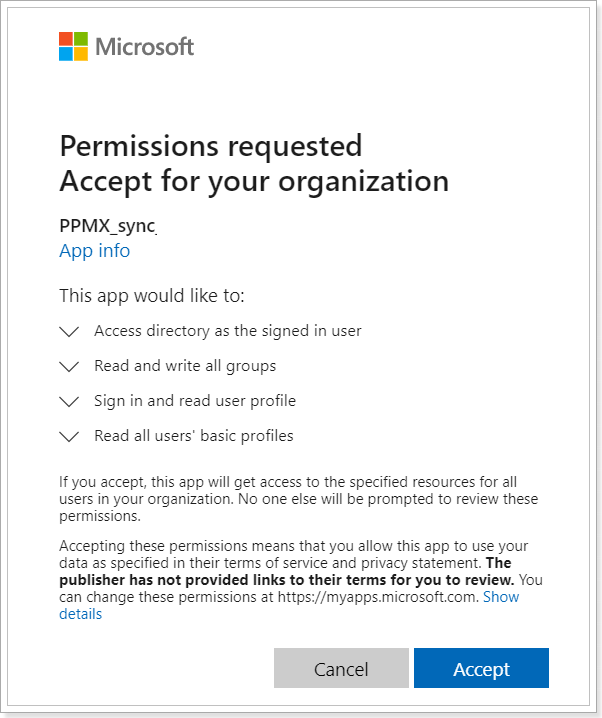
6. Once the permissions are granted, you can add a connection by opening the Connection drop-down again and clicking the Add New Connection option.

7. Specifying user account credentials for Office365.

8. Select the required group you would like to link PPM Express Project to.
Add a PM as an owner to the O365 group - check this checkbox if you want to add a Project manager in PPM Express as an owner of the linked Office365 group during Project sync in PPM Express.
Add Engagements as members to the O365 group - check this checkbox if you want to add resources from the Resource Plan section as members to the Office365 group during Project sync in PPM Express.

9. Click the Link group button to link your PPM Express Project to the selected Office 365 group.
Project linking will start immediately.
