This article describes the steps of connecting Planner Basic to PPM Express.
In this scenario, we consider that you are importing your Projects or linking Projects from Planner Basic to PPM Express for the first time. When you import Projects or link a Project to Planner Basic for the first time, after selecting the Planner Basic connection, you get to the step where it is required to grant permissions and add a new connection.
PPM Express offers two ways to add the connection for Planner Basic: with a regular user account (restricted connection with limited access to Planner Basic plans) or with Admin consent to grant access for the whole tenant, providing organization-wide visibility.

When you select the 'Add new connection' option, the 'Create connection' window will open.
Connection Account Permissions
There are two connection types for Planner Basic in PPM Express: with a regular user account (limited access to Planner plans) or with Admin consent to grant access for the whole tenant.
Granting Admin Consent enables organization-wide visibility, allowing access to all available Planner plans within the organization.
In order to grant access to the whole Office 365 tenant, tenant Global Administrator consent should be granted to PPM Express only once, before adding Planner connections. Once the permission is granted, a Planner Basic connection can be created with any user account credentials in PPM Express regardless of user account permissions. For more details, refer to this article.
Office 365 account used as a connection should meet the following requirements:
- Should have access to the Planner groups, users, and plans you want to sync and be a member of each Planner group you want to sync.
- Should open the plans that need to be synchronized at least once.
If the connection is added selecting a Restricted connection, using a regular account, and no admin consent is granted, only those plans where the connection account is added as a member will be available for importing/linking. Also, the user must open the plan selected for linking in Planner Basic at least once. Otherwise, this plan will not appear in the list of available ones in PPM Express. This is an API limitation.
The Planner groups are not available and it is not possible to create a new plan from PPM Express with this connection type.
Granting Permissions (Admin consent)
To grant permissions, open the 'Connection' field drop-down in the Configure Connections window (or Import Projects window) and select the Grant Permissions option.

Enter tenant Global administrator credentials to grant the required permissions. If you do not have a Global administrator account for Planner Basic, please refer to the Admin Team in your organization. Alternatively, you can add a connection using your regular Planner Basic account as described above.
In the next window that appears, check the Consent on behalf of your organization checkbox and click Accept to grant PPM Express app with the permissions required.

When the connection is established between PPM Express and Planner Basic, PPM Express will get the following permissions:
- Read data from Plans in Microsoft Office 365 Planner that is accessible by a Connection Account (read permissions);
- Create Plans in PPM Express and connect Plans to a plan group in Microsoft Office 365 Planner (write permissions);
- Read data Office 365 groups that are accessible by a Connection Account;
- Create new Office 365 groups.
If the connection is added for the first time using a regular Planner Basic account, Admin consent can be granted later if needed by clicking on the key sign next to the connection name.
Adding New Connection
Once consent is granted, use "Add new connection" to link your Planner Basic account with full access to available plans.

Specify user account credentials for Planner that meet the requirements listed above, and sign in for Planner Basic.
For more information, please refer to the article Connection Account Requirements for Planner.
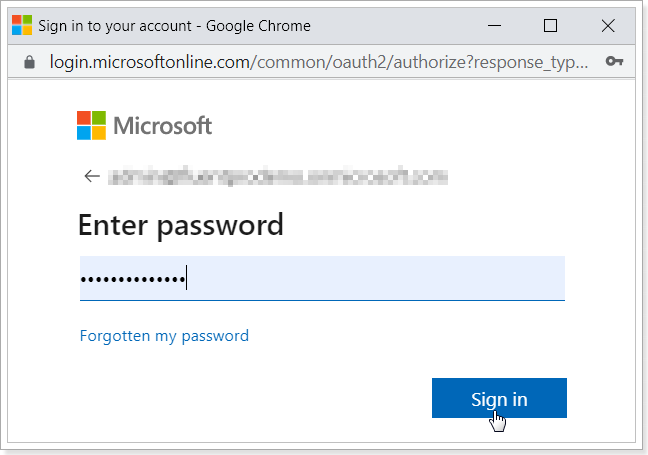
Adding Restricted Connection
Alternatively, you can choose the "Add new restricted connection" option to connect using your regular Planner account without requiring Admin Consent.
By selecting a Restricted connection, you will only be able to access and connect to Planner plans owned by your Microsoft account. This option is ideal for personal use or when limited access is needed.

As the connection is added, you can link the PPM Express project to the Planner plan or import a number of Plans at once.
