In this article, we will review how to replace users in PPM Express. There may be several cases when it will be necessary to replace users. For example: user's email has changed, the user is no longer with the company and a new user joined the team, the domain changed in the email, etc.
The users can be replaced on the People Management page by PPM Express Administrator only.
If you have resource duplicates (resources with the same name), it is strongly recommended to merge these resources before you replace the users. In this way, all user and resource assignments will be merged correctly during the replacement.
To replace the users perform the following:
1. Open the People Management page.
2. Navigate to the user that you need to replace with another user. Click on the ellipsis button to open the menu.
3. Select to deactivate this user.
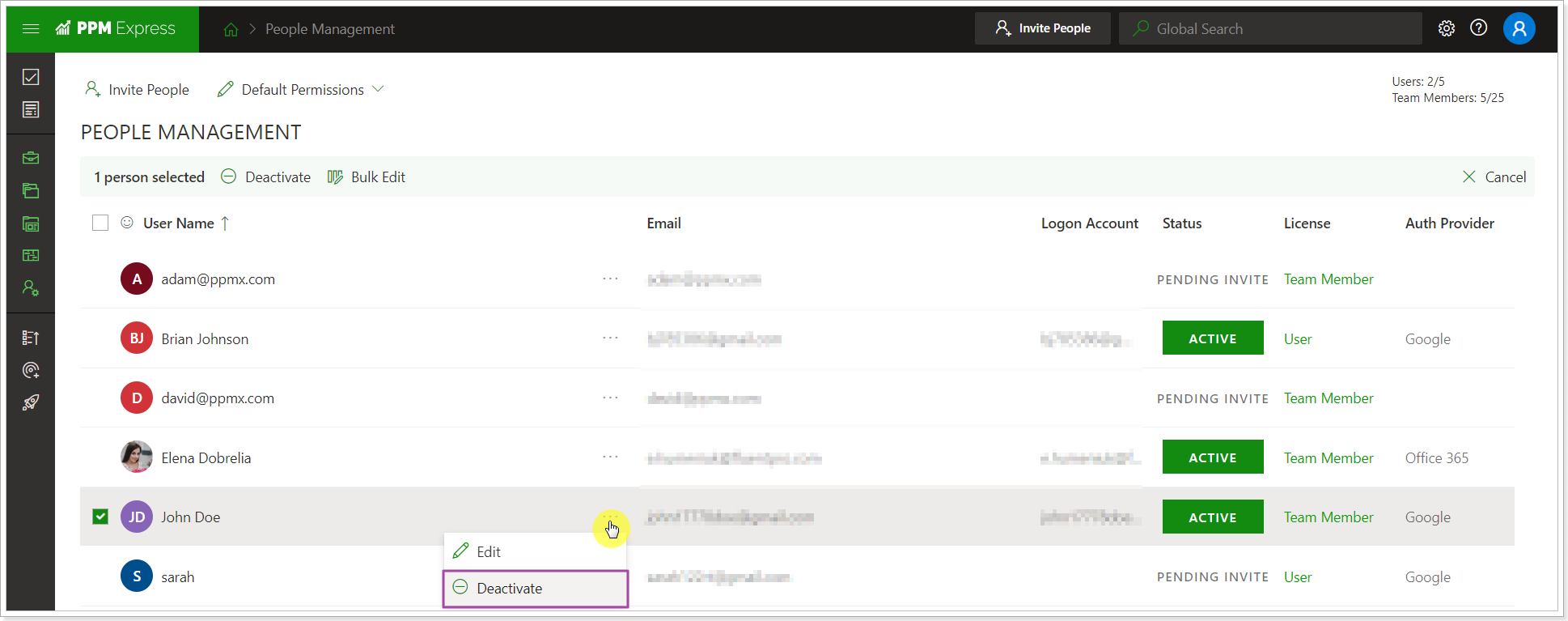
4. When the user is Inactive, click on the ellipsis button next to this user to open the menu again. Select the Replace option.
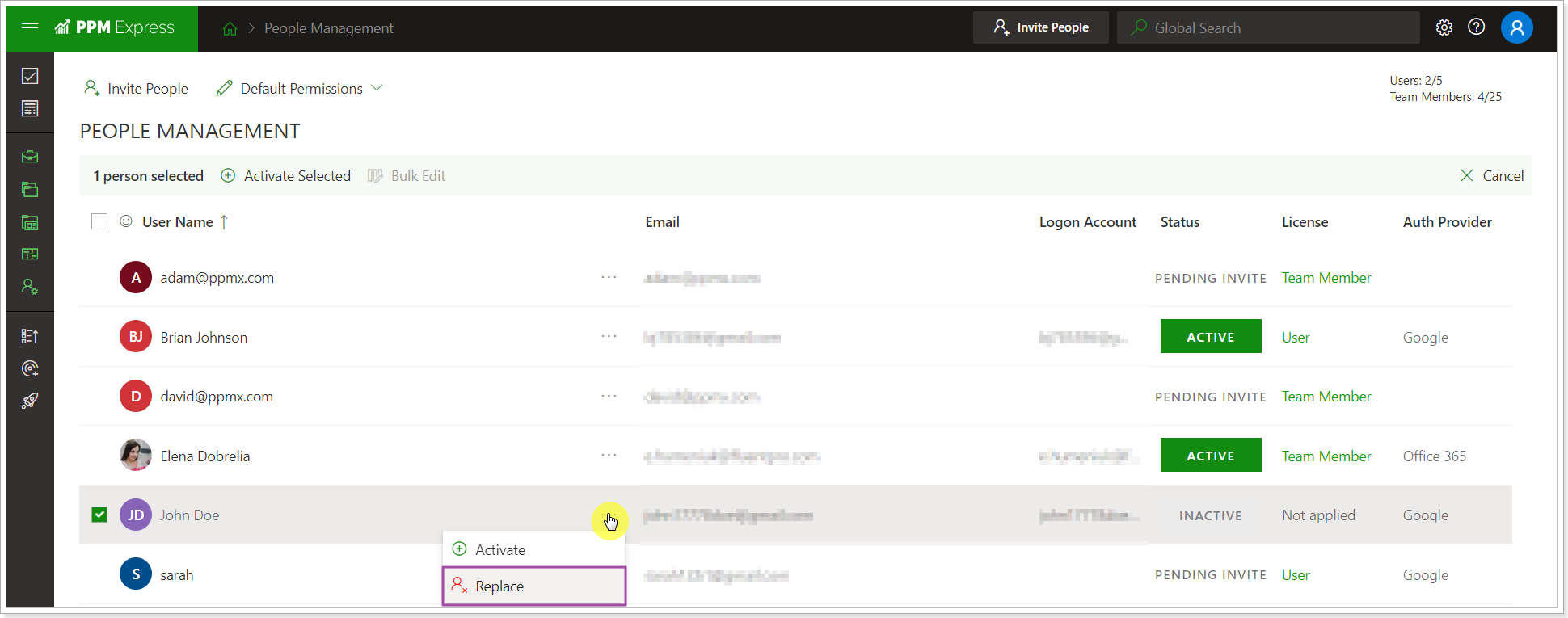
5. In the Replace User menu, select the user for replacement from the list. You can start typing the user name to make the search faster.
6. Click Confirm.

User permissions for the user selected as a replacement will be preserved. If the user who was replaced and removed did not have Edit All, View All permissions, but had permissions to view and/or edit only specific Projects and Portfolios, these Projects and Portfolios will be added to the user account selected as a replacement.
