In this article, we will review how to add more user seats to your current subscription plan and how to reduce the number of user seats in your current subscription plan.
Adding more user seats to the current plan
To add more user seats to the current plan, please perform the following:
1. Open Billing Settings page.

2. Navigate to your plan and click the Manage Subscription button.
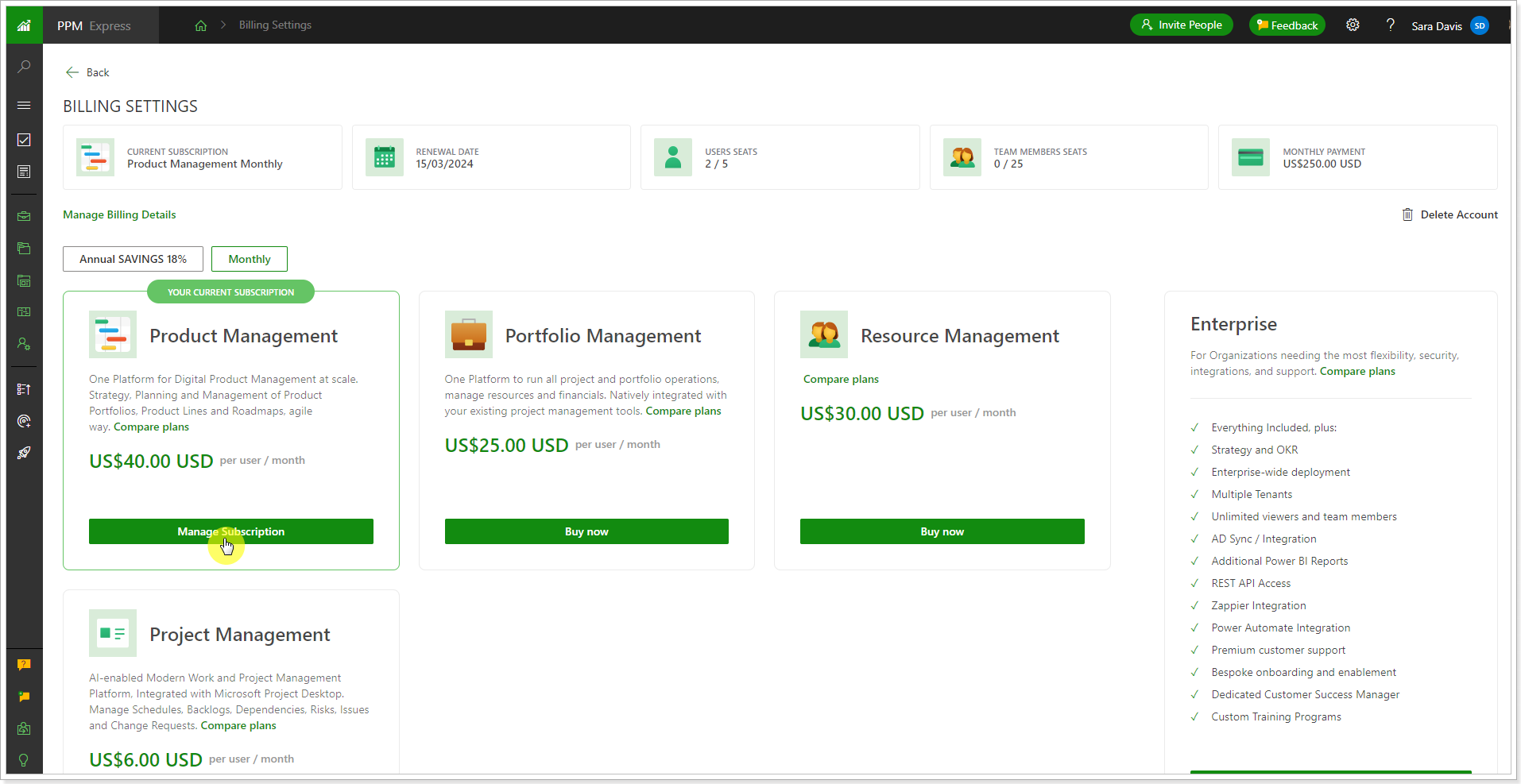
3. In the window that appears, change the required information:
- User Seats: set the required number of User Seats.
- Team Member Seats: set the required number of Team Member Seats.
The total price section will display the amount charged for the users you have added.
As you are ready with the selection, click Proceed.
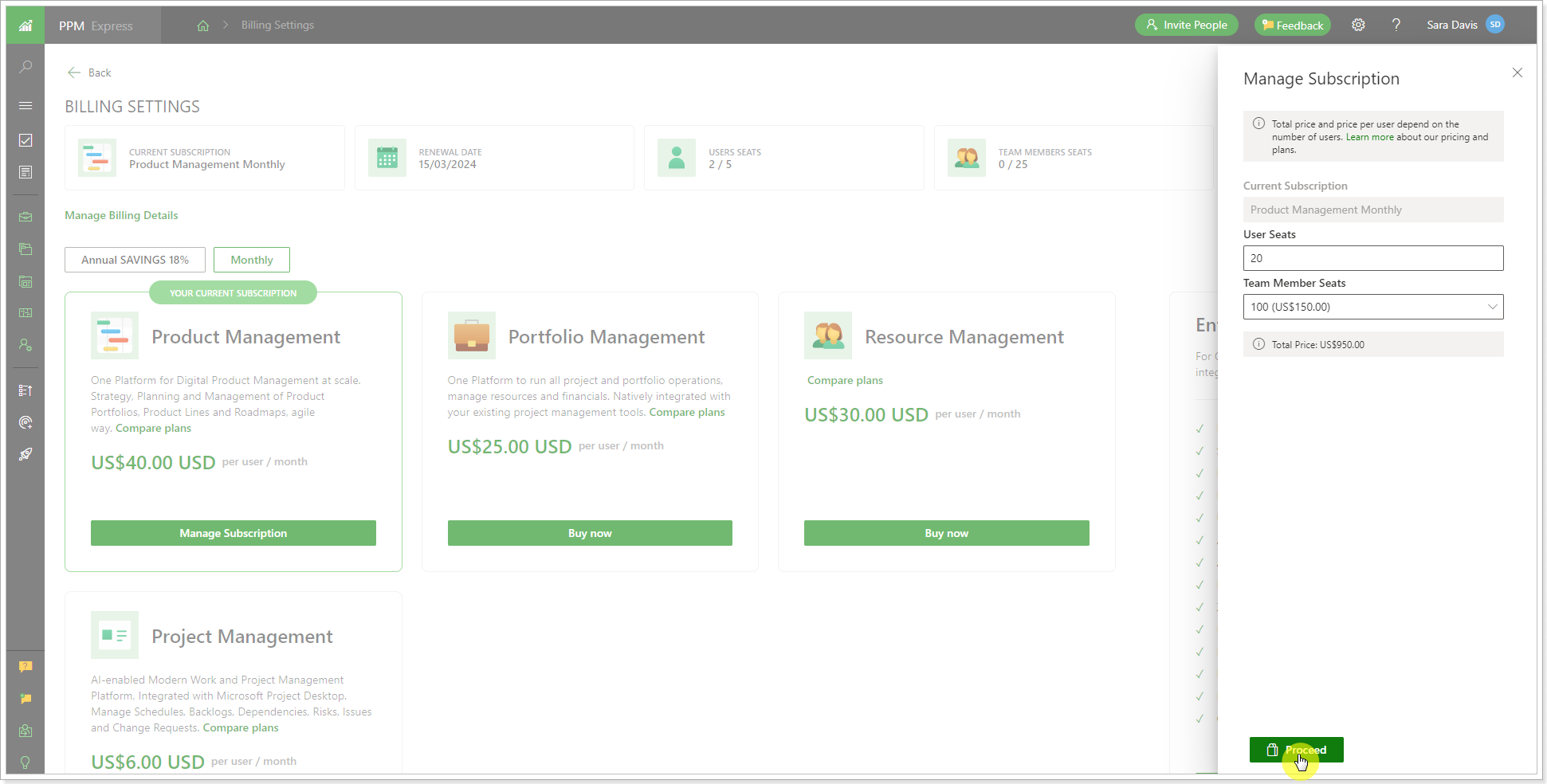
4. Follow the steps in the Billing Operations window.
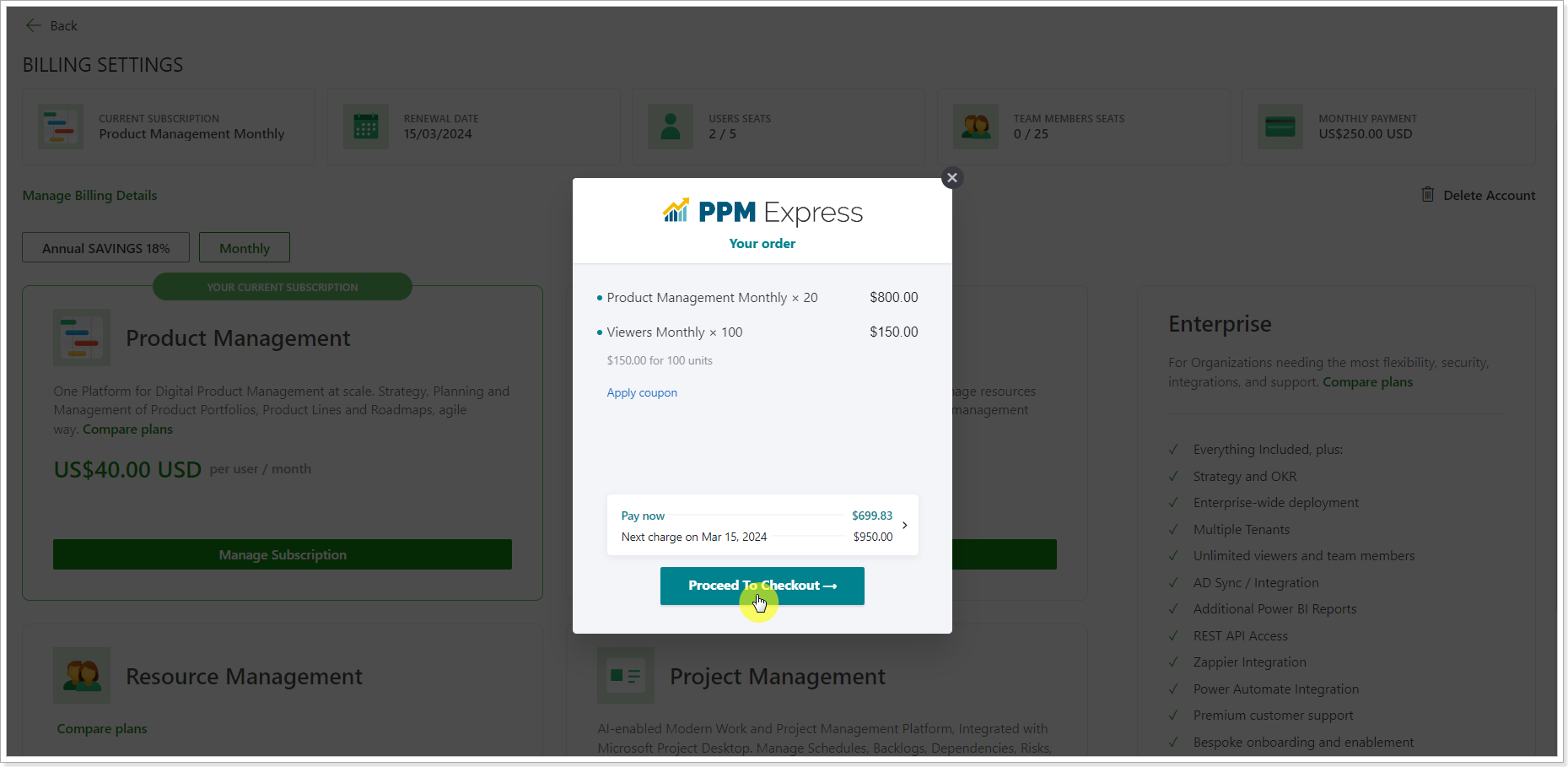
5. As you follow all the steps in the Billing Operations window and pay for your order, the number of user seats will be changed as required.
Reducing user seats in the current plan
If you would like to change your current subscription for fewer user seats, please perform the following:
Please note: We recommend changing your current subscription for fewer user seats by the end of your current subscription plan, right before your Renewal date as the payment is not refundable.
1. Open the People Management page, and set the license type for the users you would like to exclude from PPM Express to 'Not Applied'. These users will lose access to PPM Express as the new subscription plan is applied.
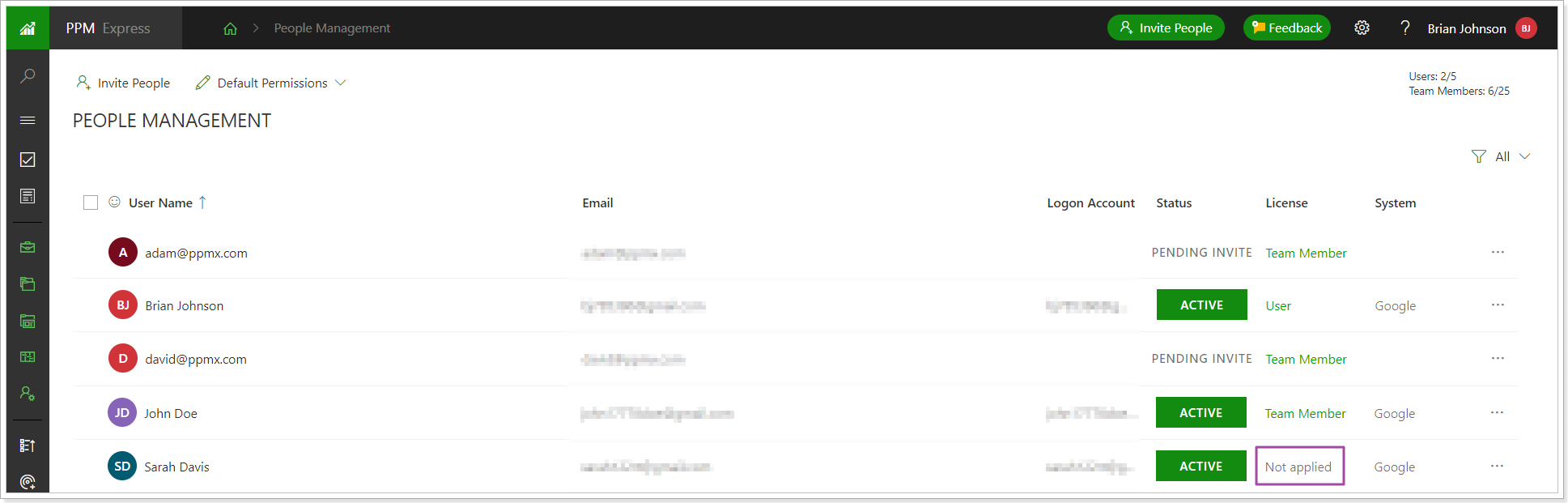
2. Open the Billing Settings page.
3. Navigate to your plan and click the Manage Subscription button.

4. In the window that appears, change the required information:
- User Seats: set the required number of User Seats.
- Team Member Seats: set the required number of Team Member Seats.
The total price section will display the amount charged monthly/yearly from your credit/debit card as you provide payment details.
As you are ready with the selection, click Proceed.
5. Follow the steps in the Billing Operations window.
6. As you follow all the steps in the Billing Operations window and pay for your order, the number of user seats will be changed immediately as required.
Please note: If you decide to reduce the number of user seats before the renewal date, the payment is not refundable.
