In this article, we will review how to perform custom field mapping when synchronizing data from the Project Desktop application to PPM Express.
These rules are applied to both scenarios, when the projects are published to PPM Express and when the tasks are synchronized from Project Desktop to PPM Express tasks.
When you configure Project publishing or synchronization of tasks you get to the step with the Task Fields Mapping.
Project Publisher performs a default mapping of compatible fields automatically. You can review this mapping and proceed to the next step as is or customize mapping as needed.
The following options are available:
- Add Field.
- Remove Field.
- Save to CSV. This option is used to save the mapping to the CSV file. You can edit the mapping in the CSV file. When the mapping is performed in the CSV file, you can load it back using the next option: Load from CSV.
- Load from CSV. This option is used to load the existing mapping file.
- Reset. This option allows you to restart the mapping from scratch (all custom changes will be deleted, and default mapping will be applied).
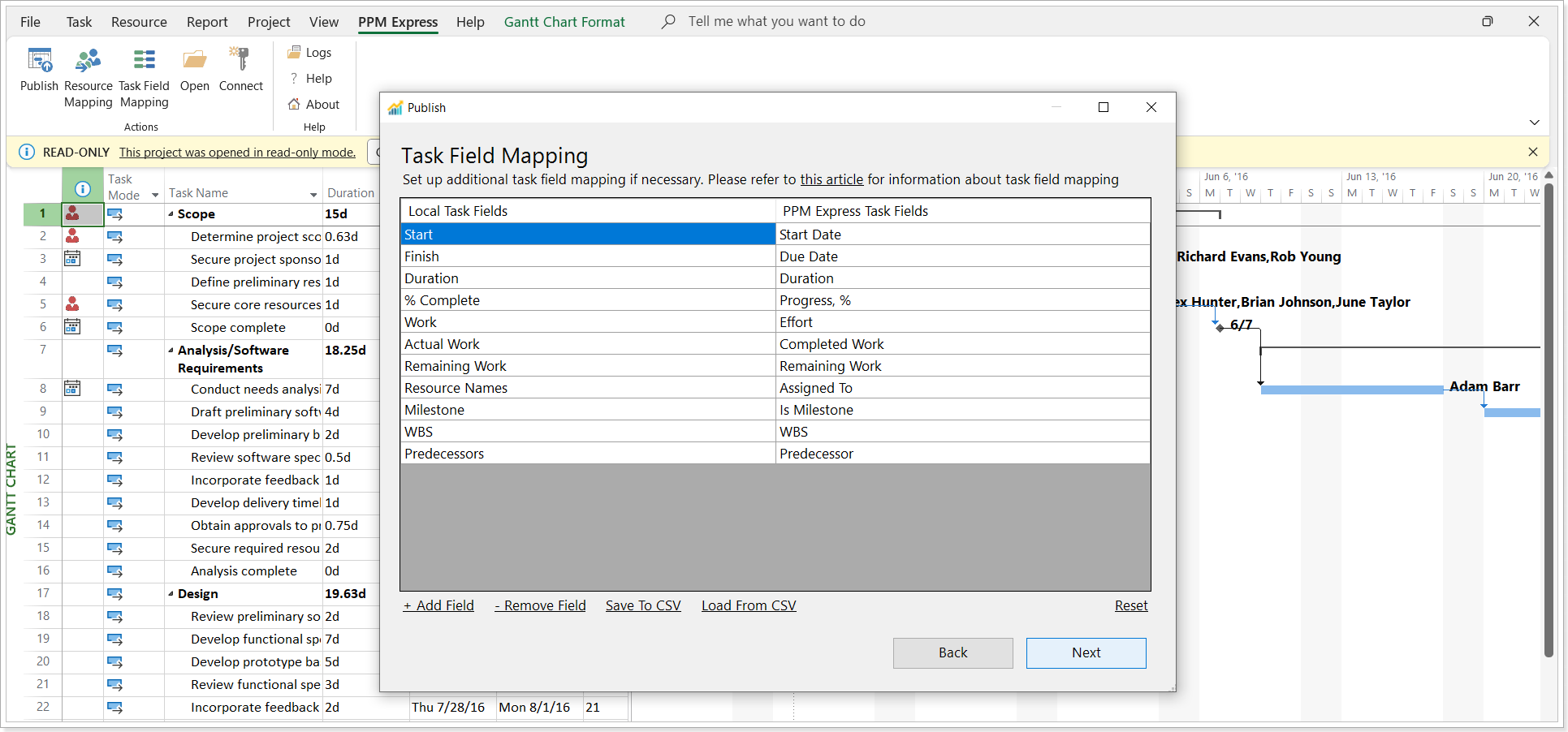
For mapping to be applied during tasks synchronization or Projects publish both fields should be filled in: Local task fields and PPM Express task fields.
Local task fields are the fields from the .mpp file. Click Add Field and start typing the name of the field you are looking for.
If you load mapping from the .csv file, and this file contains fields that are not present in the .mpp or PPM Express, this field will be skipped, and a corresponding message will be shown.
PPM Express task fields are the existing fields from the PPM Express application.
Each field can be mapped only once.
Only fields of a supported type will be visible in the list. The following field types are supported:
- Text
- Decimal
- Flag
- Select
- Date
- Integer
The Note field from the .mpp file should be mapped to the Description PPM Express field.
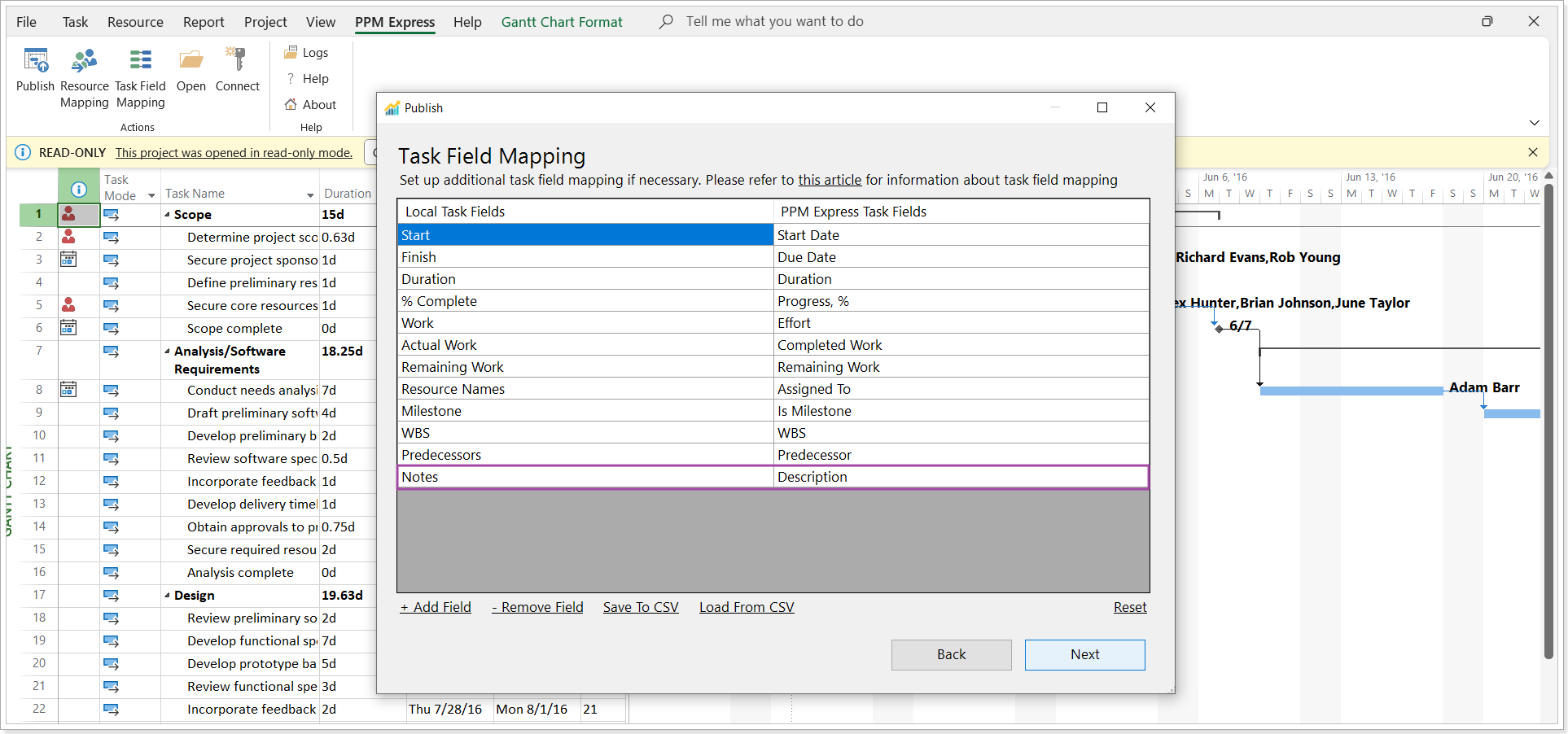
If you map the fields that are not compatible, you will receive a notification.
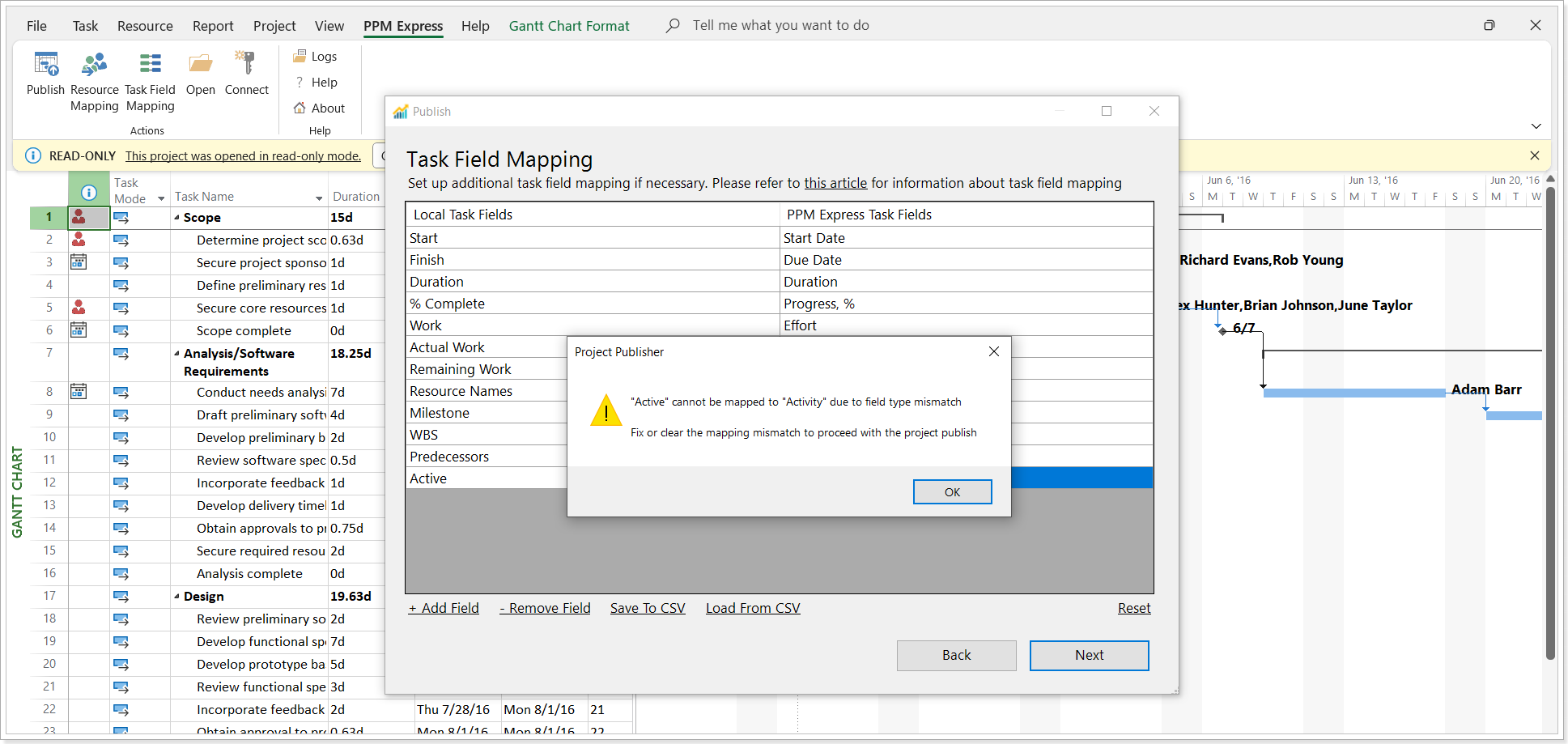
Dependencies are also synchronized to PPM Express for task synchronization and Project publishing.
The Project Desktop task 'Notes' field can be mapped with the PPM Express custom text multiline field. If the task 'Notes' field has more than 8000 characters, it will be truncated to 8000 while importing/publishing.
It is also possible to map and import Project Desktop Baseline fields to PPM Express Baseline or custom fields. By default, these fields are not displayed on the mapping step, but you can add these fields, just start typing the field name.
Baseline field mapping is supported for both scenarios:
- Import MPP tasks to PPM Express tasks (baseline fields from Project Desktop can be mapped to the default baseline and/or custom fields from PPM Express).
- Publish MPP tasks as a linked Project in PPM Express (baseline fields from Project Desktop can be mapped to custom fields from PPM Express).
The following mapping is valid for importing tasks from .mpp:
| Baseline Project Desktop Fields | PPM Express Default Fields | PPM Express Custom Fields |
|---|---|---|
| Baseline Start | Baseline Start Date, Baseline Due Date | Date |
| Baseline Finish | Baseline Start Date, Baseline Due Date | Date |
| Baseline Duration | Baseline Duration | Decimal Duration, Integer Duration |
| Baseline Work | Baseline Original Estimate, Baseline Effort | Decimal Duration, Integer Duration |
| Baseline Cost | N/A | Decimal Cost, Integer Cost |
| Baseline Estimated Start | Baseline Start Date, Baseline Due Date | Date |
| Baseline Estimated Finish | Baseline Start Date, Baseline Due Date | Date |
| Baseline Estimated Duration | Baseline Duration | Decimal Duration, Integer Duration |
| Baseline Deliverable Start | Baseline Start Date, Baseline Due Date | Date |
| Baseline Deliverable Finish | Baseline Start Date, Baseline Due Date | Date |
| Baseline Duration Estimated (without versions) | N/A | Flag |
| Baseline Fixed Cost | N/A | Decimal Cost, Integer Cost |
| Baseline Budget Cost | N/A | Decimal Cost, Integer Cost |
| Baseline Budget Work | Baseline Original Estimate, Baseline Effort | Decimal Duration, Integer Duration |
| Baseline Fixed Cost Accrual | N/A | N/A |
The following mapping is valid for Publishing projects:
| Baseline Project Desktop Fields | PPM Express Default Fields | PPM Express Custom Fields |
|---|---|---|
| Baseline Start | N/A | Date |
| Baseline Finish | N/A | Date |
| Baseline Duration | N/A | Decimal Duration, Integer Duration |
| Baseline Work | N/A | Decimal Duration, Integer Duration |
| Baseline Cost | N/A | Decimal Cost, Integer Cost |
| Baseline Estimated Start | N/A | Date |
| Baseline Estimated Finish | N/A | Date |
| Baseline Estimated Duration | N/A | Decimal Duration, Integer Duration |
| Baseline Deliverable Start | N/A | Date |
| Baseline Deliverable Finish | N/A | Date |
| Baseline Duration Estimated (without versions) | N/A | Flag |
| Baseline Fixed Cost | N/A | Decimal Cost, Integer Cost |
| Baseline Budget Cost | N/A | Decimal Cost, Integer Cost |
| Baseline Budget Work | N/A | Decimal Duration, Integer Duration |
| Baseline Fixed Cost Accrual | N/A | N/A |
The Project Pro 'Baseline Budget Cost' and 'Baseline Budget Work' fields are set only for Project Summary tasks; such tasks are not imported into the PPM Express Project. You can map these fields, but the values will not be imported.
The Project Desktop 'Baseline Fixed Cost Accrual' field is not supported due to technical limitations.
