PPM Express provides a Resource Workload Power BI pack.
In this article, we will give you a general overview and some tips on how to get the most out of it.
Resource Workload pack currently offers two reports: Workload Summary and Resource Workload.
The goal of these reports is to quickly and completely obtain information about the work items assigned to a specific resource.
The following types of assignments for work items are taken into account:
- Task
- Action Item
- Risk
- Issue
- Change request
- Key date
The work item types listed above can apply to all three main entities: Portfolio, Program, and Project.
For the convenience of presentation and analysis, all types of work items are brought into a single unified form. The set of fields of such a unified work item includes fields that are common to all types of work items.
This pack provides information only about those work items that have not yet been completed (where the Status is not "Done" nor "Closed"). However, the items which have been completed less than seven days ago will also be included.
Resource Workload report
This report is designed to analyze the workload of a specific resource. If no resource is selected, the report will be empty.

Select a resource to start working on the report.

The Items Summary zone is a dashboard that reflects the main aspects of the resource workload.

Each digit (data point) of the charts of this dashboard is clickable. The visuals of the dashboard filter the information within the dashboard itself and the table below. The table shows the unified work items for which the selected resource is assigned.

The work items in the table are grouped by the first column. The grouping method can be changed. The following grouping types are available: Due date, Status, Parent, Parent type, Item type, and Item base type.

For better viewing and output in Excel, the set of table columns can be changed (scroll down to see the full list of columns).

You can limit the data set by date using the appropriate filter.

The 'Filter' pane is collapsed by default, but it can be used to apply additional filters.

Workload Summary report
In this report, you can filter work items that have one or more assignees.

Also, it is possible to select the work items that do not have assignees using the 'Items' slicer.

This report has its own set of filters on the 'Filter' panel.
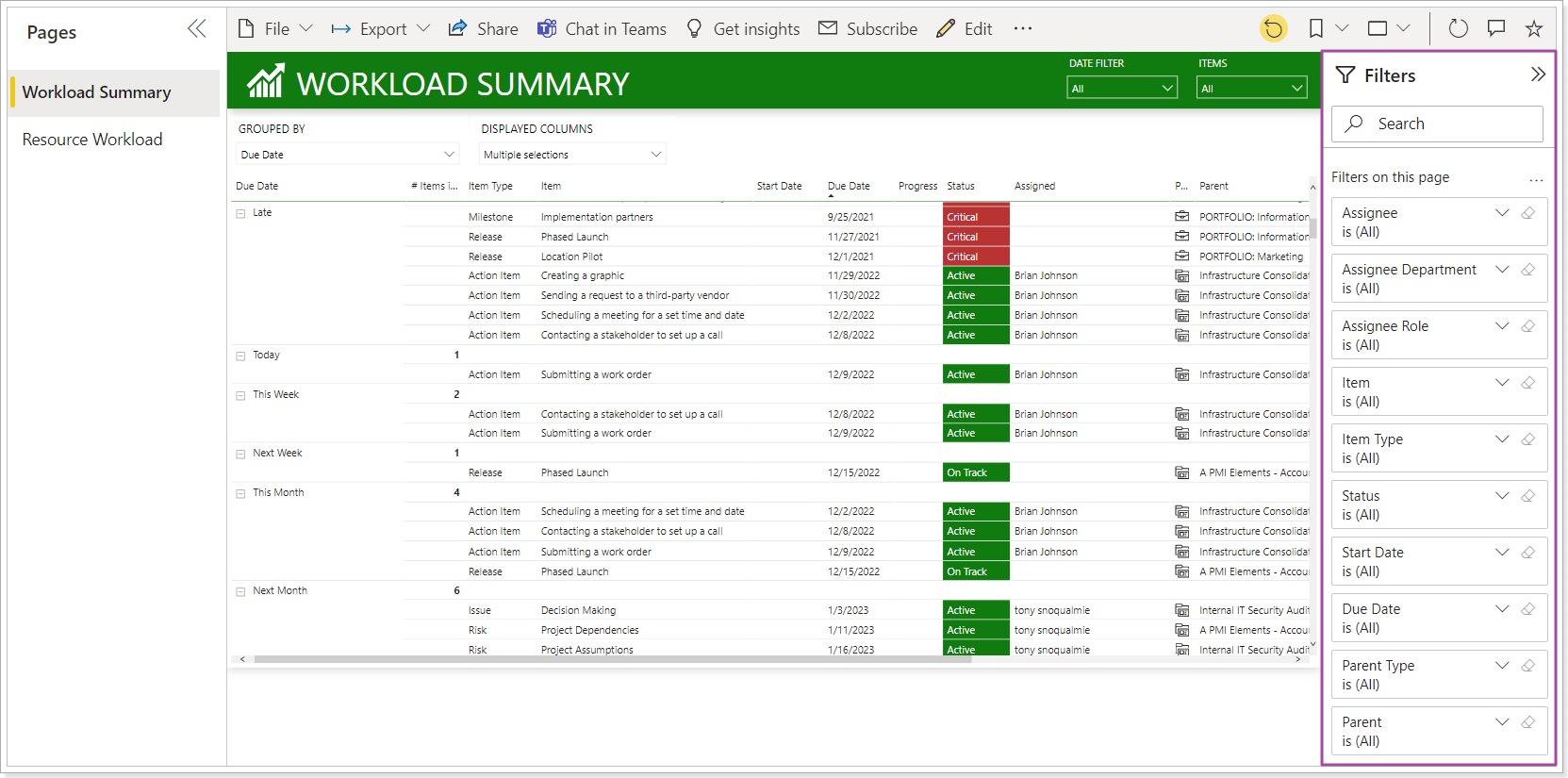
The report can be exported to an Excel file if needed.

