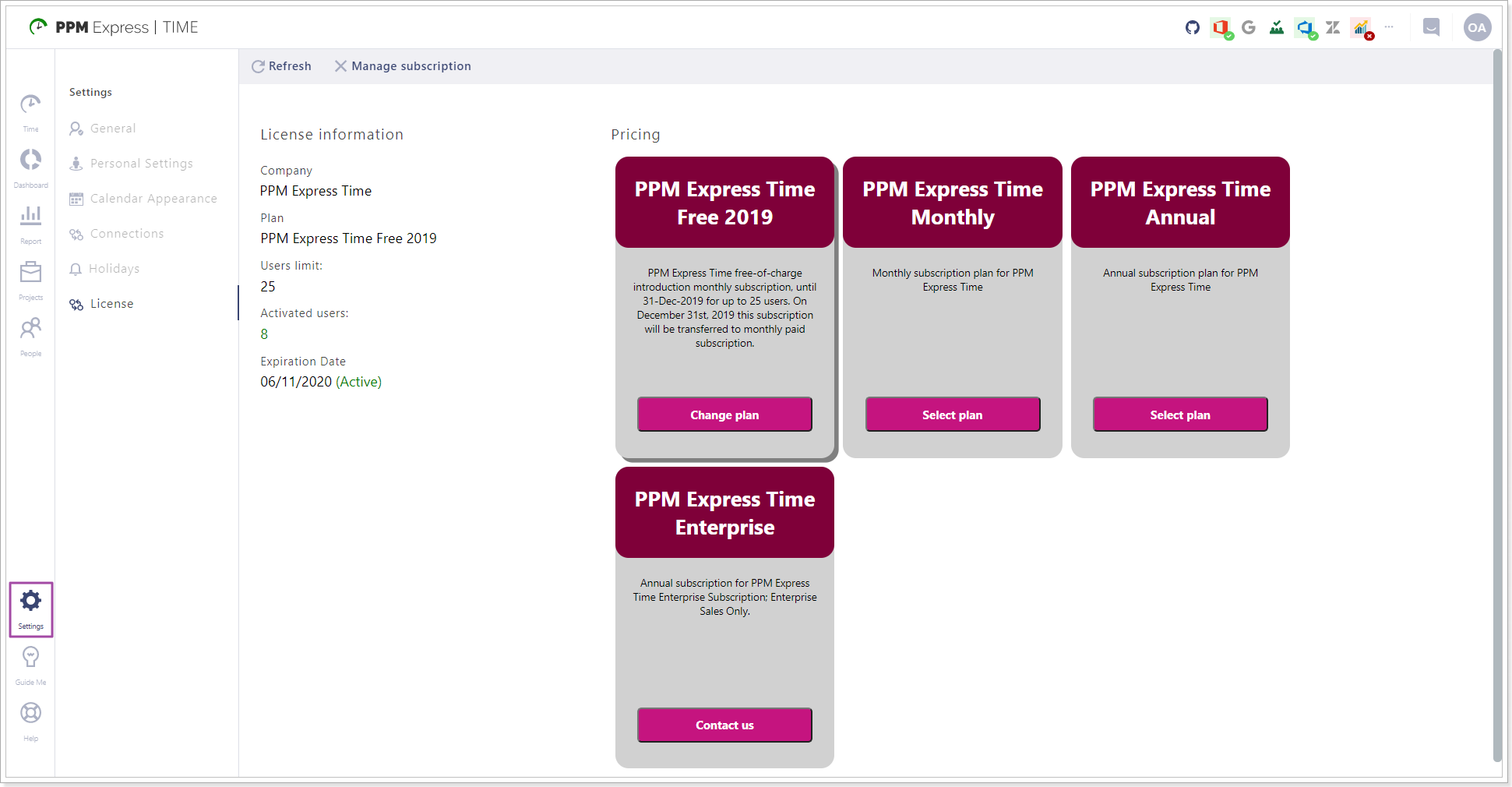In this article, we will review the Tenant Administrator role in PPM Express Time.
Tenant Administrators have full access to all PPM Express Time features including the People tab and therefore can assign the required roles to users within his tenant.
The first user who registers PPM Express Time tenant is automatically assigned with the Tenant Administrator role. Tenant Administrators can also assign this role to any other user registered in PPM Express Time.
The Tenant Administrator role can be revoked only by another user with Tenant Administrator permissions.
To learn how to assign user roles to an account, please refer to this article.
Tenant Administrator will have a full set of permissions, pages, and settings available in PPM Express Time:
1. Time tab is used to report the time spent on the projects that the user is assigned to. Tenant Administrators can report personal time spent on the projects on this page.
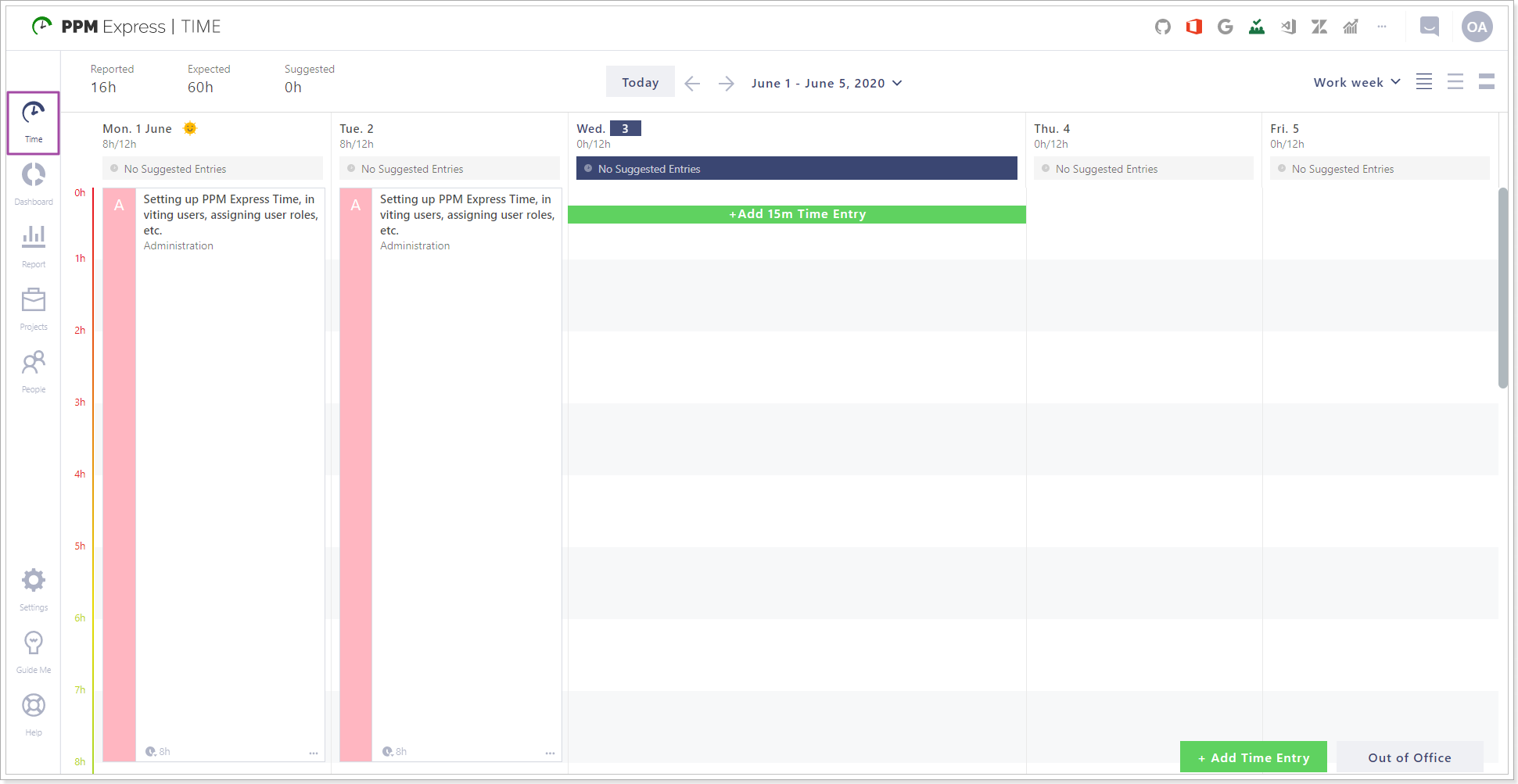
2. Dashboard tab includes the following pages:
- Personal Time - this page is used to review the time reported on your projects.
- Employees - Tenant Administrators can see a full list of employees on this page and review the time they track on the projects (time reported/expected/difference/hours reported per day, etc.).
- Out of Office - Tenant Administrators can review the Out of Office time that employees reported.
- Performance - Tenant Administrators can review the performance of all employees on this page, selecting the required date range.
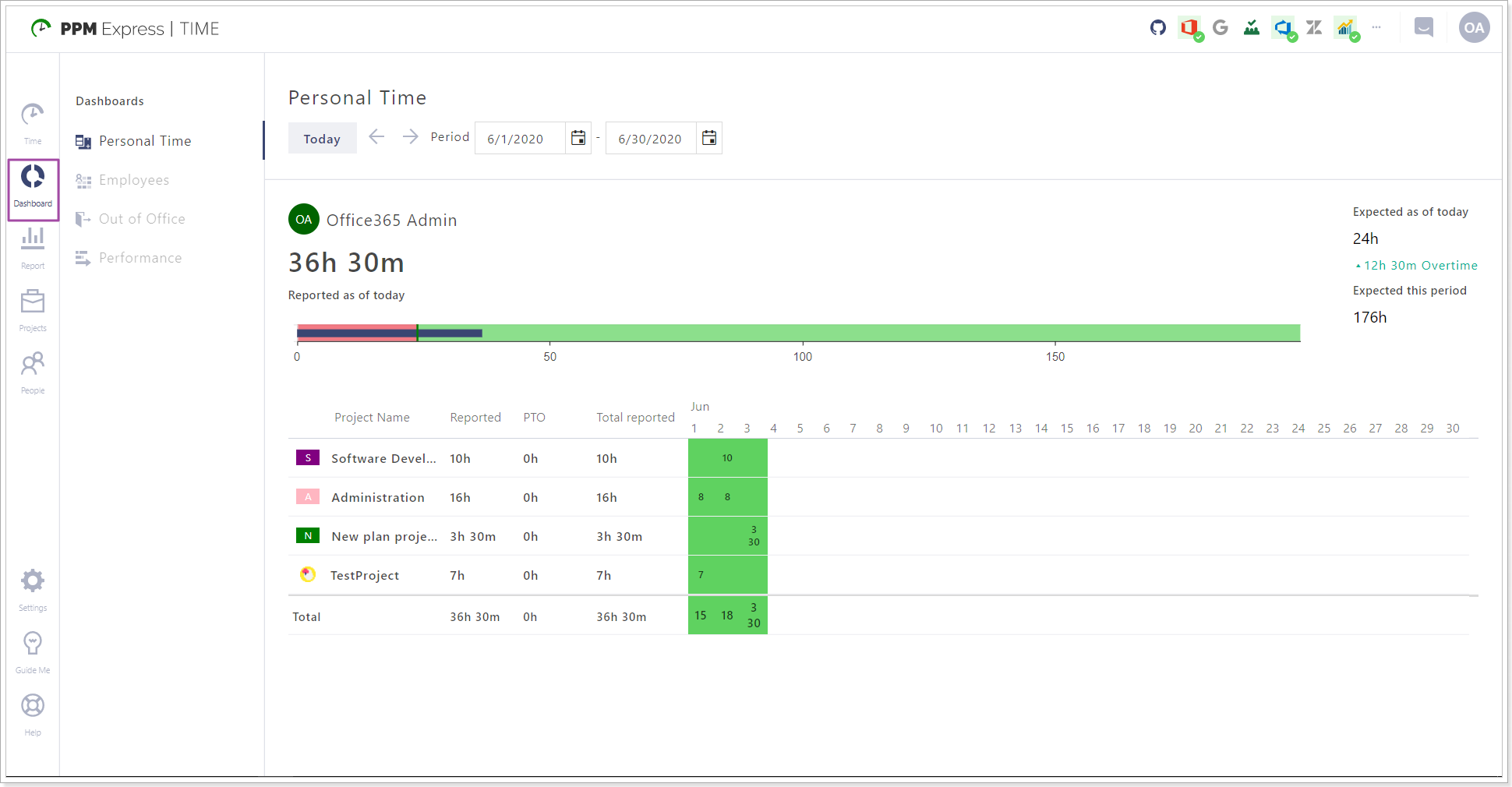
3. Report tab allows getting a quick report on the amount of time logged by each PPM Express Time user in your tenant during the selected time period.
It is possible to remove time entries for disabled or deleted users, if you select the disabled or deleted users, the Delete option will appear on the top of the page.
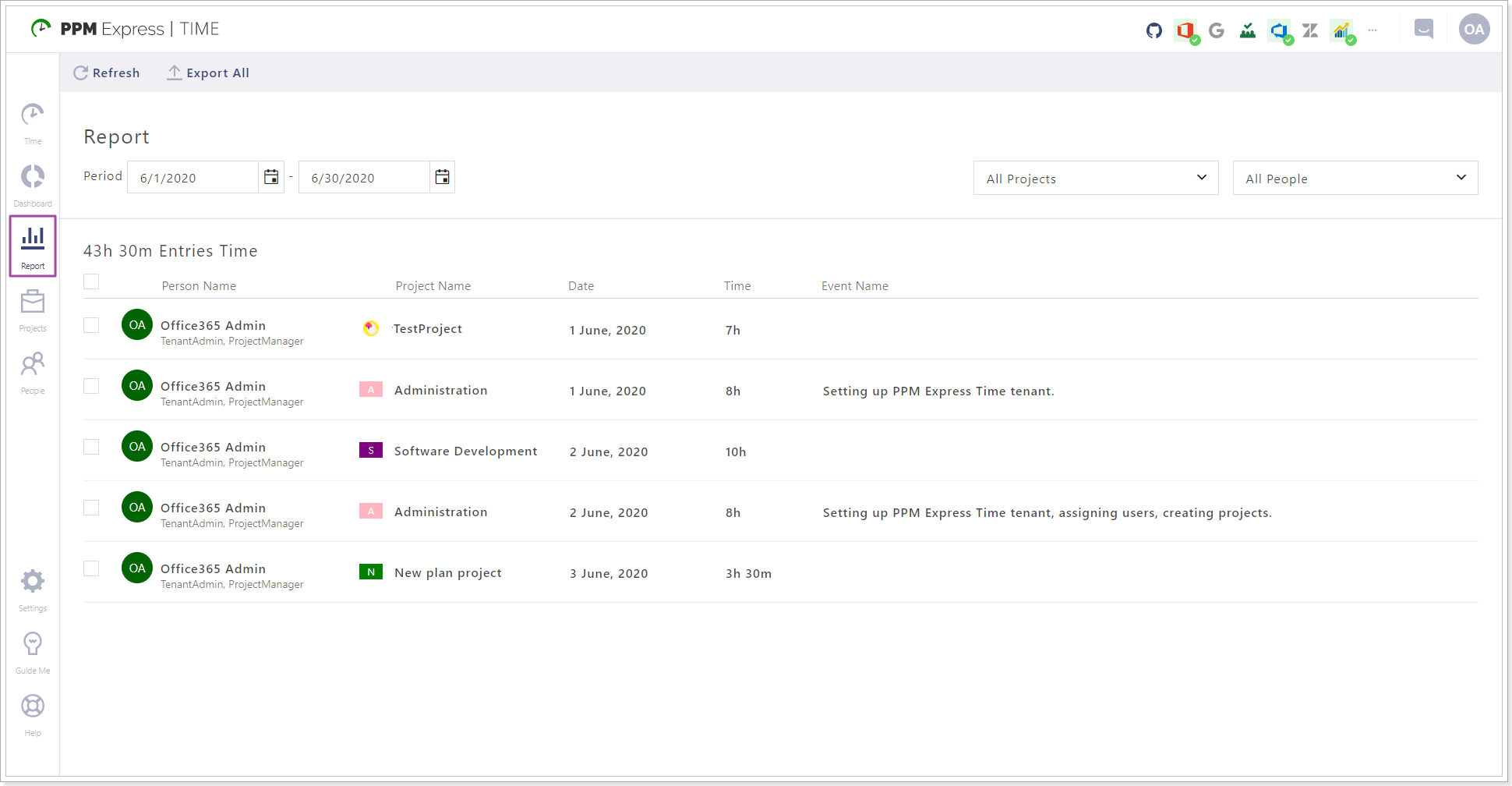
4. Projects tab - Tenant Administrators can create, review, and edit all projects within the PPM Express Time tenant here. 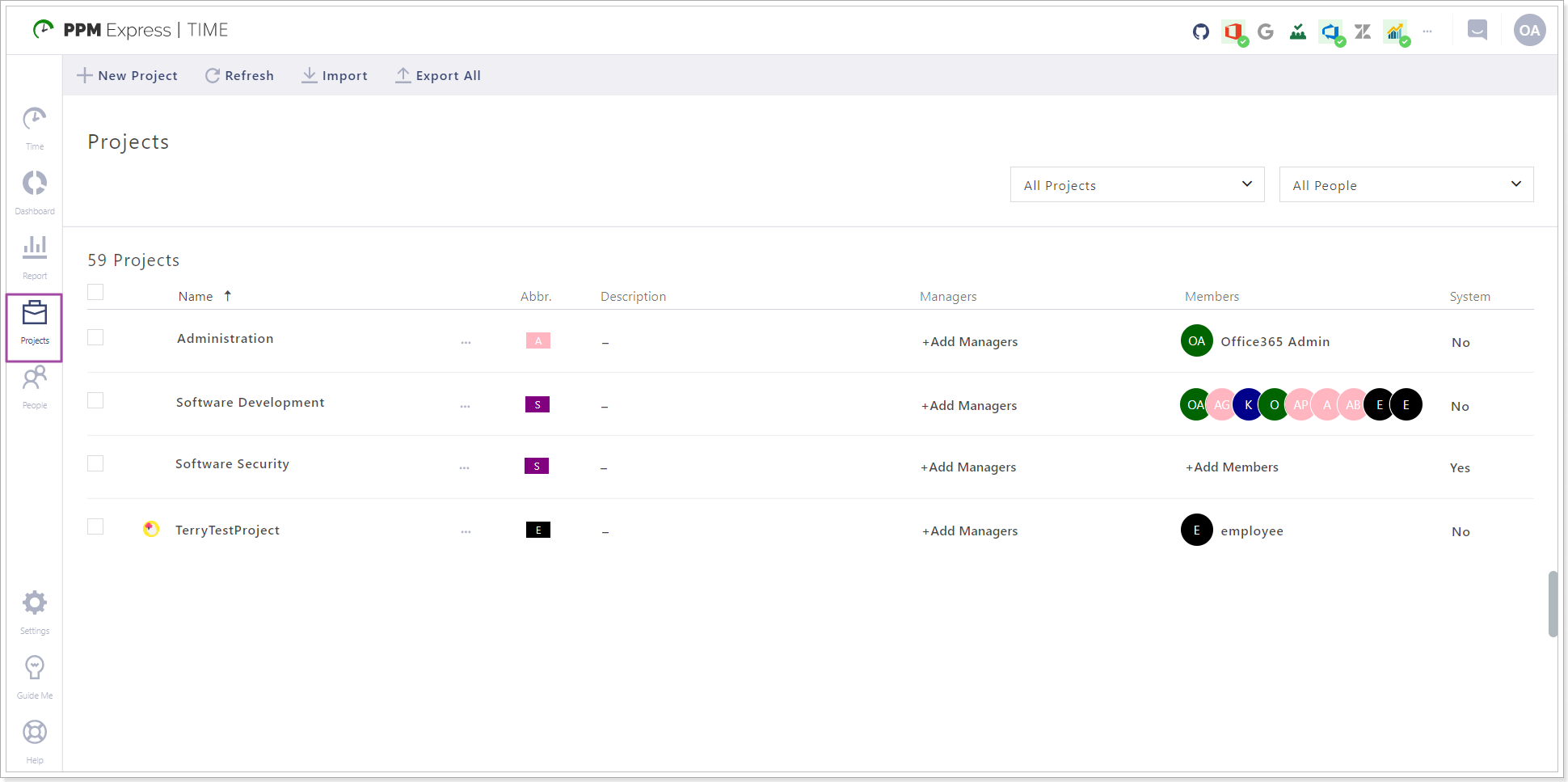
Tenant Administrators can perform the following actions to the selected project(s):
- Create a new project;
- Edit the selected project;
- Clone the selected project;
- Assign Managers to the selected project;
- Add Team Members;
- Link the project to the project from the connected external system(s);
- Delete any project;
- Refresh the list of projects;
- Import projects from the connected external systems;
- Export All/Selected projects to Excel.
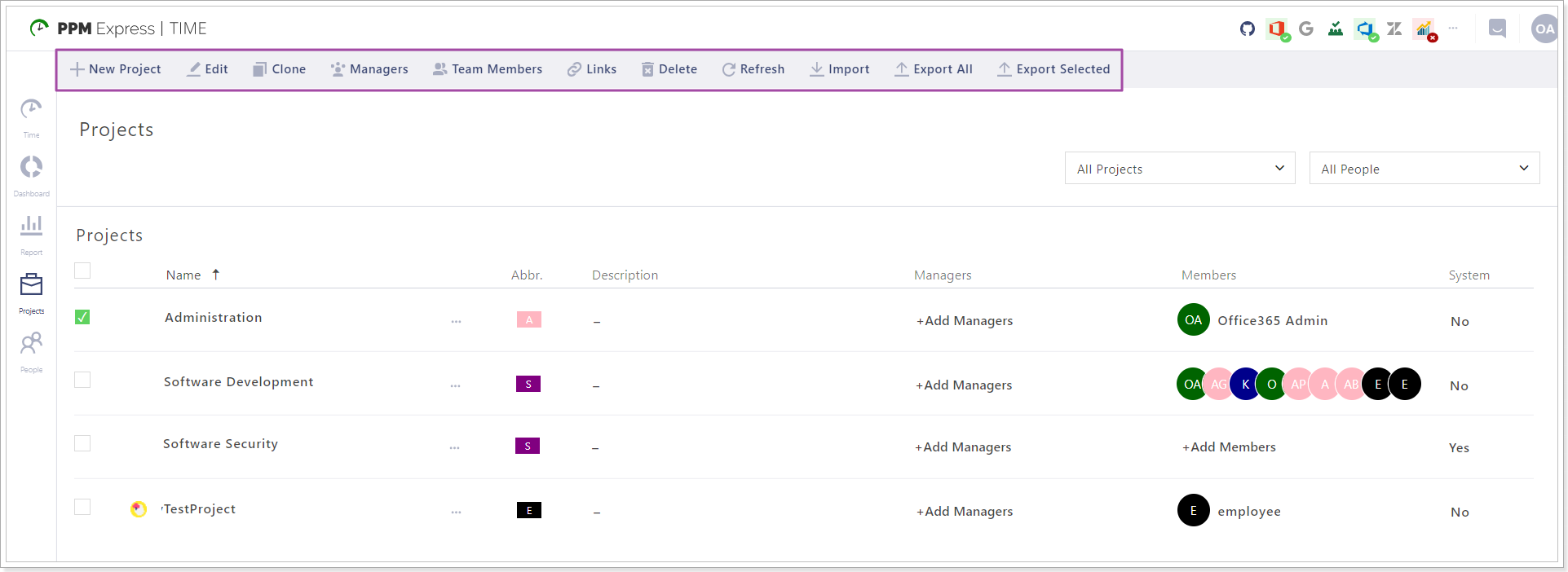
5. People tab - Tenant Administrators can create, review, edit, and delete all resources within the PPM Express Time tenant.
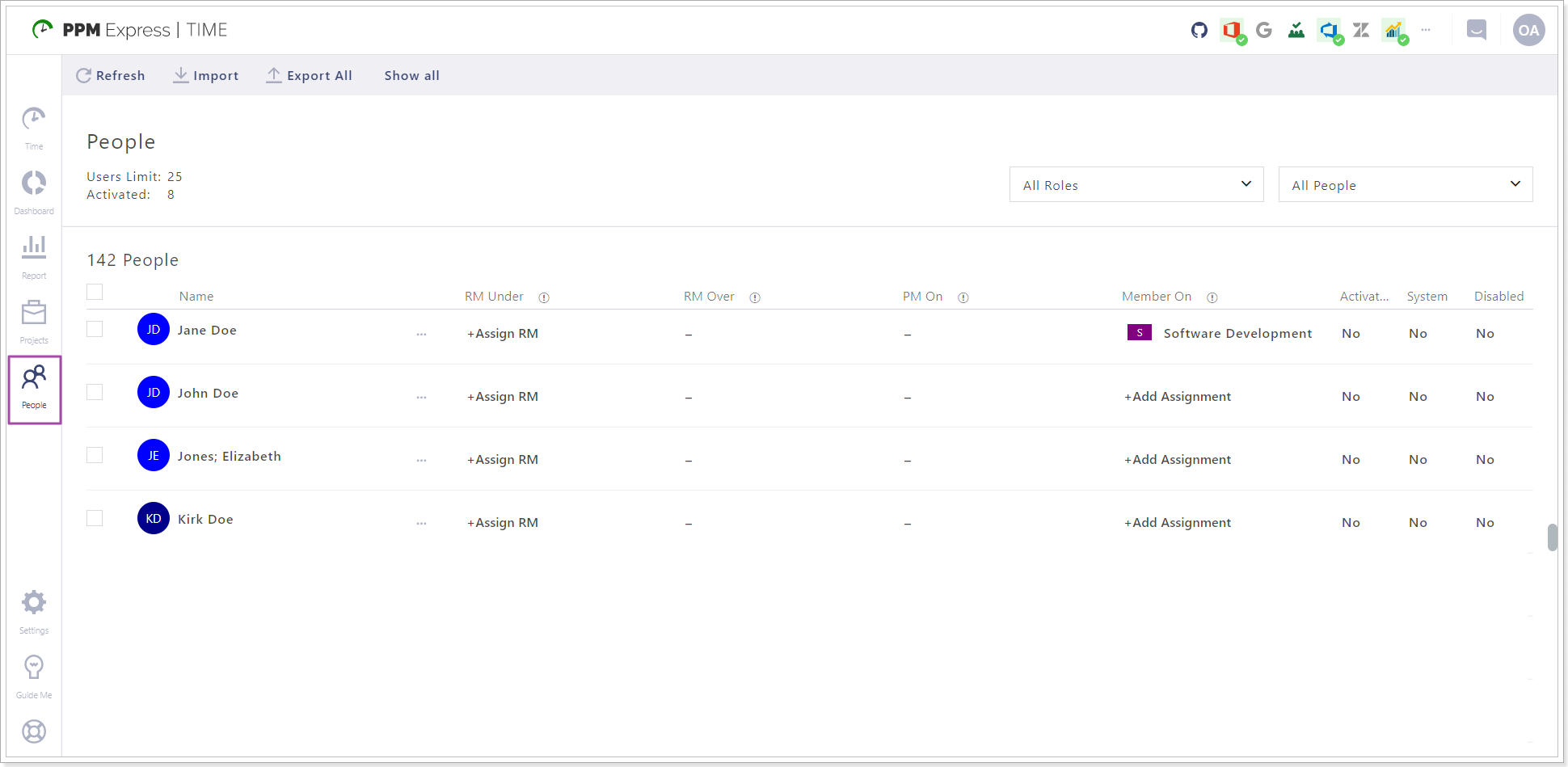
Tenant Administrators can perform the following actions to the selected resource(s):
- Refresh the resources/users list;
- Import resources/users from the connected external systems;
- Assign Roles to the users;
- Assign RM Under/Over (decide who is a Resource Manager of this resource/user/ or who this resource is a Resource Manager for);
- Assign resources/users to the required Projects;
- Export All/Selected to Excel;
- Activate/Deactivate users;
- Set System Yes/No values (system resources are material, cost, etc. resources);
- Disable/Enable users.
- Delete
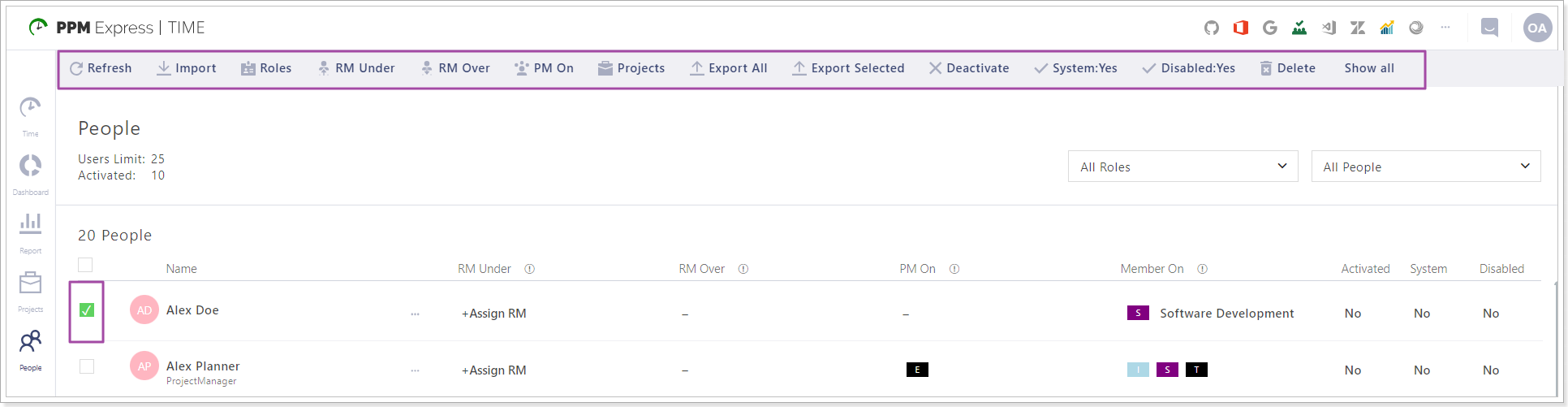
6. Settings tab - Tenant Administrators can review and edit the whole set of settings available in PPM Express Time:
- General - This page includes the information provided while signing up to PPM Express Time as for the company name, company URL, name, email, and phone number of the person who signed up for the first time.
- Personal Settings - Here you can set up personal settings: Start Working Day at, Extend Suggested Entries to be at least 15 minutes.
- Calendar Appearance - Tenant Administrators can set up general calendar settings on this page.
- Connections - Tenant Administrators can add, review, edit, refresh, and delete the connections added to PPM Express Time.
- Holidays - Tenant Administrators can add Holidays on this page that will be applied on the tenant level.
- License - Tenant Administrators can review the information about the current license plan and change the subscription plan if needed.