In this article we will review general information about connectors and readers in PPM Express Time and how to add connectors.
PPM Express Time connectors and Readers
PPM Express Time allows establishing connections to a number of source systems in order to analyze certain user activities and suggest possible time entries to the user.
The source systems in PPM Express Time are called Connectors.
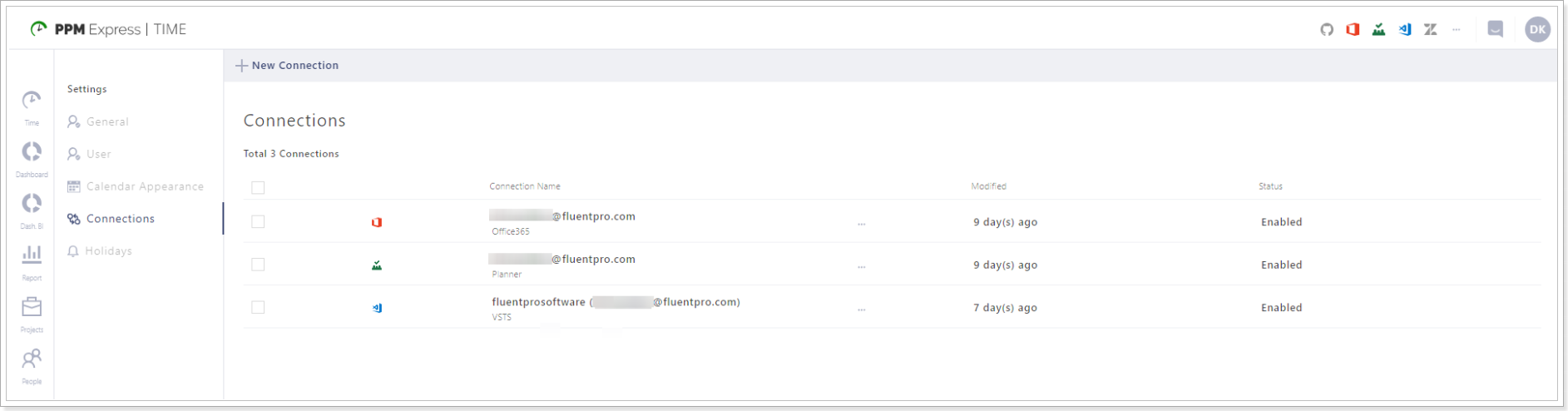
Each Connector you add to PPM Express Time account may include several Readers.
Readers are entities from the Connectors which PPM Express Time can analyze in order to suggest possible time entries and save employees time spent on reporting.
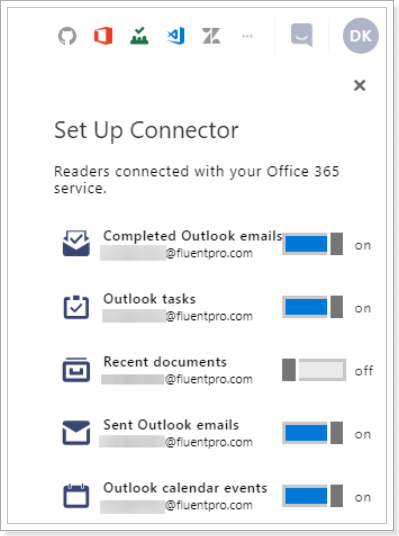
The precision of suggested time entries may drastically improve depending on the amount of the Connectors added to your PPM Express Time account and Readers enabled. The more activities PPM Express Time can analyze, the more precise and accurate will be the result.
To find out more information about suggested time entries please refer to this article.
Please refer to Calculation Logic of Suggested Time Entries Duration article to find information about suggested time entries calculation.
The following Connectors and Readers are currently supported by PPM Express Time:
1. Microsoft Office365 Connector includes the following Readers:
- Outlook Calendar Events
- Sent Outlook Emails
- Completed Outlook Emails
- Completed Outlook Tasks
- Recent Documents
2. Google Connector includes the following Readers:
- Google Calendar events
3. Microsoft Office 365 Planner Connector includes the following Readers:
- Closed tasks
- In Progress tasks
4. Azure DevOps Connector includes the following Readers:
- Updated Work Items
- Commits
5. GitHub Connector includes the following Readers:
- Commits
6. Zendesk Connector includes the following Readers:
- Ticket comments
7. PPM Express Connector includes the following Readers:
- In Progress Project tasks
By default, each of these Readers is enabled as soon as you add a Connector to PPM Express Time.
However, if for some reason you don’t want PPM Express Time to analyze some of these activities but still keep your Connectors added – you can easily disable any of the Readers.
Please refer to this article to find out more information on how to setup Readers in PPM Express Time.
Adding connectors to PPM Express Time
Each user can add the connectors to PPM Express Time, enable its readers and the tasks from these readers will appear as suggested time entries in PPM Express Time.
Please note: For Planner connector, it is required to grant Admin Consent first.
To add a Connector, use the Connection toolbar in the upper right corner of any PPM Express Time page:

- Click on the icon of the Connector you need to add. If this is the first time you establish a connection to this source system, its icon will be grayed out.
- Provide the credentials required to connect. Depending on the Connector type, these credentials may vary. Follow the prompts to grant PPM Express Time the necessary permissions to connect.
- If PPM Express Time has successfully created the connection, the source system icon will change its color.
If the connector is added, Project Managers can link PPM Express Time projects and the projects from the connectors.
Linking projects helps to analyze tasks completed by users to make suggested time entries more precise and relevant.
If the projects are not linked, tasks will appear as suggested time entries that will not be assigned to any of the projects in PPM Express Time. You can select the required project manually. If the projects are linked by the Project Manager, the suggested time entries will appear for the required project at once. This makes time reporting faster and easier.
Please note: Projects tab is available for users with Administrator and Project Manager roles.
