In this article, we will review the case when there is a need to change the default authentication type from Email to Office 365. This may be useful if the PPM Express tenant was registered using the Email authentication type by mistake or just to demo the tool. When the Email option is selected as a default one, it is not possible to allow auto-registration for users from one Office 365 tenant. If the user auto-registration is required, you can change the default authentication type.
To change the default authentication type, perform the following:
1. Open the Tenant Settings page from the gear button.
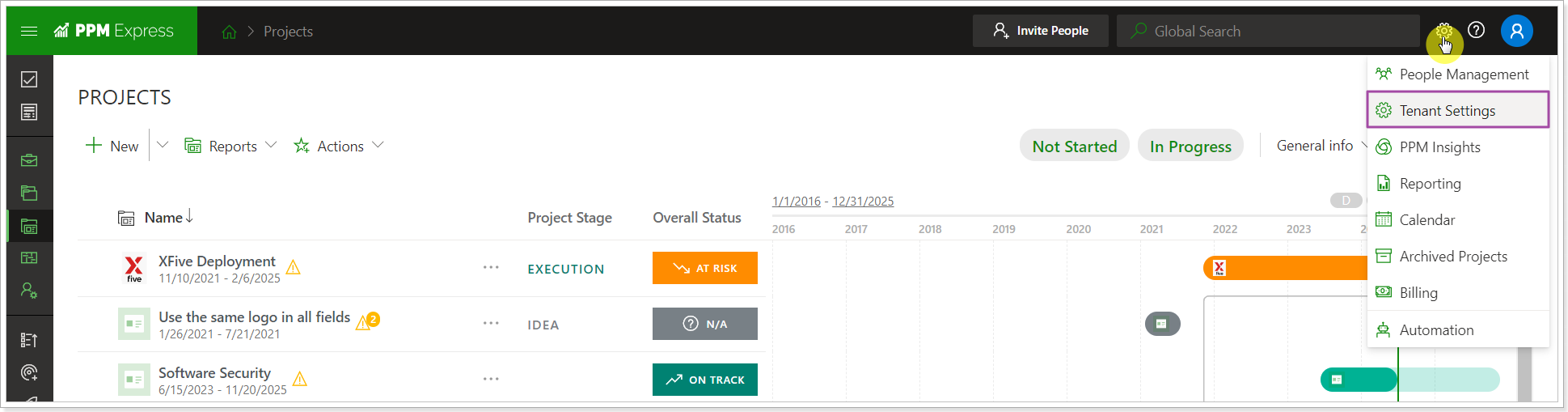
2. If nothing is defined under the Permitted Organization for Auto Registration section, the Email option was selected for tenant creation. The Auto Registration option will be disabled.
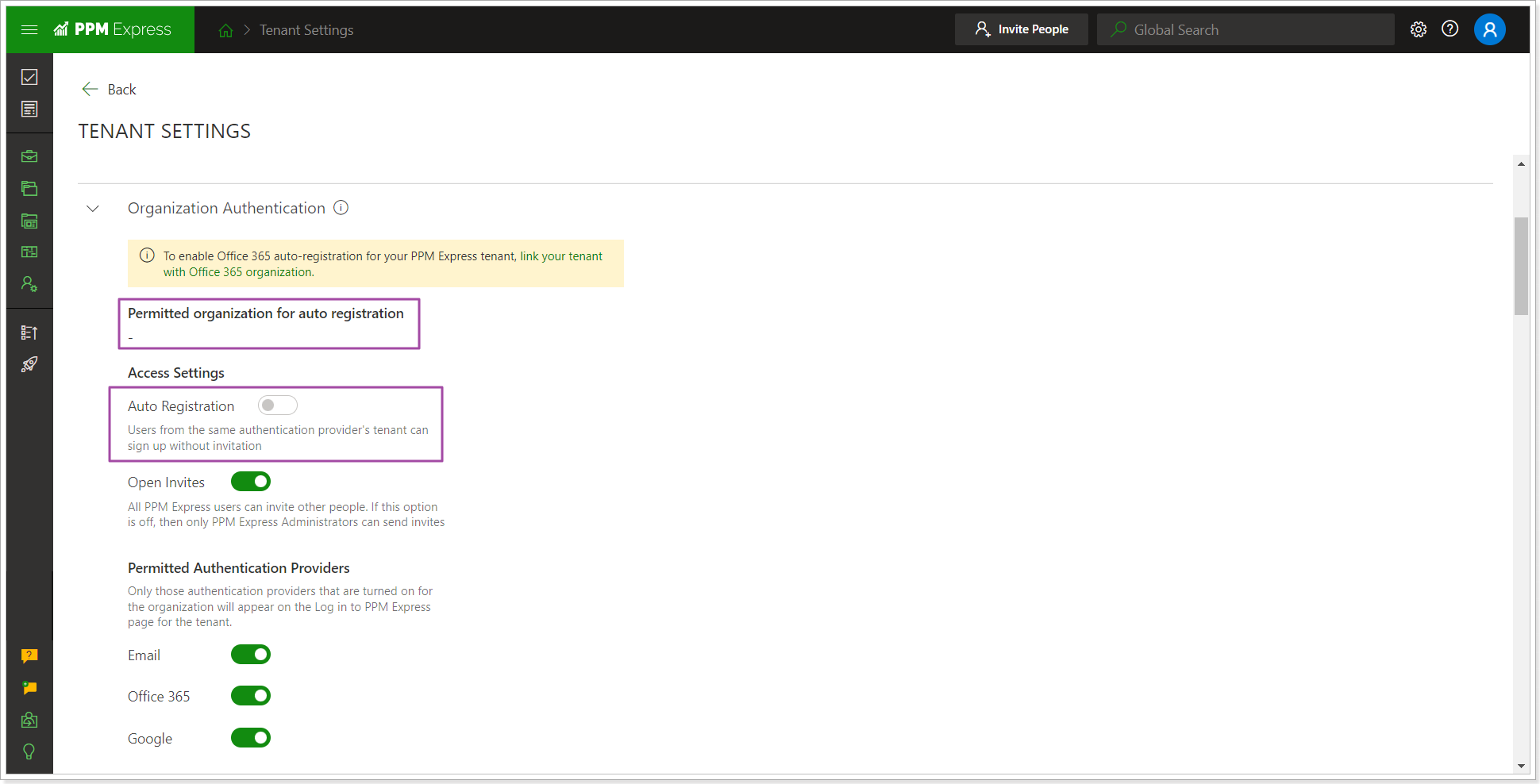
To switch to the Office 365 authentication type and enable auto registration, it is required to link your Office 365 organization to PPM Express. Click on the 'Link your tenant with Office 365 organization' link.
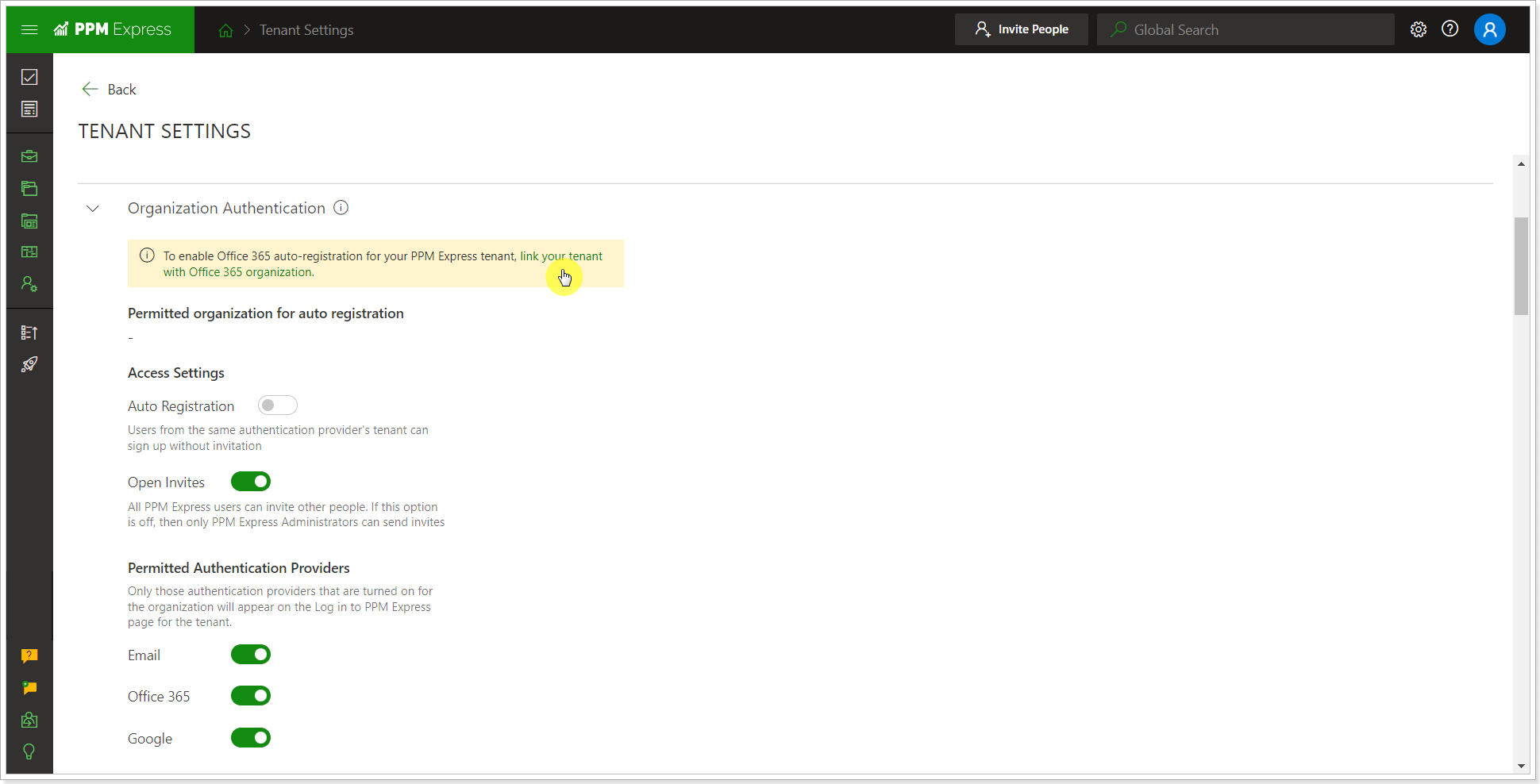
3. If you have an Office 365 connection added to the PPM Express tenant, you will be able to select the existing one for linking.
If you have not added an Office 365 connection yet or added a restricted connection only, then from the Connection drop-down select the Grant Permissions option.
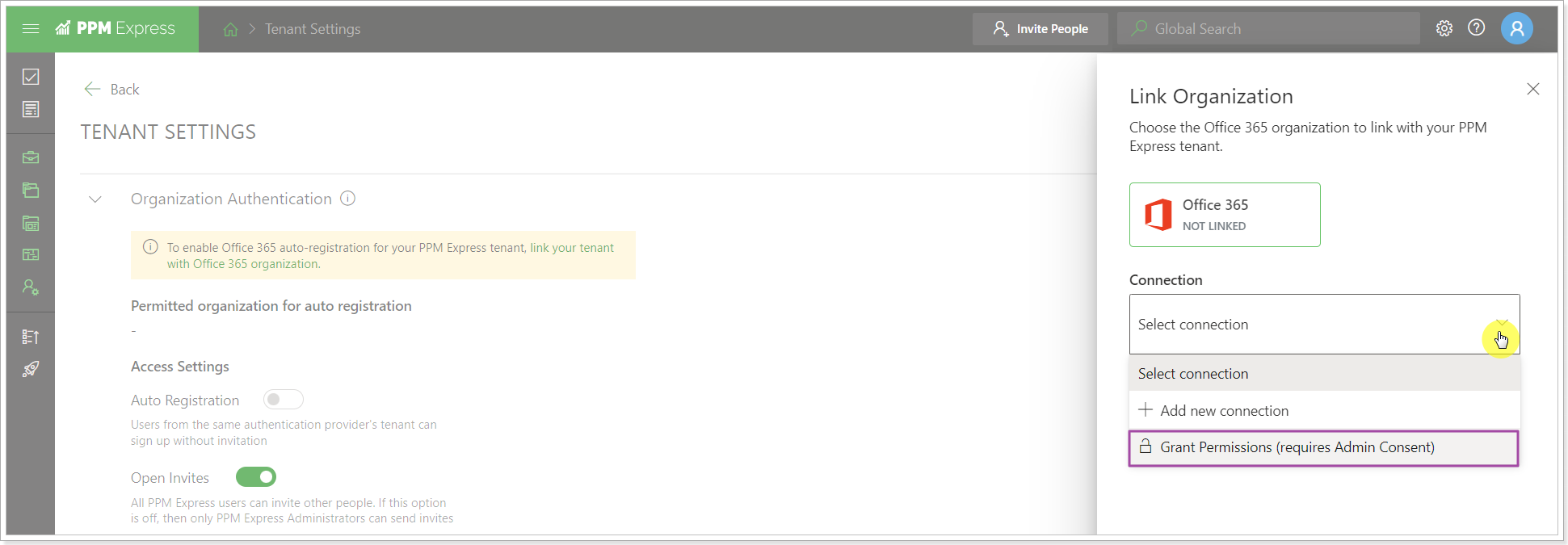
4. Enter the tenant Global administrator credentials in order to grant the required permissions. If you do not have a global administrator account for Office 365, please refer to the Admin Team in your organization.
In the next window that appears, click Accept to grant the PPM Express app the permissions required.
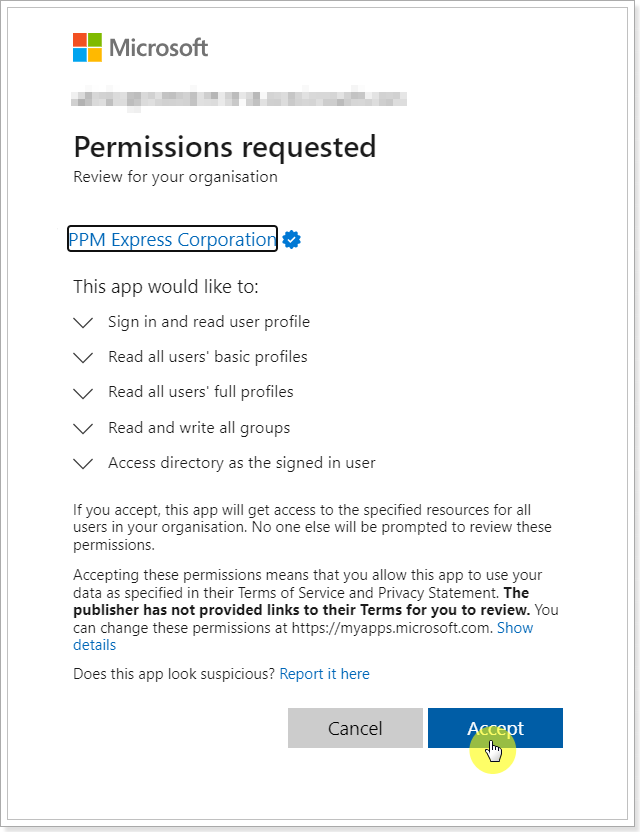
5. Once the permissions are granted, you can add a connection by opening the Connection drop-down again and clicking the Add New Connection option.
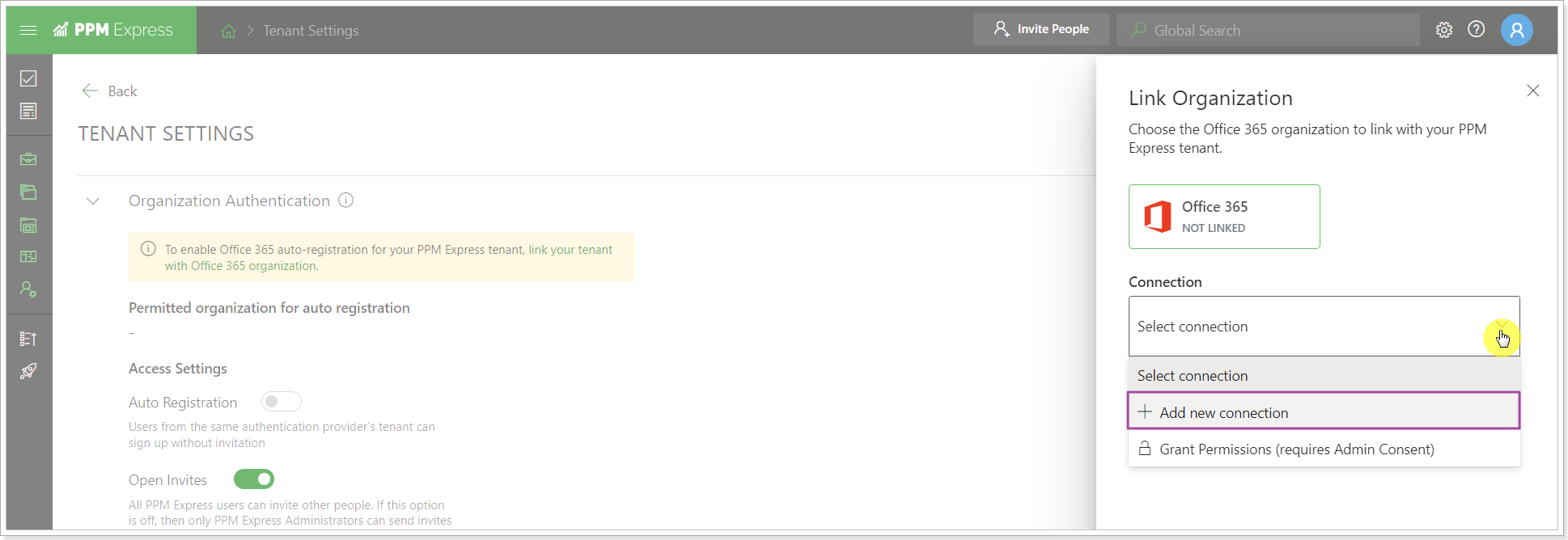
6. Sign in to your Office 365 account.
7. The connection will be added to PPM Express. Click the Link button to proceed.
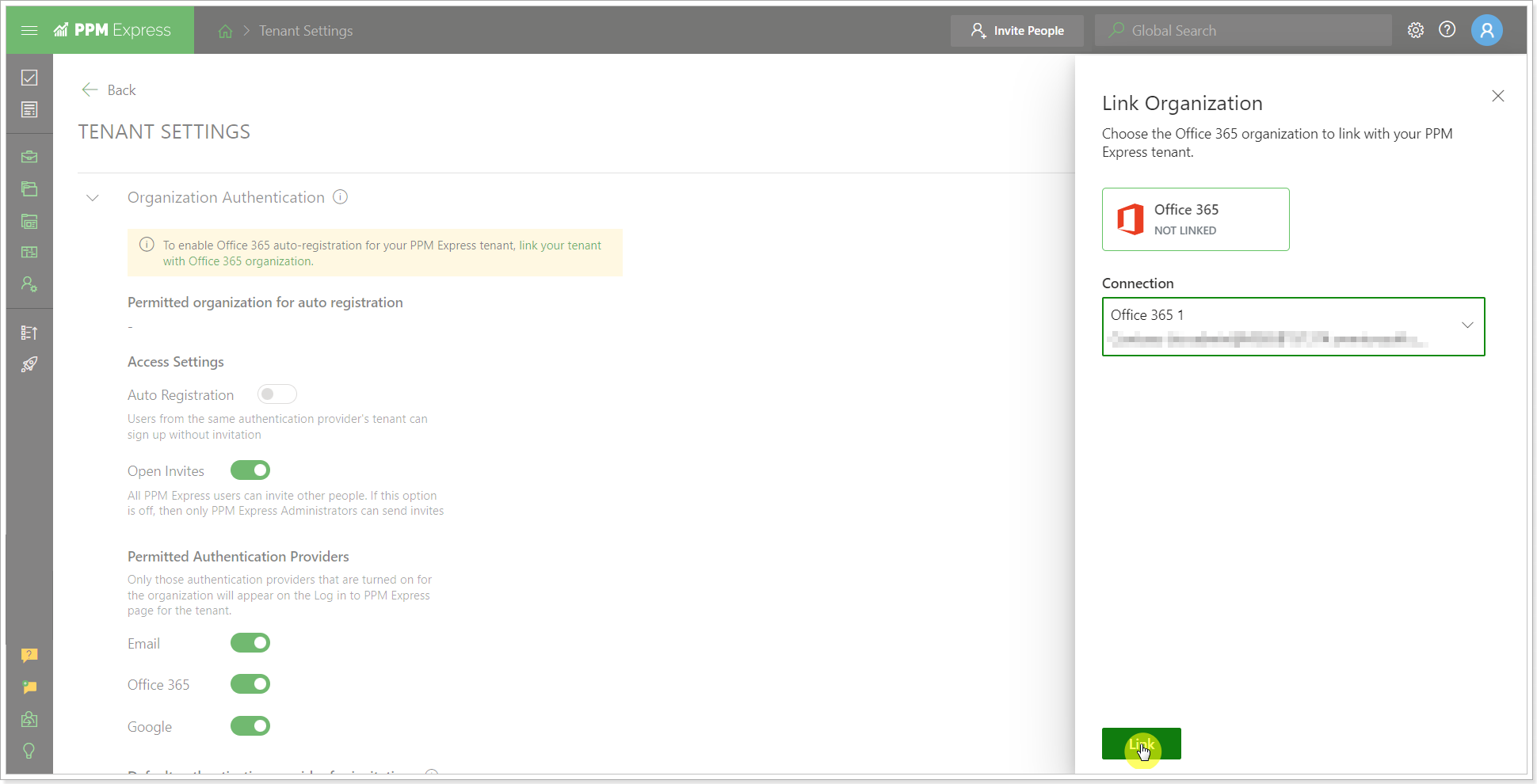
8. Type CONFIRM to link your PPM Express tenant to the selected Office 365 organization as the default authentication type. Click Confirm.
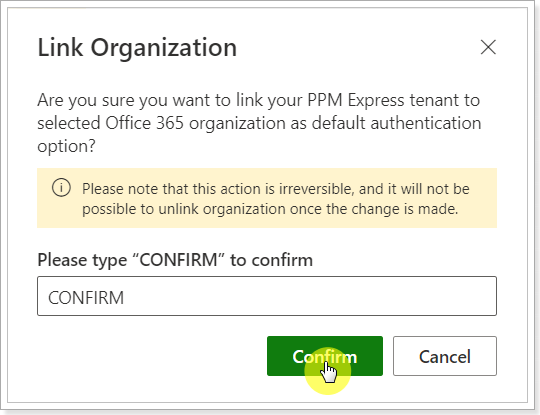
Office 365 authentication type will become the default one. The Auto Registration option will be active.
