In this article, we will review email notifications that can be sent on PPM Express actions/events (new manager, idea, assignment).
These notifications are enabled by default and can be disabled by the user who would like to stop receiving them (per user).
To disable/enable these notifications, perform the following:
1. Click on the account icon in the upper right part of the screen to open My account settings.
2. Toggle the Receive notifications switch to Yes/No.

The notifications will be sent when the following actions/events take place:
- When you are assigned to a Task(s), Risk(s), Issue(s), Key Date(s), Change Request(s) or/and Action Item(s). You can be assigned to these items either manually, or the assignment can be imported from an Excel file. In both cases, you will receive a notification.
Note that the notifications are sent for PPM Express tasks only. Tasks imported from external systems are not taken into account. - When you are assigned as a Manager of Portfolio(s), Program(s), Project(s), or Business Challenge(s). You can be assigned as a Manager of Portfolio(s), Program(s), Project(s), or Business Challenge(s) via the Details section of the required Project/Program/Portfolio/Business Challenge page or using the bulk edit option. If the bulk edit option is used and you are assigned as a Manager to several Projects at once, for example, you will receive one notification email with a list of the Projects.
- When a new Idea(s) is submitted to the Business Challenge(s) that you manage.
- Project Stage is changed for a project where you are the manager or that is in your Favorites.
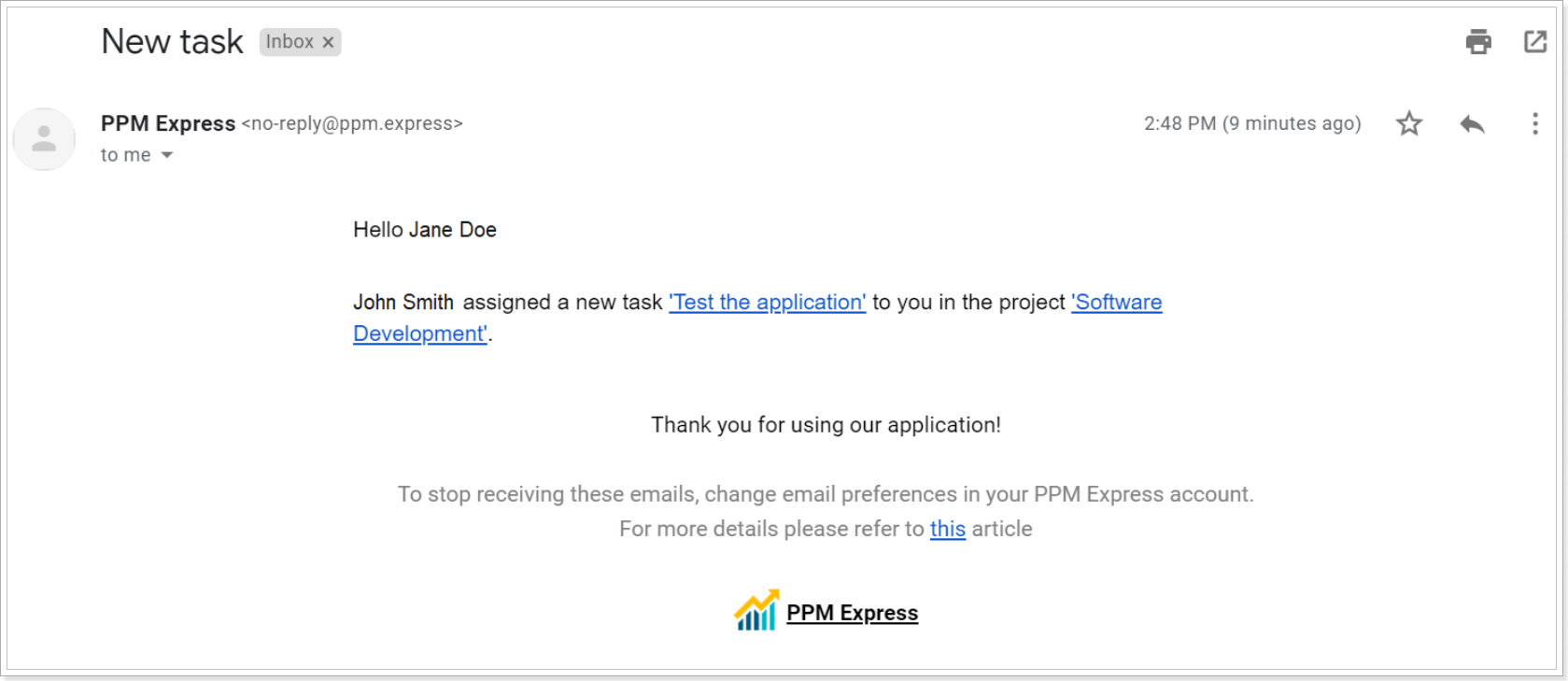
The 'User email notifications' option allows enabling/disabling email user notifications on the tenant level for all users at once.

