In this article, we will review how to add PPM Express Time connection to PPM Express and link PPM Express project to PPM Express Time projects.
Please note: To add a PPM Express Time connection it is required to have a tenant registered in PPM Express Time or sign up for PPM Express Time. You can sign up for PPM Express Time from the PPM Express Configure Connections window directly.
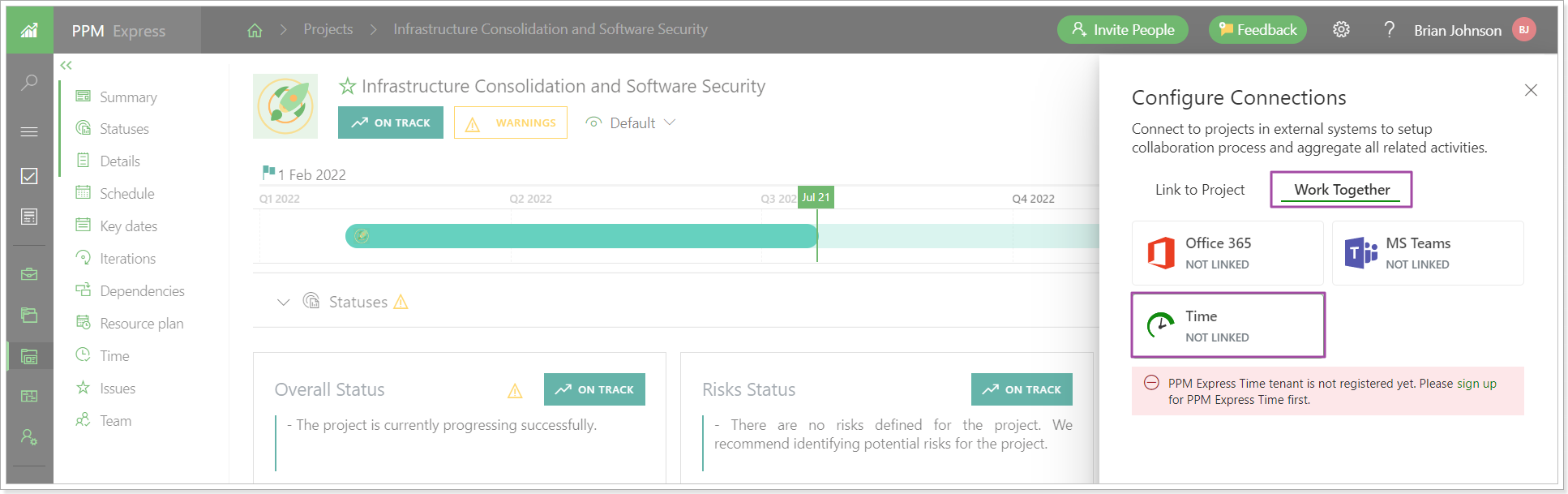
To add PPM Express Time connection to PPM Express and link projects perform the following:
1. Log in to PPM Express. Open the project that you need to link with the PPM Express Time project.
Click the 'Connect' button.

2. In the Configure Connections window click on the Work Together tab and select the Time connector.
3. If the PPM Express Time tenant is registered, you can select the required project for linking from the list of available PPM Express Time projects. If not, please register a new tenant within PPM Express Time.
Please note: All projects from PPM Expres Time will be listed here and available for linking.
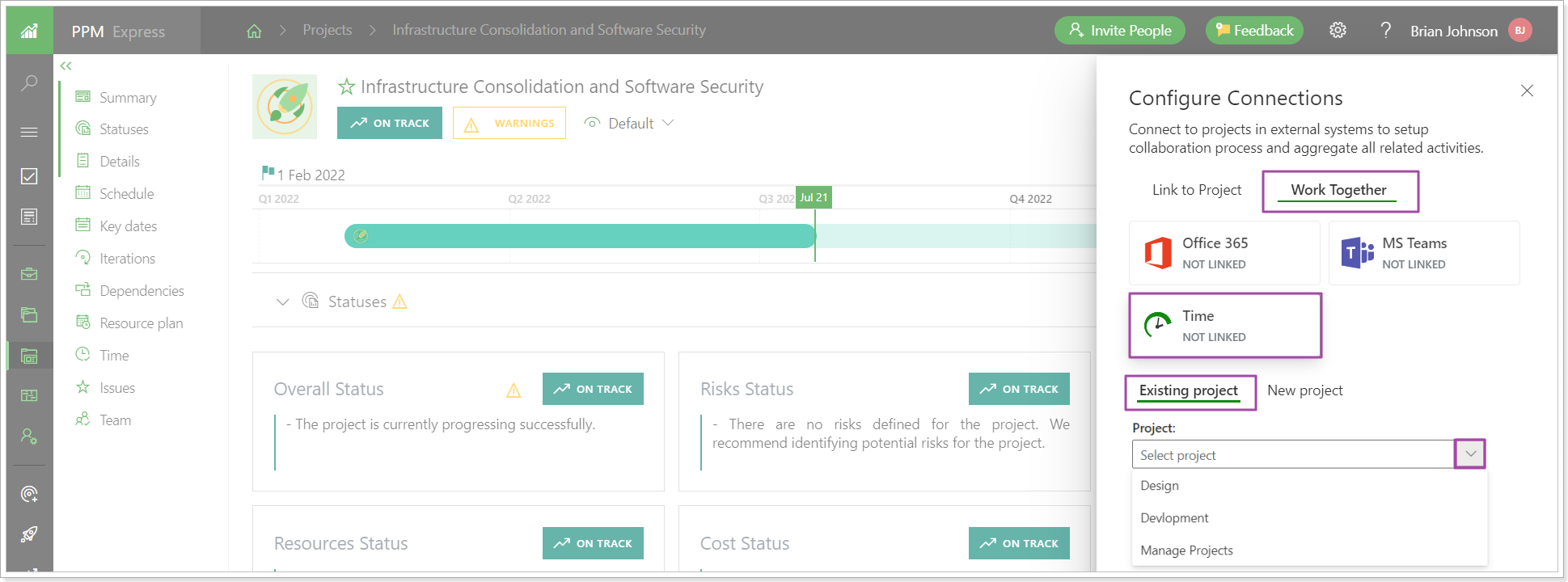
4. Click the Link project button.
Please note: One PPM Express Time project can be linked to several PPM Express projects (one by one).
It is also possible to create a new project in PPM Express Time from the Configure Connections window and link it to the PPM Express project at once.
For this, click the New Project button, type in the project name, and click the Create project button.
Please note: The PPM Express project manager will be set as a project manager of the PPM Express Time project.
The projects will be linked at once to PPM Express Time and users who are added to this project as members will be able to track the time on the linked project.
The users from the Teams project section in PPM Express will be added to the members of the linked project in PPM Express Time automatically if such users exist in PPM Express Time. Resources from PPM Express Time will appear in the PPM Express Time project section as well.
To start tracking the time reported on the linked project within PPM Express it is required to add the Time project section to the PPM Express project.
Open the Configure Views menu and add the Time section to the required Project dashboard view of the linked project.
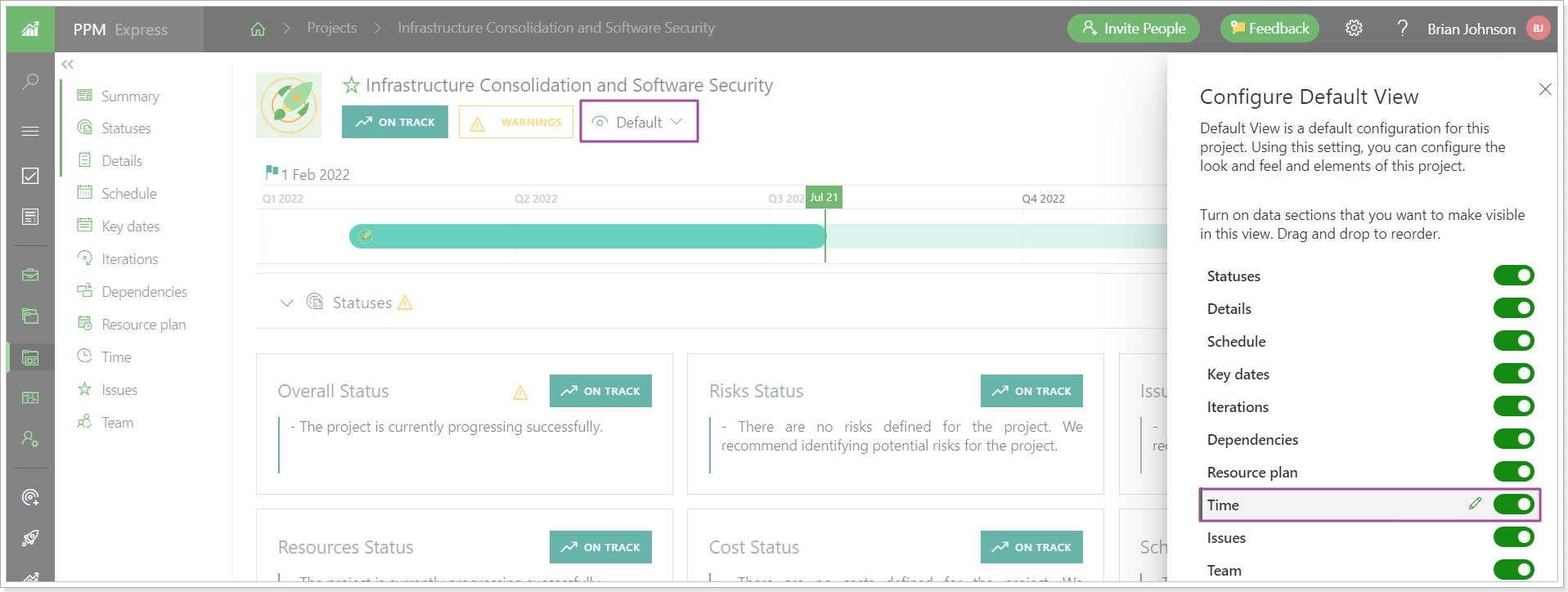
Navigate to the Time project section.
The time that the team members have already tracked on the linked project will appear in the PPM Express Time project section at once. The time for all linked projects from PPM Express Time will be summed up for each user.
If PPM Express Time members exist in PPM Express as Resources, their names will become clickable and it will be possible to open and review the Resource dashboard for these users.
If they do not exist in PPM Express, they will be present in the Time project section of the linked project only.
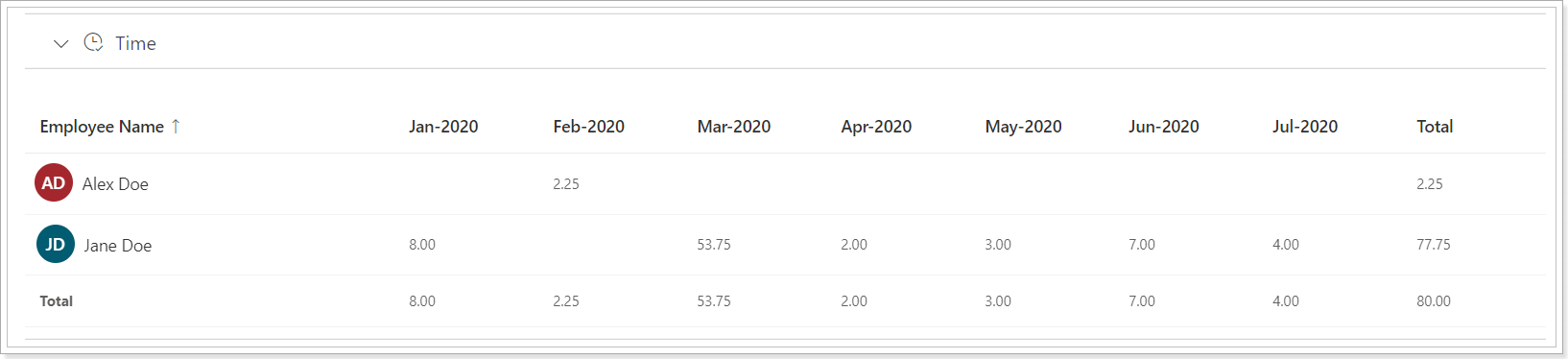
The PPM Express tasks that users are assigned will appear as suggested time entries in PPM Express Time.
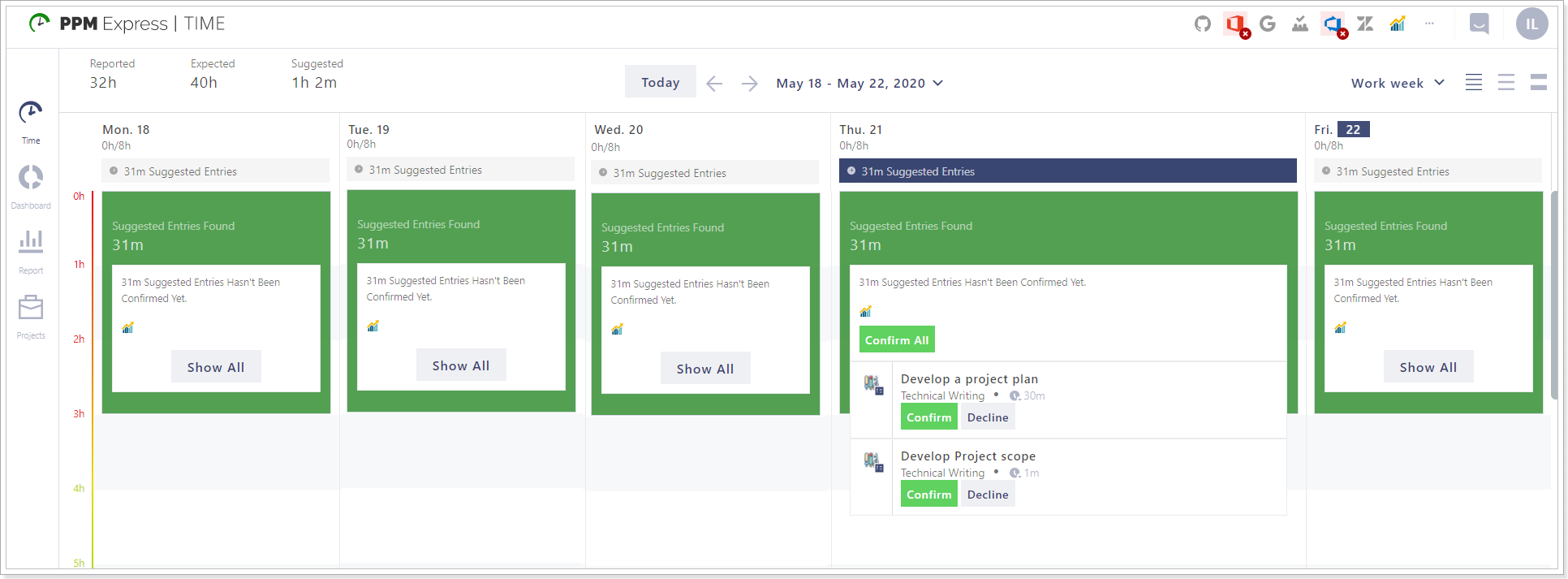
Also, you can report time from PPM Express tasks to the Time project directly from PPM Express.
To report time from PPM Express, you need to link the Time project to the PPM Express project, assign a task to a resource that is a member of the linked Time project, and create a connection to PPM Express in Time.
The Time Tracking option from the additional menu will be available for the assigned tasks.

The reported time will appear in PPM Express Time.

