The current version of PPM Express Time uses Microsoft Office365 Online accounts for authorization and Google accounts (G Suite as well as Personal accounts).
You can sign up as well as log in by using either your Microsoft or Google account credentials.
To sign up to PPM Express Time, use this link.
During the sign up, the first user who registers PPM Express Time tenant will be offered to complete a short wizard to quickly setup the most important global settings:
Profile information
This page allows entering the most important information about your company. These data will be used only to notify you in case of important changes or updates which may affect your experience with PPM Express Time.
You may edit this information at any time on the Settings > General page (Tenant admin access required).
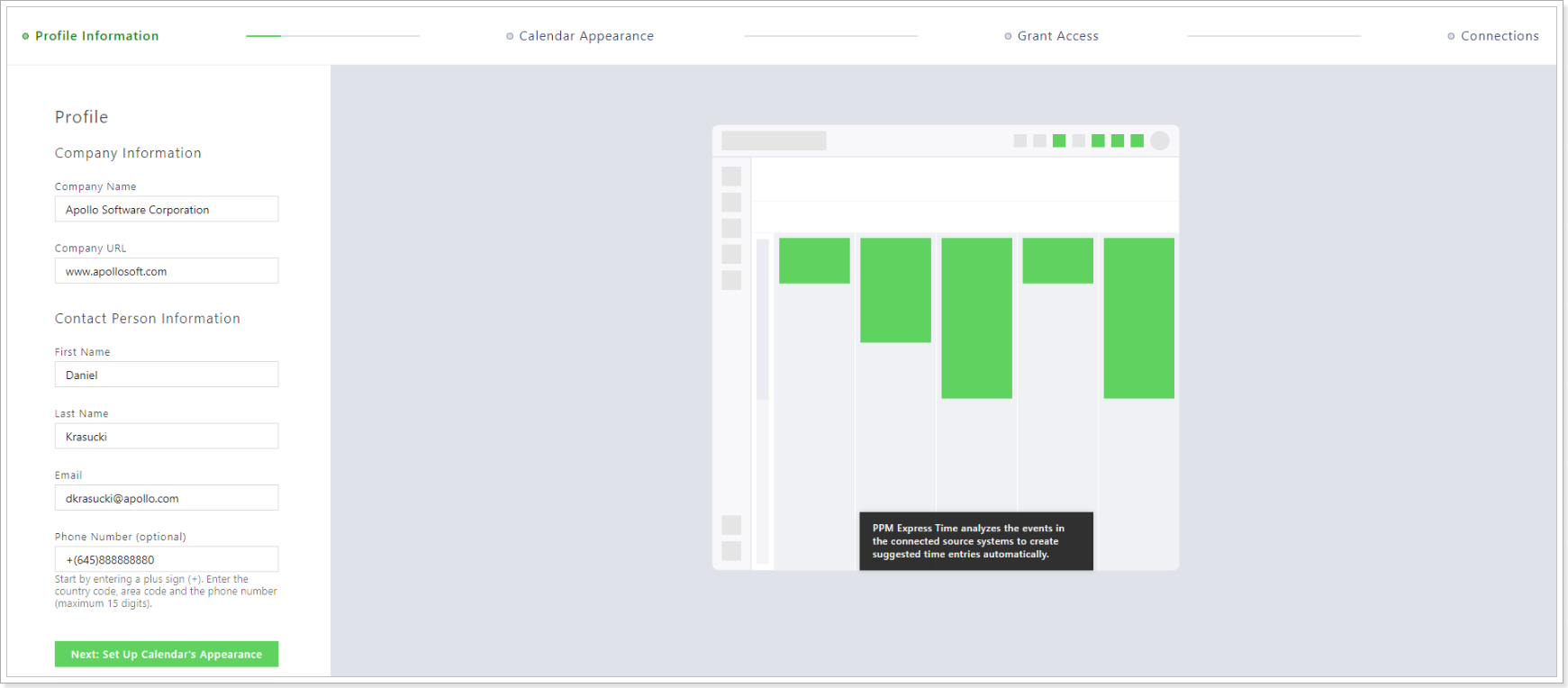
Calendar appearance
To set up your work calendar and timesheets, you will need to enter the following settings:
Show work week – choose the days considered working days in your company by marking the corresponding checkboxes. This setting is global for each employee who uses PPM Express TIME.
Start week on – choose the day which will be considered work week start.
Start working day at – enter the time when your work day usually starts. This setting may be chosen personally by each employee.
Work day duration – choose the expected length of a work day.
Lock past period (optional) – this setting allows to lock all the time entries older than the date chosen to read-only mode. Used mostly to prevent the cases where users accidentally add time entries to the past periods of time which shouldn’t be included in the reports. You can skip this setting at the first setup.
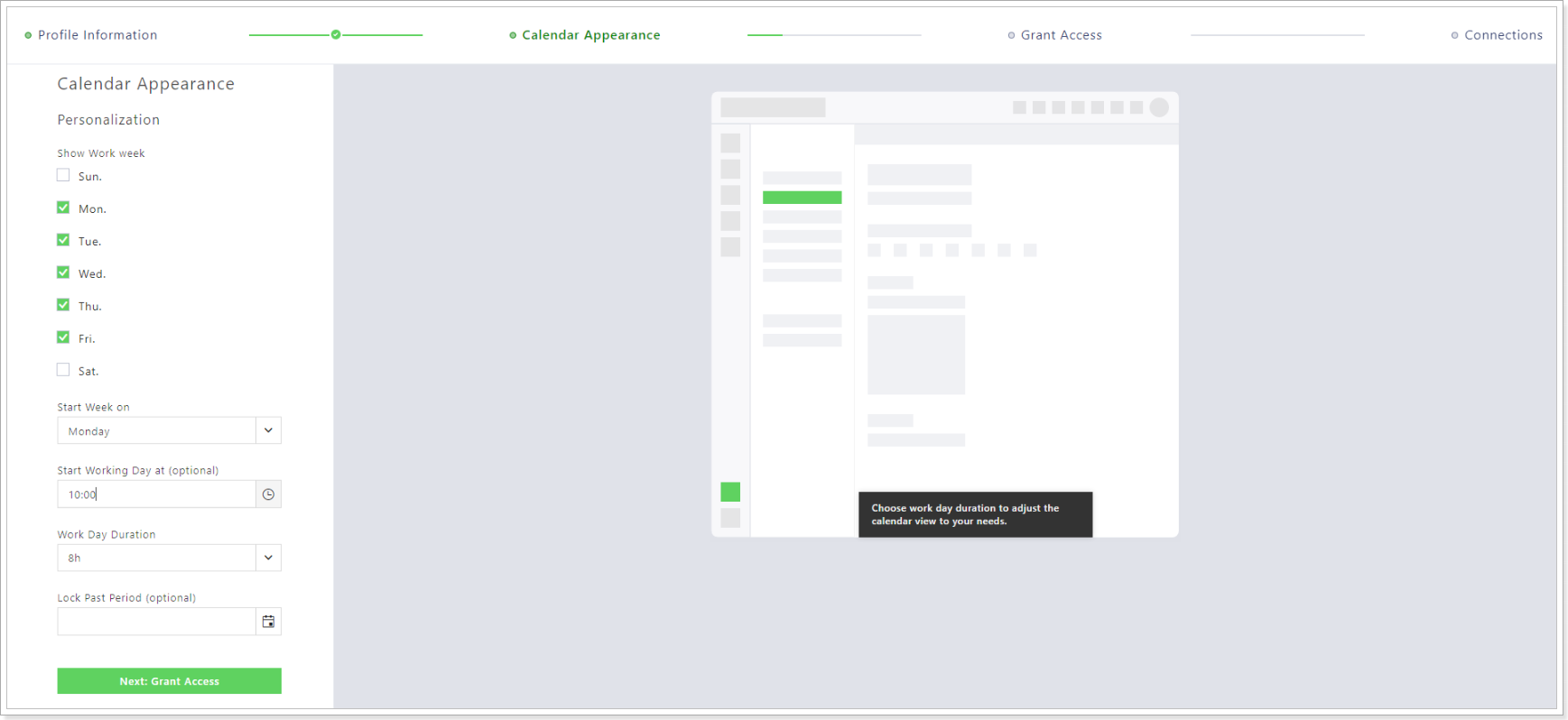
Grant access (global connector permissions setup)
In order to make sure that the suggested time entries feature will work as expected for all PPM Express Time users in your tenant, you will need to grant PPM Express Time with global permissions.
Note: in order to grant global permissions, you need to have tenant admin access in the source system. You can skip this step for now and let another user configure these permissions later at the Settings page.
Office 365 connector (optional) – click Grant access and enter the credentials required. You will need to have tenant admin permissions in the source system to do this.
Planner connector (obligatory) – click Grant access and enter the credentials required. You will also need tenant admin permissions at Planner to grant global permissions.
Please note: Unlike Office 365 connector, setting up the Planner connector is mandatory due to the restrictions of the source system, else this connection will not work as expected.
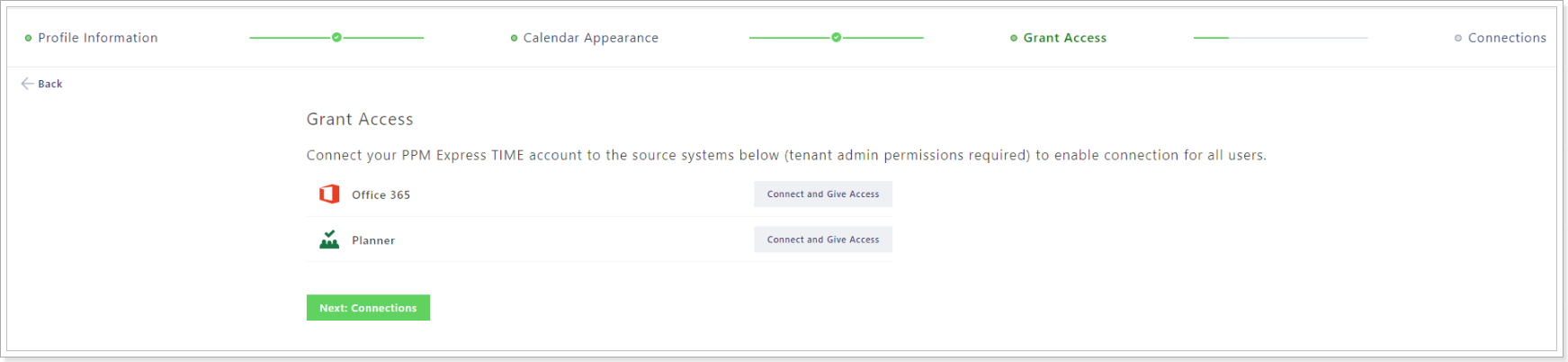
Configure connections
On this page you can quickly configure personal connections for your PPM Express Time user account. Click on the Connect button next to the required source system and follow the prompts to enter the credentials.
Please refer to the User Roles and User Management section for the detailed information about each role and how to activate users and assign user roles.
