This article describes which data is synchronized to the PPM Express project from an imported/linked Azure DevOps.
In case when PPM Express project is connected to an Azure DevOps project, the following PPM Express project sections will be populated with data synchronized from Azure DevOps:
Summary
In the Summary section, the Timeline and Progress display data synchronized from Azure DevOps, showing the project progress.

Progress – shows the number of work items in the project, where the first number corresponds to the number of work items with the status “Closed” and the second number corresponds to the total number of entities.
By default, project progress is calculated by User Stories for projects created under the Agile process and by Tasks for projects created under Basic, Scrum, and CMMI processes.
Alternatively, you can enable state mapping of work items. Please find more details here.
Iterations
This section displays iterations from Azure DevOps and iterations created in PPM Express.
For detailed information on data synchronization logic to the iterations section, please refer to this article.
New iterations can be added manually and will be displayed alongside with iterations synchronized from Azure DevOps.
Timeline and table views are available for Iterations. By default timeline view is displayed, but you can switch to the table view at any time if needed.
It is possible to open the Azure DevOps task page from the Iterations project section filtering it by Iteration.
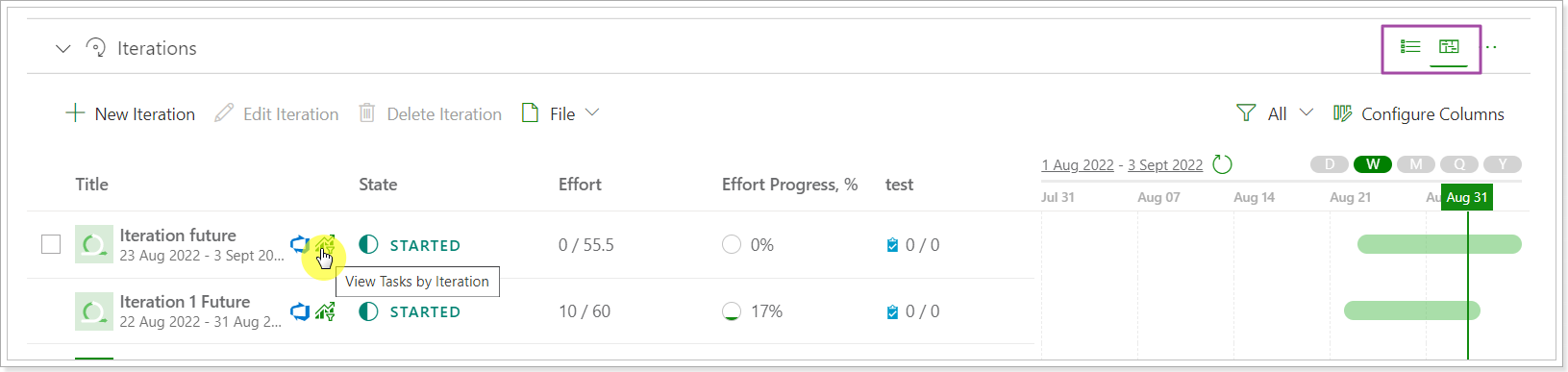
In the iterations section the following information is synchronized and displayed:
- Iteration title – corresponds to the Iteration title in Azure DevOps
- State – displays the state of the Iteration: Closed, Started, Not Started.
All past iterations are displayed as Closed.
Current Iteration is displayed as Started.
All future iterations are displayed as Not Started, and all iterations with no dates have no status.
-
User Stories– displays the number of user stories in the iteration, where
- the first number corresponds to the number of closed User Stories
- the second number corresponds to the total amount of User Stories in the iteration
- Features - displays the number of features in the iteration similar to User Stories
- Start Date – corresponds to the Start date of the iteration
- Finish Date – corresponds to the Finish date of the iteration
Use the Configure Columns menu to add the required Work Item Types (default and/or custom) to the Iterations section.
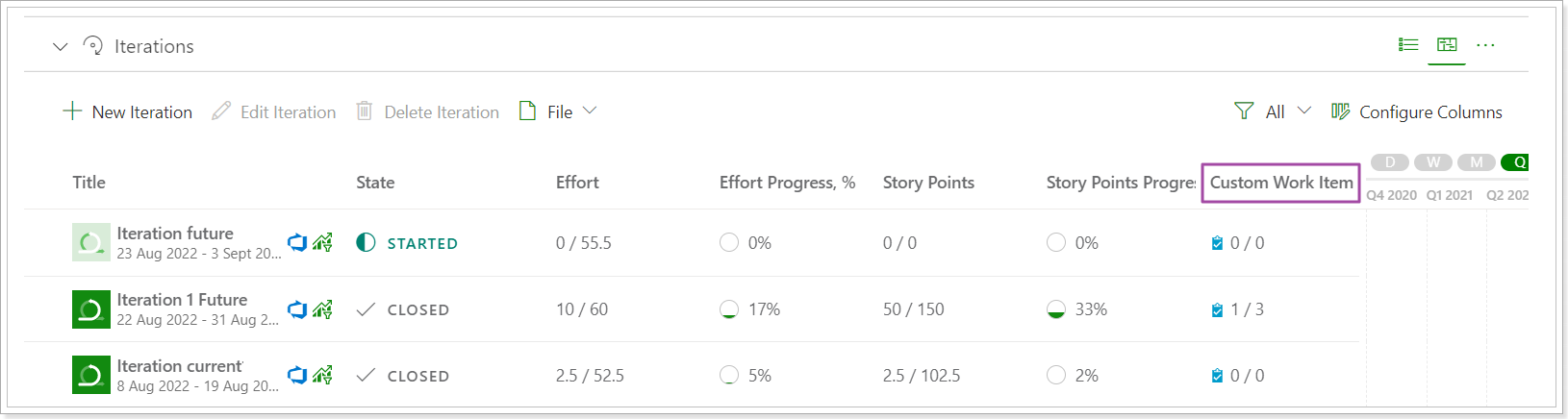
The following fields can be added to the Iterations section for Jira and Azure DevOps: Effort, Effort Progress, Story Points, and Story Points Progress.
Effort and Story Points - is the ratio of values from all completed items in this iteration to the total number of items.
Effort Progress and Story Points Progress - is the ratio of values from all completed items in this iteration to the total number of items in percentage.
For example, if the sum of all Story Points on items that belong to the Current iteration is 200, of which the sum of Story Points on items with the Completed state is 100, the Progress will be 50%.
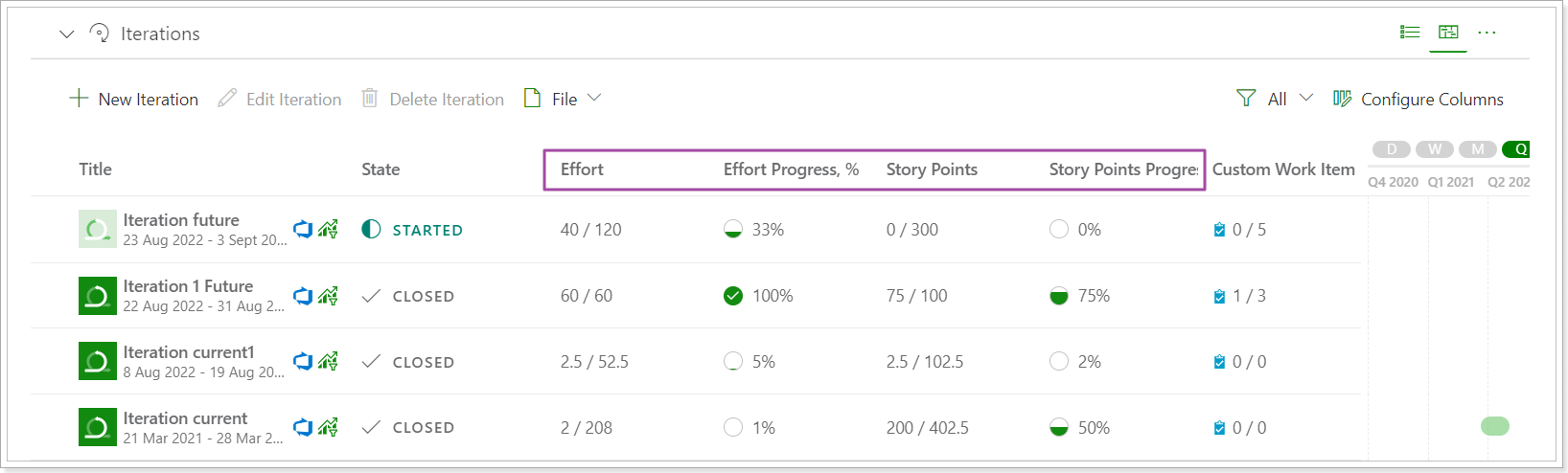
Team
Team section displays a list of all resources assigned to the project with a number of bugs and tasks assigned to each resource grouped by Task/Bug state.
For detailed information on data synchronization logic to the teams section, please refer to this article.
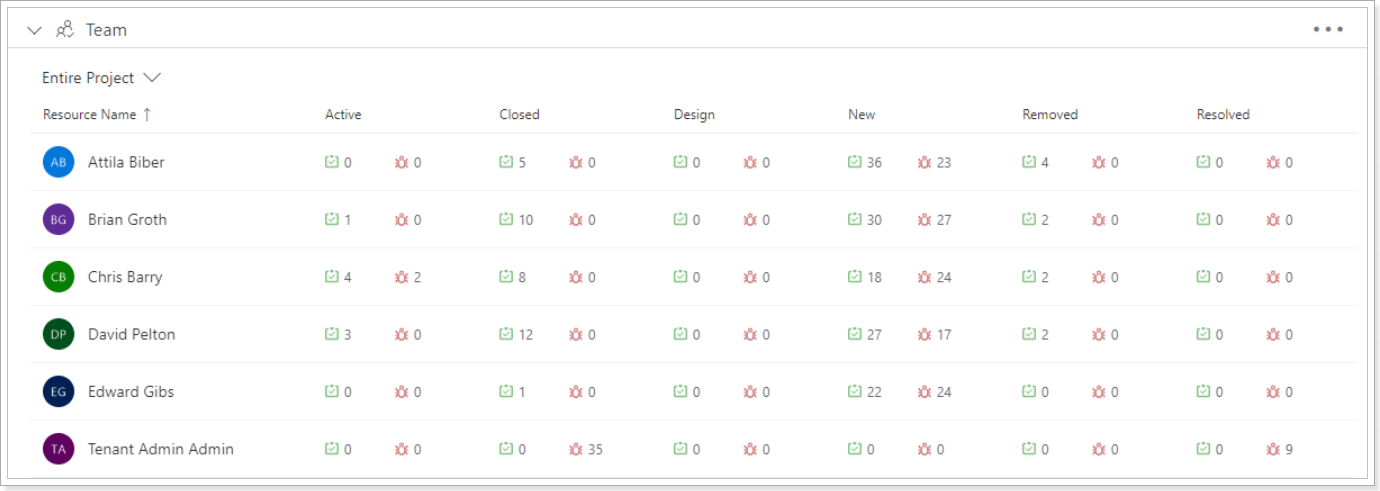
By default, PPM Express displays Team members from the current iteration.
To change this, select any specific iteration, and members assigned to tasks in the selected iteration will be displayed.
As an option, you can select "Entire Project" - in this case, team members assigned to tasks in the entire project disregarding iterations will be displayed.
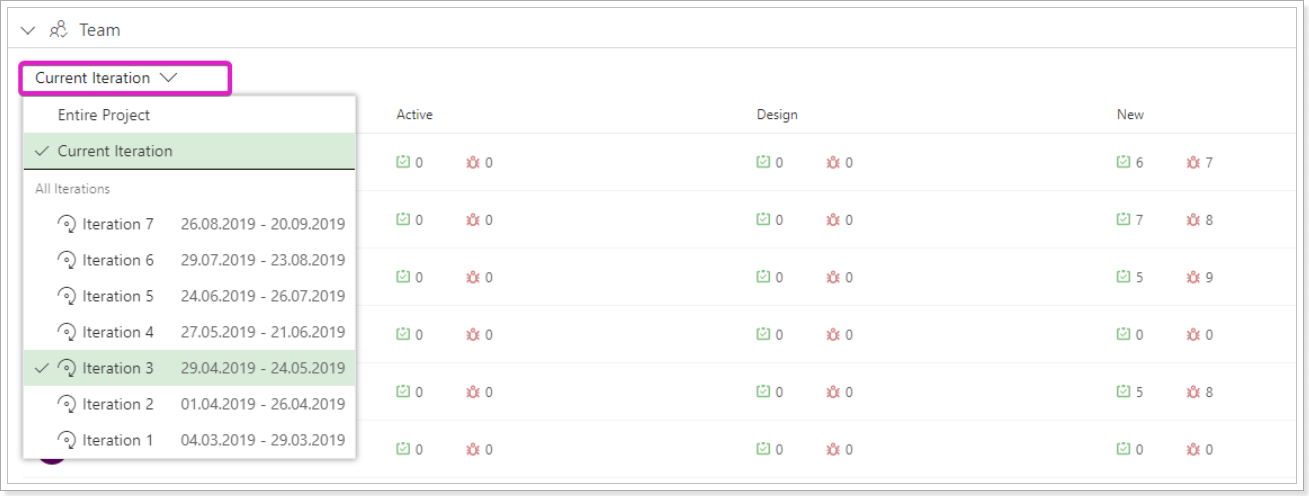
Tasks (Schedule)
This section shows the number of issue types considering issue type status.
Please refer to this article for detailed information on data synchronization logic in the Tasks (schedule) section.
There is a separate Azure DevOps tasks page to review the details for the work item types synchronized from Azure DevOps.
The Tasks (Schedule) project section for Azure DevOps connection displays the information for all needed work items clearly and granularly.
The Tasks (Schedule) section includes the following information cards: Backlog Overview, Current Iteration Backlog, Current Iteration Progress, and Iterations.

These cards are configurable. To start editing the cards, click on the ellipsis button => Configure.

By opening the Configure View menu, users can edit the list of the information cards displayed in the Tasks (Schedule) section.

Also, the list of items included in the Backlog Overview and Current Iteration Backlog cards can be edited by clicking on the gear button next to the card name.

The selected items appear on the information card immediately.

By creating multiple views and including a different set of items on the information cards for each view, it is possible to limit access for certain users to the information in the Tasks (Schedule) section.

Clicking on each number next to the items, the Azure DevOps tasks page will be opened, filtering the information by the selected item and value.

By clicking on the 'View Backlog from Azure DevOps', the Azure DevOps tasks page is opened.
Work Items calculation logic:
- Work Items with a Hidden state are not calculated, i.e., if the task has a state set as Hidden, this work item will not be calculated.
- Work Items of the Removed state category are not calculated.
Any custom state created under the Removed state category will not be calculated. - In case the PPM Express project is linked to Epic, this Epic is not calculated in the PPM Express project.

However, only the items from the process of the Azure DevOps project are displayed in the Tasks (Schedule) section. If there are more items on the Azure DevOps project level, they will not be included in the Tasks (Schedule) section even if they are enabled on the connection level.
