This article describes the steps of connecting Azure DevOps to PPM Express.
In this scenario, we consider that you are importing your Projects or linking Projects from Azure DevOps to PPM Express for the first time. When you import Projects or link a Project to Azure DevOps for the first time, after selecting Azure DevOps connection, you get to the step where it is required to add a new connection.


As you select the 'Add new connection' option, the 'Create connection' window will be opened.
Connection Prerequisites
To add Azure DevOps connection to PPM Express, a Personal Access Token (PAT) is required. While creating the token, it is required to authorize the scope of access associated with the token. The following permissions are required:
- Graph: read
- Identity: read
- Project and Team: read
- Work Items: read
The process of creating the token is described below.
Adding Azure DevOps connection and creating Personal Access Token
In the 'Create connection' window that will be opened as you click the 'Add new connection' button, provide the following:
- Your Azure DevOps Site URL;
- Your account in the Account field;
- Personal Access Token.
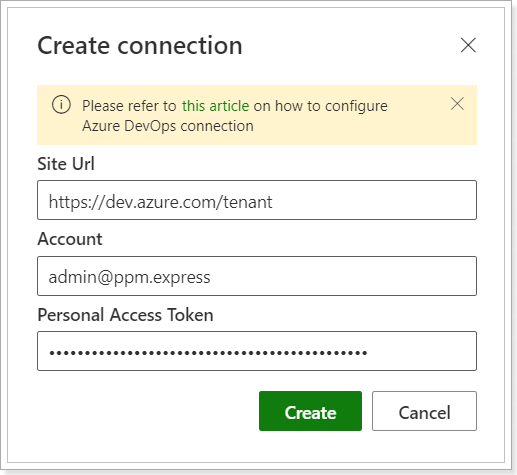
To create a Personal Access Token perform the following steps:
1. Navigate to your Azure DevOps tenant.
2. Click on the User Settings in the top right corner of the page and click Personal Access Tokens.
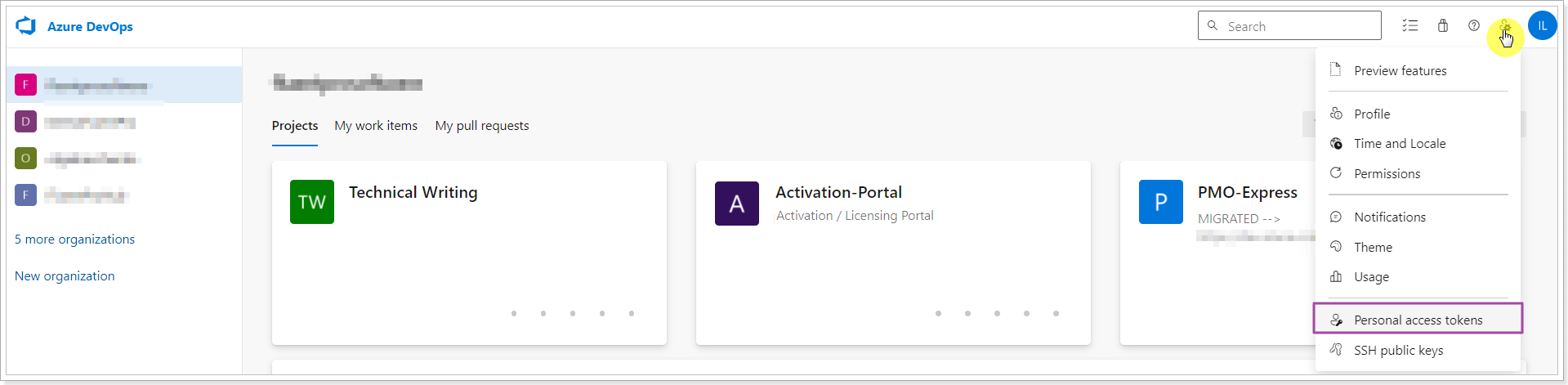
3. Click the New Token button.
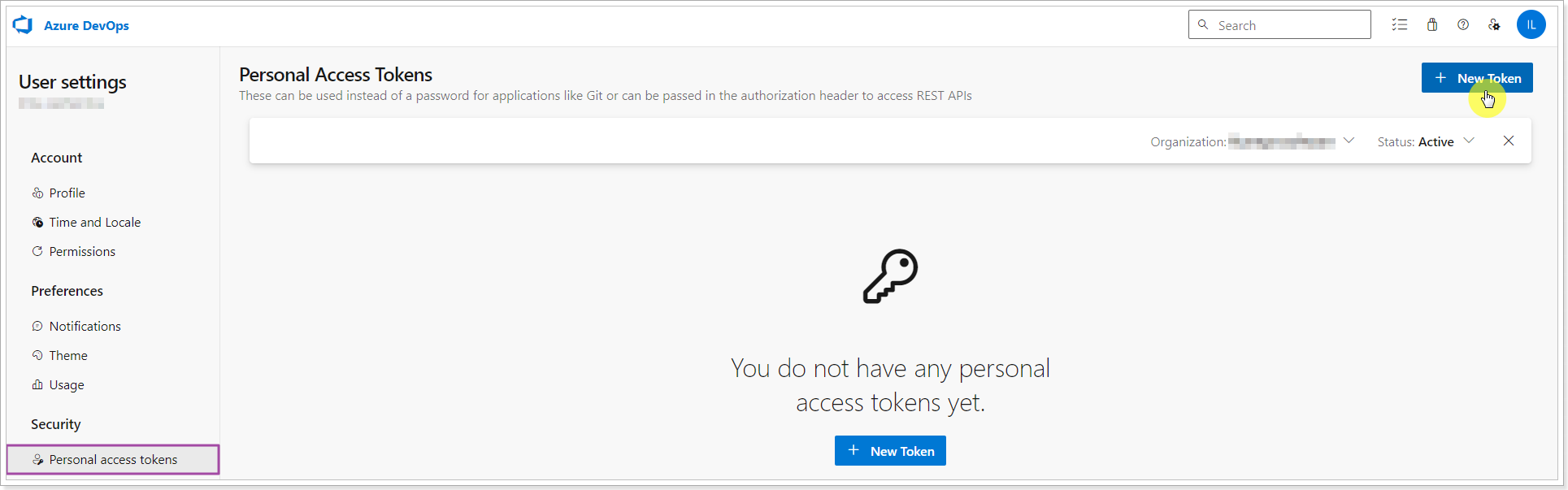
4. Fill in the Name, select Expiration and authorize the scope of access and click Create.
Please note: the following permissions are required:
- Graph: read
- Identity: read
- Project and Team: read
- Work Items: read
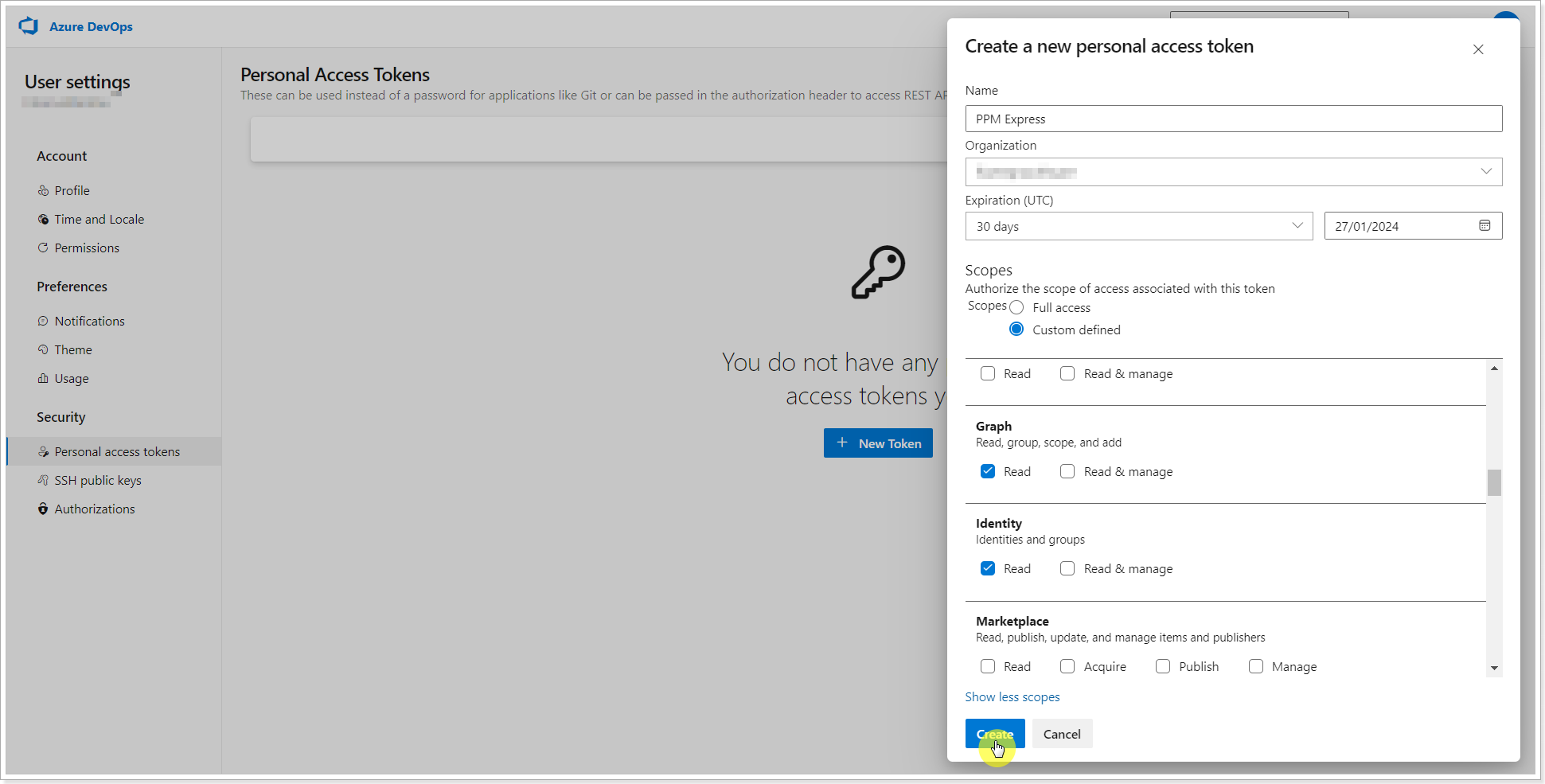
5. Copy the created token.
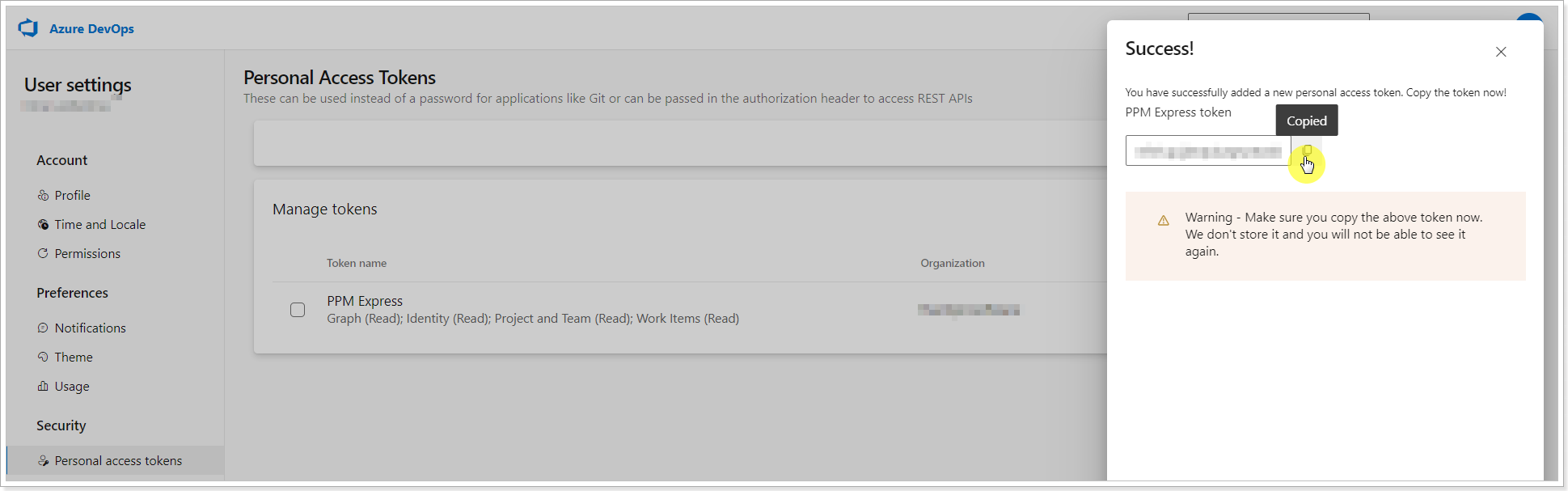
When the token is created and copied, paste it to the PPM Express 'Create Connection' window.
Click Create to add an Azure DevOps connection to PPM Express.
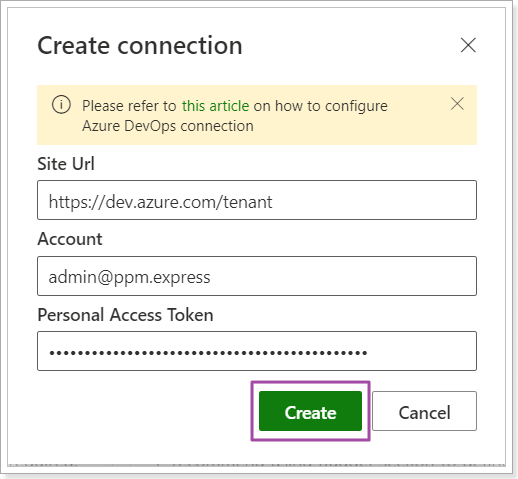
Azure DevOps connection will be added to PPM Express.
Now you can import projects from Azure DevOps or link the Azure DevOps project to the PPM Express project.
