In this article, we will review the case when the 'Unable to load Azure DevOps Projects: Token is expired' error occurs while linking the Azure DevOps Project to the PPM Express Project.

The 'Unable to load Azure DevOps Projects: Token is expired' error may occur if the Azure DevOps token provided while adding an Azure DevOps connection to PPM Express has expired. The synchronization button will be red on the Project dashboard, notifying that data synchronization failed.
To resolve the issue, it is required to create a new token in Azure DevOps and reset it in PPM Express.
For this purpose, perform the following:
1. Open the PPM Express Project that you would like to link to the Azure DevOps Project.
2. Click on the 'Connect' button.

3. Select to Refresh connection.

4. Save connection window will be opened.
5. In the Personal Access Token field provide a valid Azure DevOps token. Click Save.

To create a Personal Access Token, perform the following steps:
1. Navigate to your Azure DevOps tenant.
2. Open the User Settings => Personal access tokens.
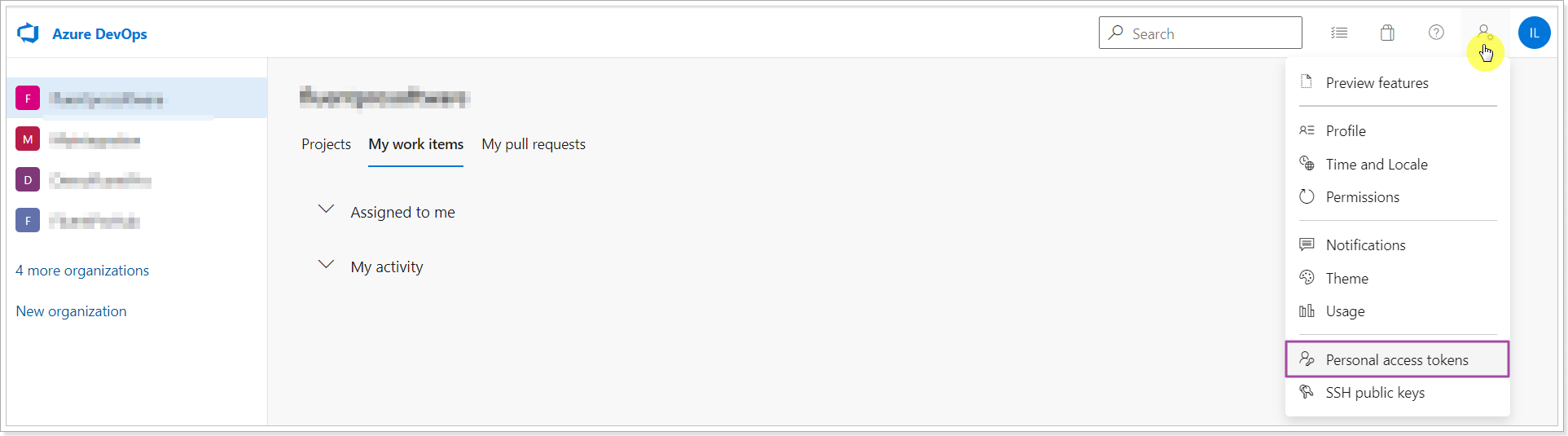
3. Fill in Name, select Expiration and authorize the scope of access and click Create.
The following permissions are required:
- Graph: read
- Identity: read
- Project and Team: read
- Work Items: read
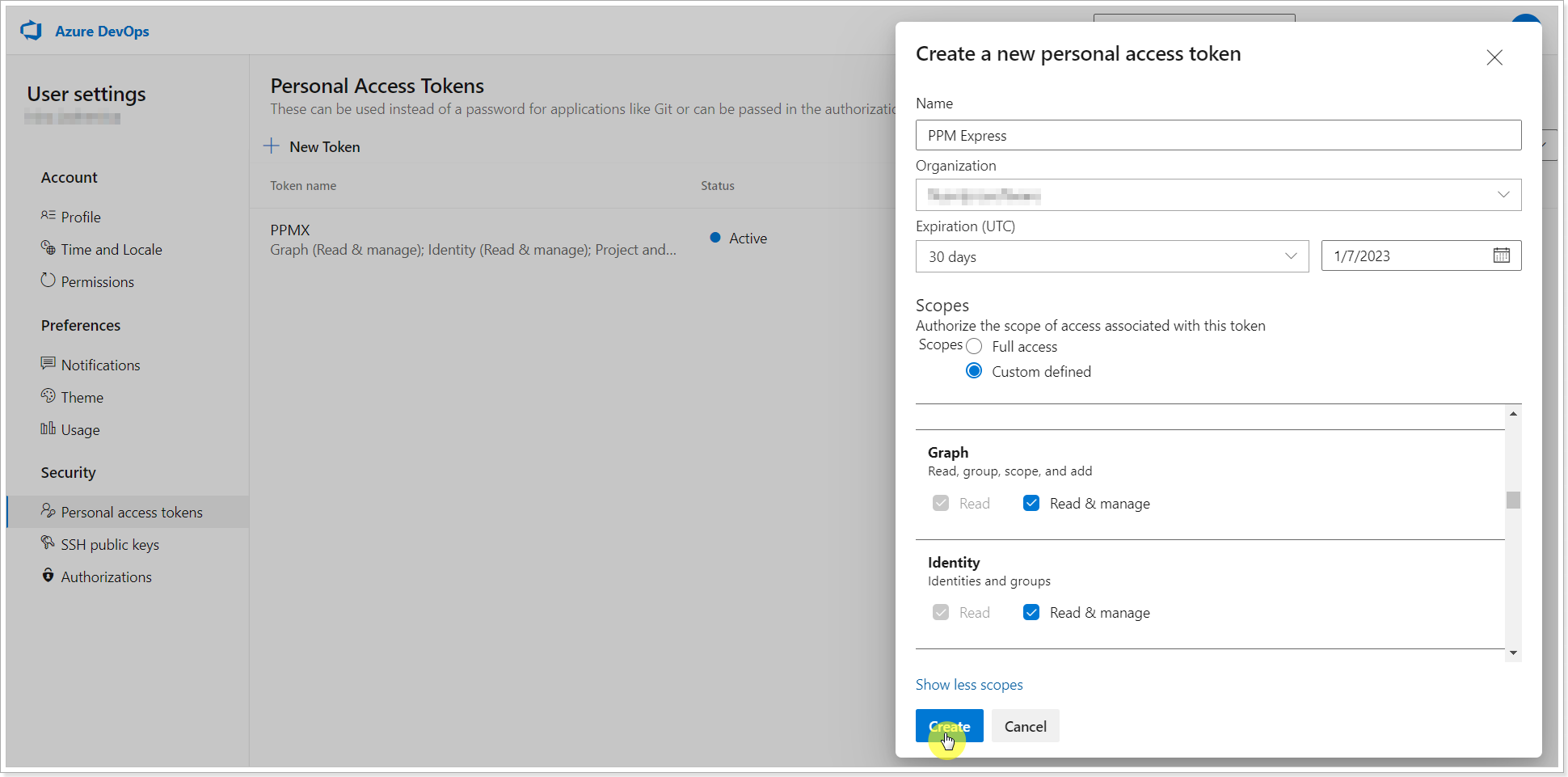
4. Copy the created token and paste it to the Refresh connection window in PPM Express.
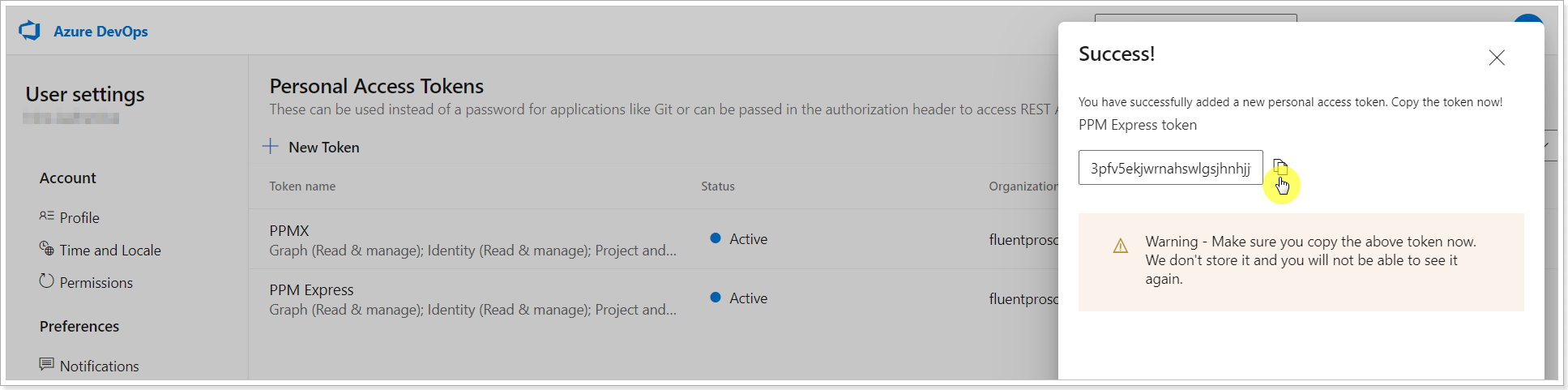
As the token is refreshed, you will be able to select the required Project from Azure DevOps and link it to PPM Express. For more information on how to perform Project linking, please refer to this article.
