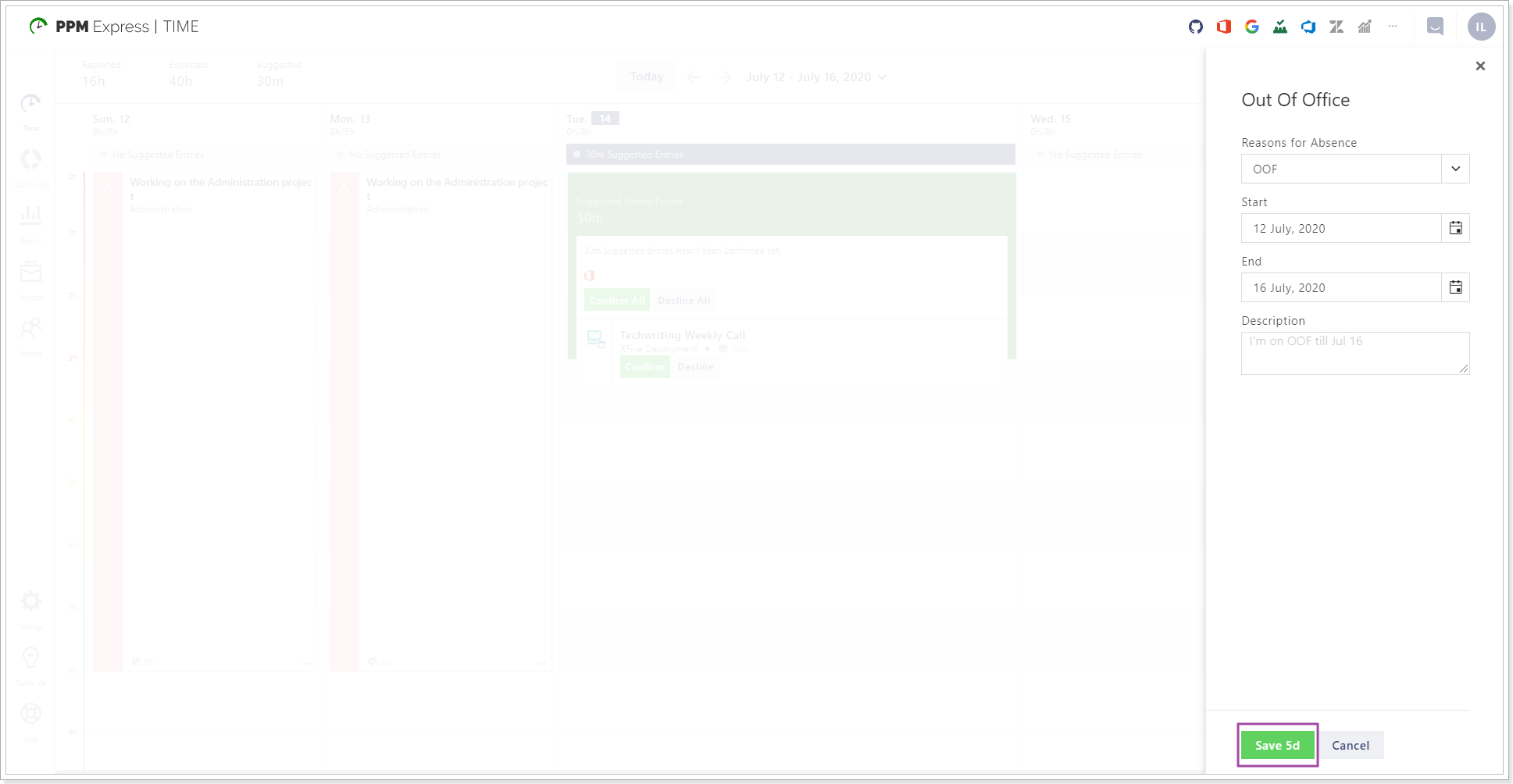Apart from the possibility of adding the out of office entry (e.g. vacation, sick leave, etc.) via the Time Entry menu, there is another option which allows quickly creating an extended out of office time period rather than creating an OOO entry and cloning it.
To quickly add an OOO time period perform the following:
- Click on the grey Out of Office button in the lower right corner of the page. The Out of Office menu will appear.
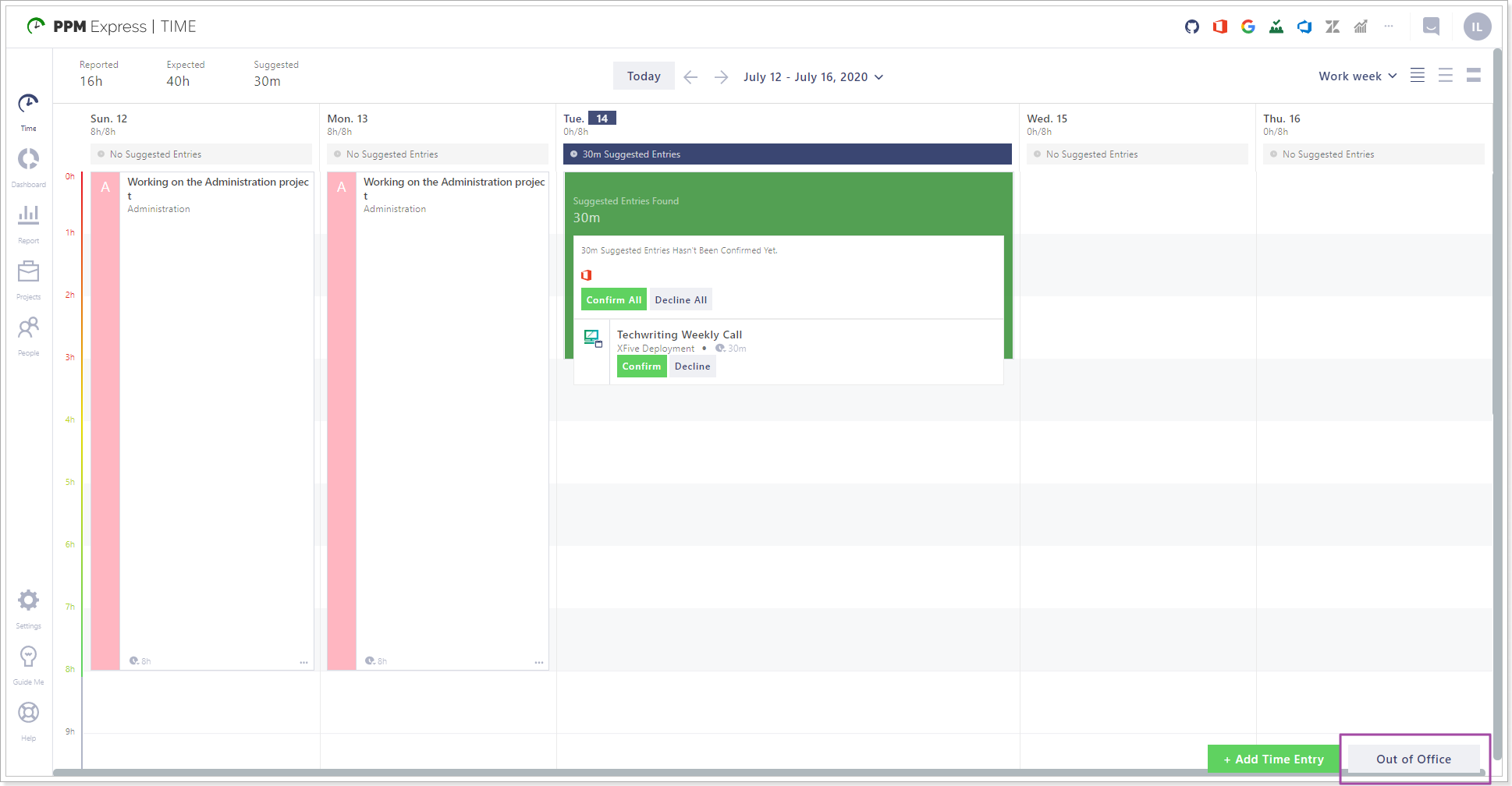
- Choose the appropriate option in the Reason for absence dropdown.
- Choose the start date in the Start dropdown and the end date in the End dropdown.
- Add a short description for your out of office time entry in the Description textbox (optional).
- Click the Save Out of Office time button.