To let specific users adding time entries to a project, you need to assign them first. You can do this both on the Projects tab and on the People tab as well.
Assigning members from the Projects tab
Using the Projects tab to assign project members will be useful if you need to add more than one person at the same time. To do so, navigate to the Projects tab and follow these steps:
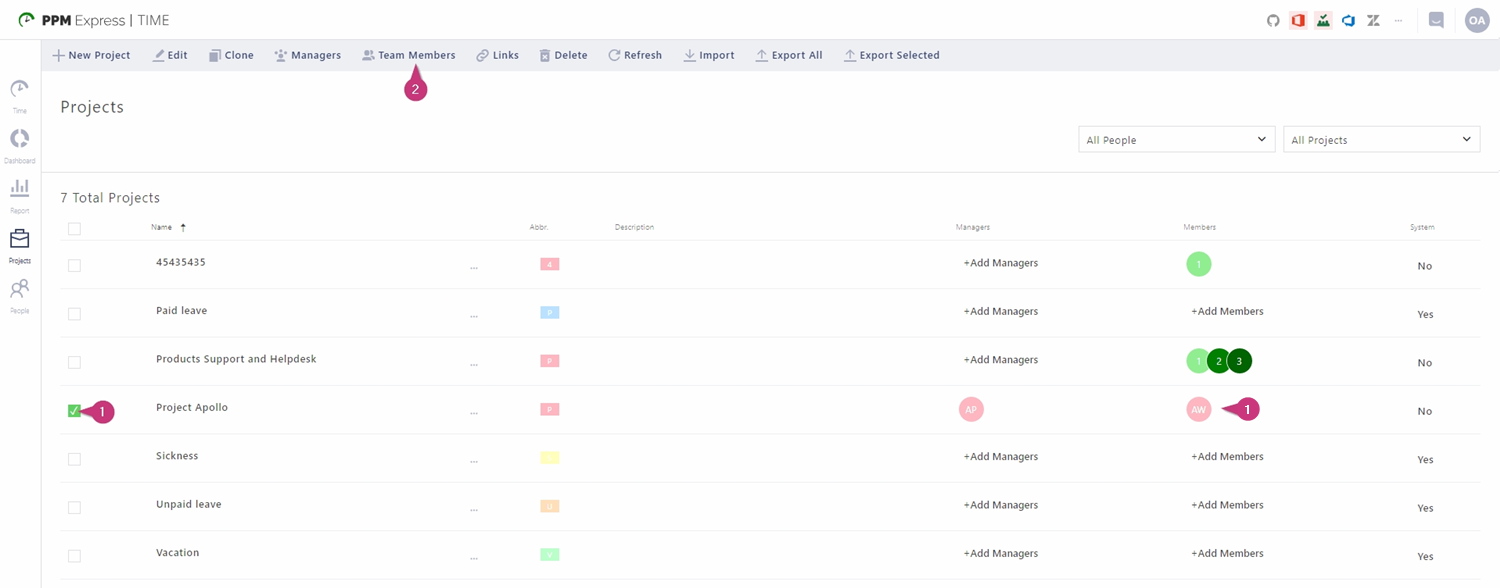
1. Select the desired project in the project list.
2. On the available actions ribbon in the upper part of the screen, click Team members. The Members menu will open.
Note: Alternatively, you can just click on the Members field next to the corresponding project in the project list.
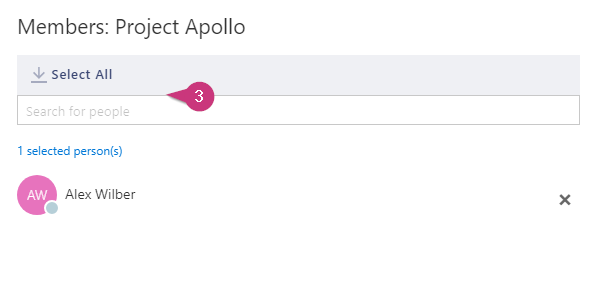
3. To add a big amount of members, use the Select All to open the list of all the available user accounts (click on the x mark next to the account names you don't want to add to remove them from selection). Alternatively, use the Search for people form to select a specific user.
4. The selected user accounts will appear in the list of the Project members menu.
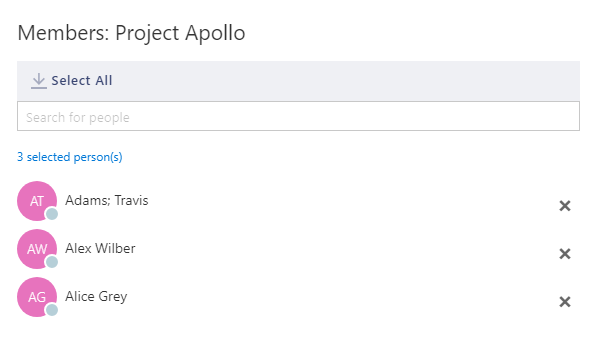
5. Finally, click on the green Save changes button.
Assigning project members from the People tab
Using the People tab for users assignment will be handy if you need to assign just one person. To do so, open the People tab and follow these steps:
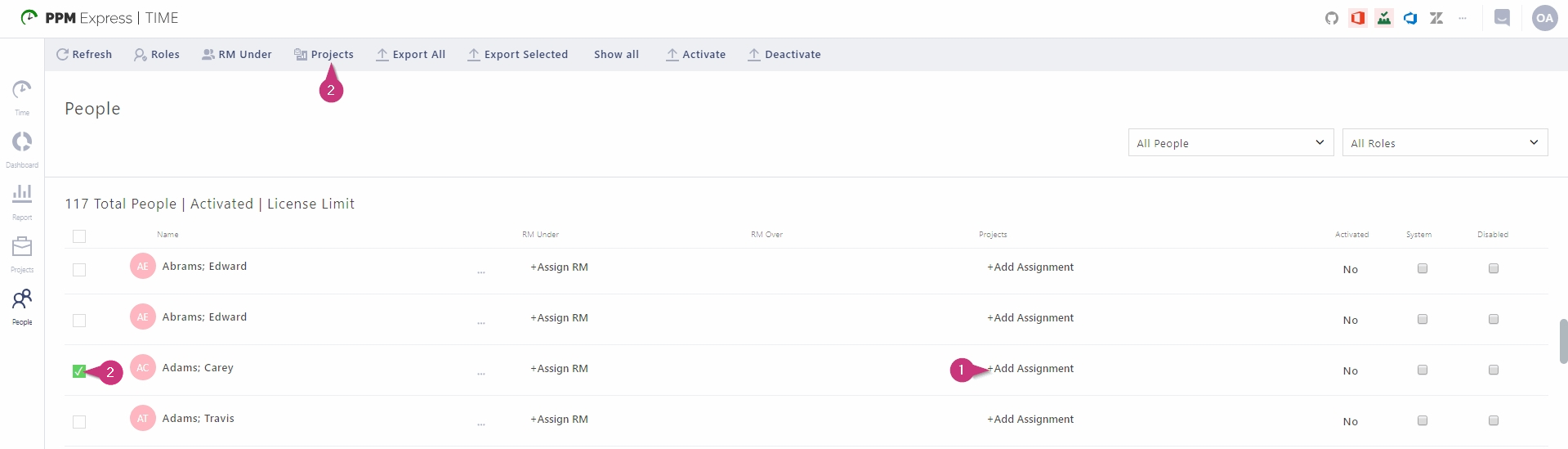
1. Find the desired user account in the user list and click on the Add assignment in the Projects column next to it. The Member on projects menu will open in the right part of the screen.
2. As an alternative to step 1, you can select the user account in the list by marking the checkbox next to it and click Projects to invoke the same menu.
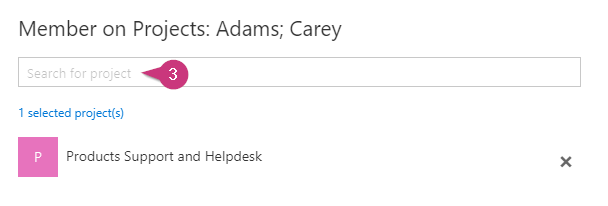
3. Click on the Search for the project field to select a project.
4. Finally, do not forget to click the green Save changes button in the lower part of the menu.
