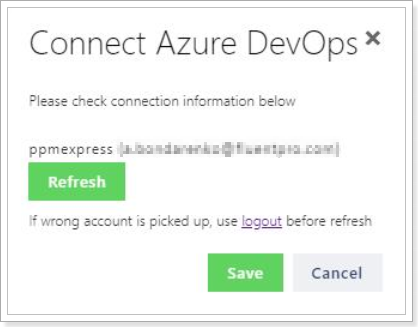In this article, we will review how to add an Azure DevOps connection to PPM Express Time if 'Connection failed. Unable to obtain connection data' an error occurs.
The flow of how the error may occur is the following:
1. Navigate to the Settings => Connections => New Connection => Azure DevOps connection.
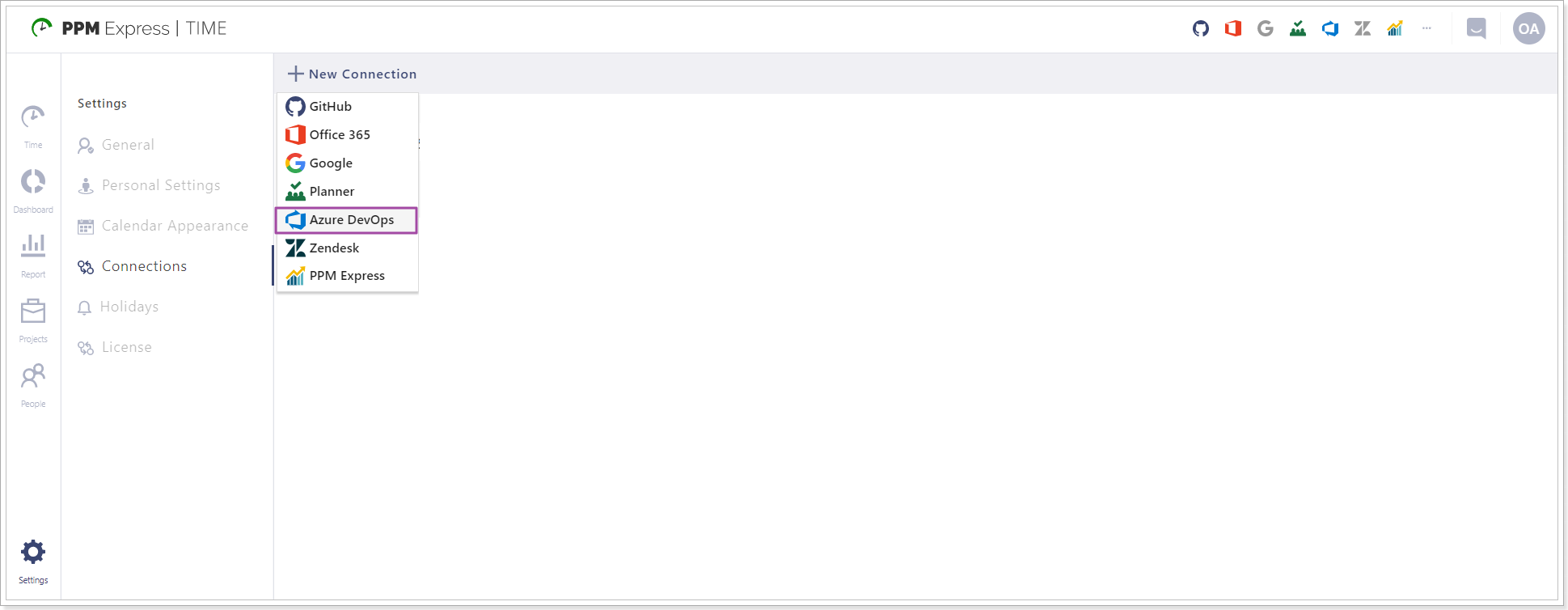
2. Provide the Azure DevOps Organization name and click Connect.
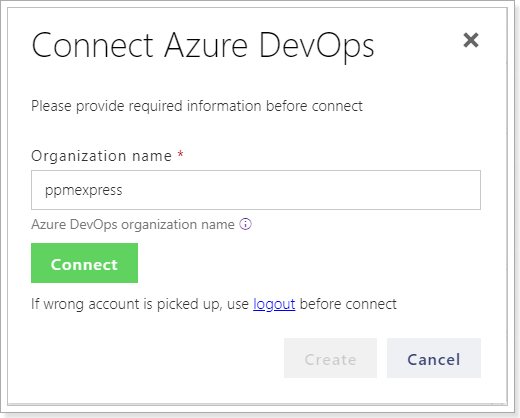
3. Log in to Azure DevOps.
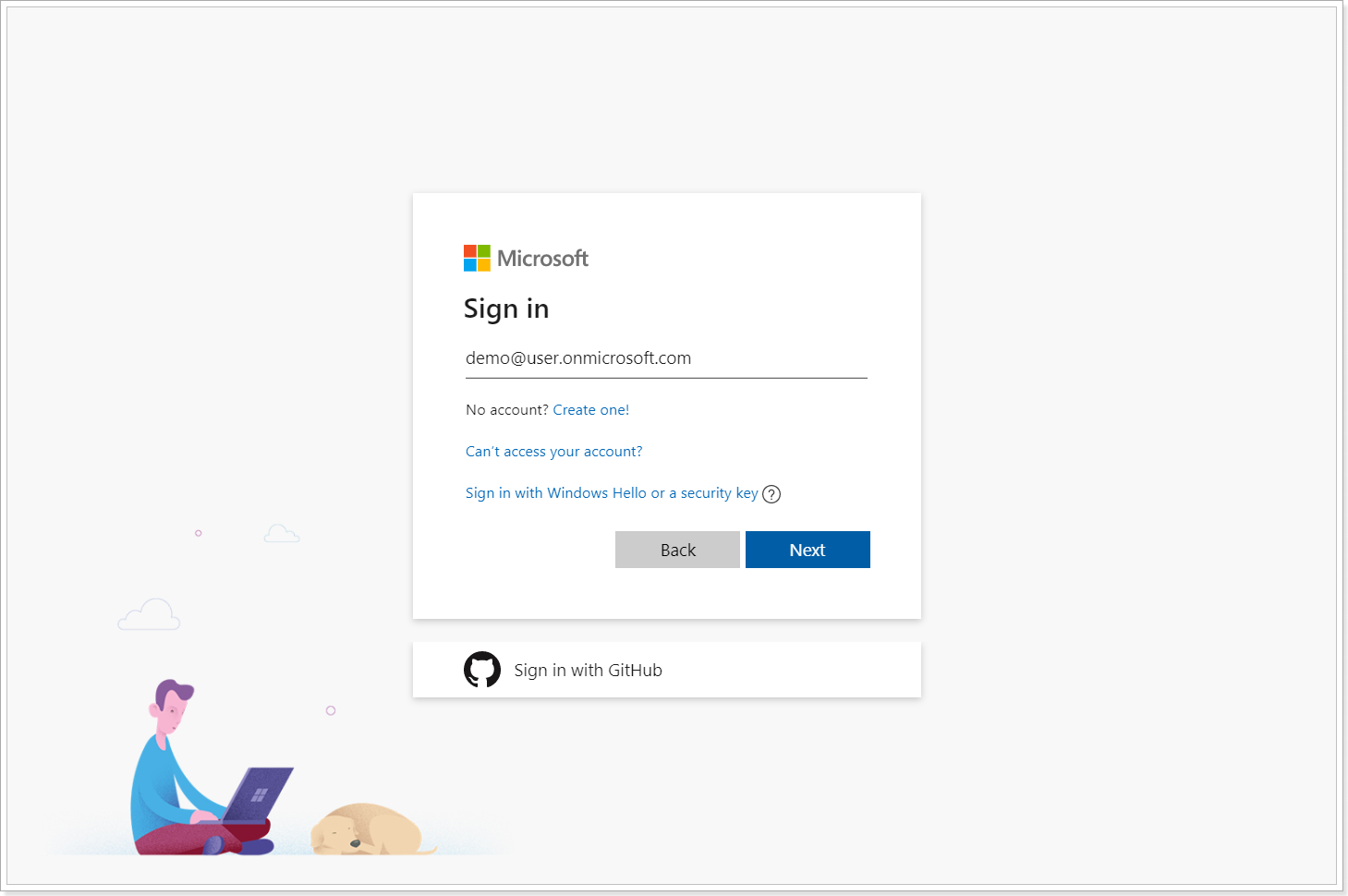
4. The 'Connection failed. Unable to obtain connection data' an error occurs.
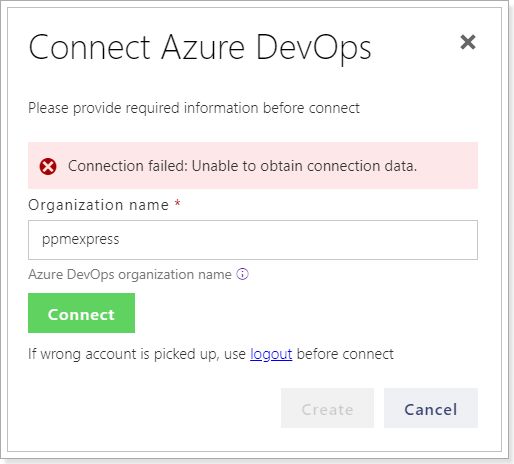
Cause #1
The Organization name and/or credentials were provided incorrectly when connecting to Azure DevOps.
Solution:
Make sure that you have provided the correct Organization name, and credentials to log in to Azure DevOps.
Cause #2
The error may occur if the 'Third-party application access via OAuth' setting is turned off in Azure DevOps Organization Settings.
Solution:
To turn on the 'Third-party application access via OAuth' setting, perform the following:
1. Open Azure DevOps => Organization Settings.
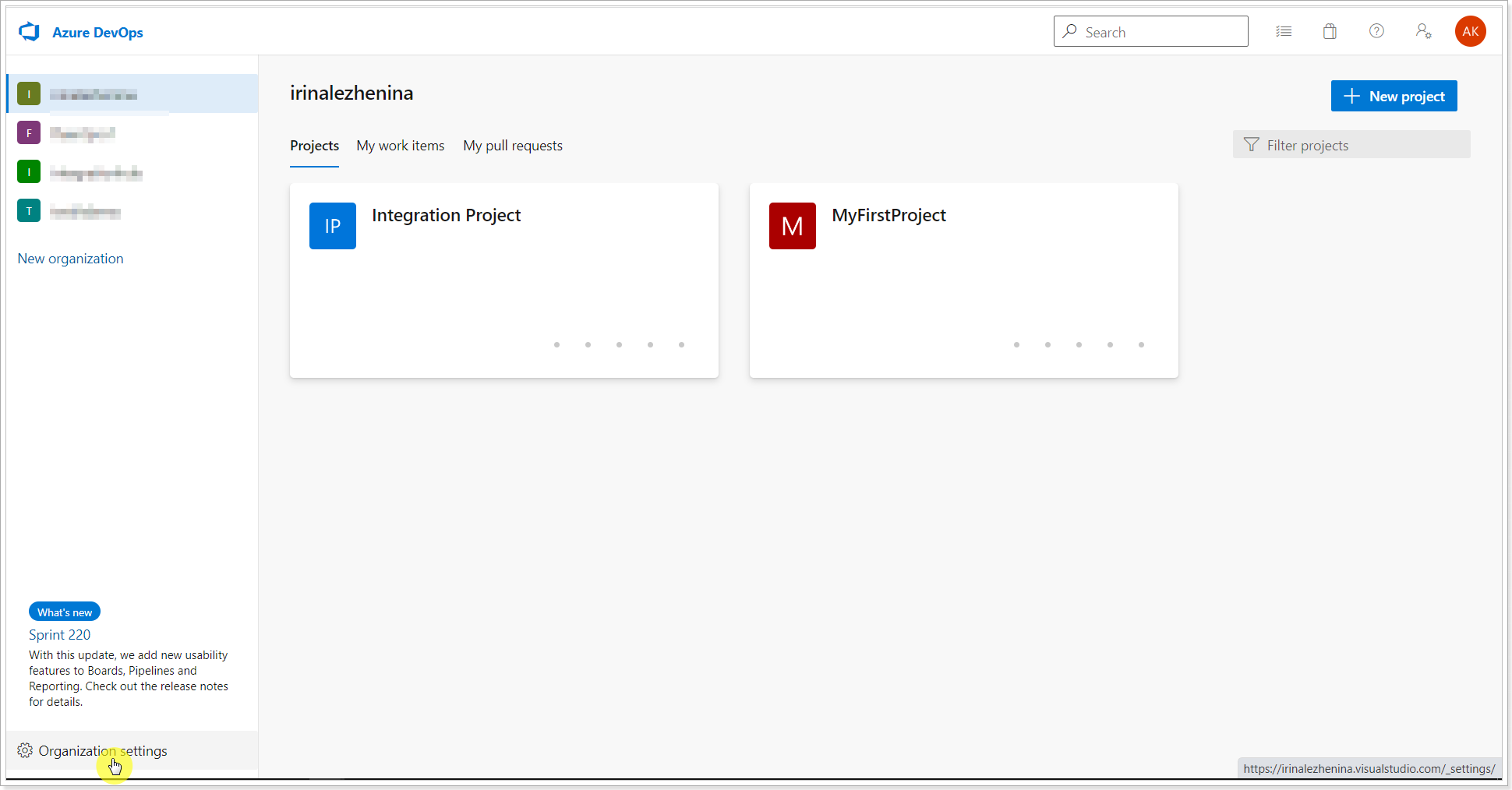
2. Select Policies and enable the 'Third-party application access via OAuth' setting.
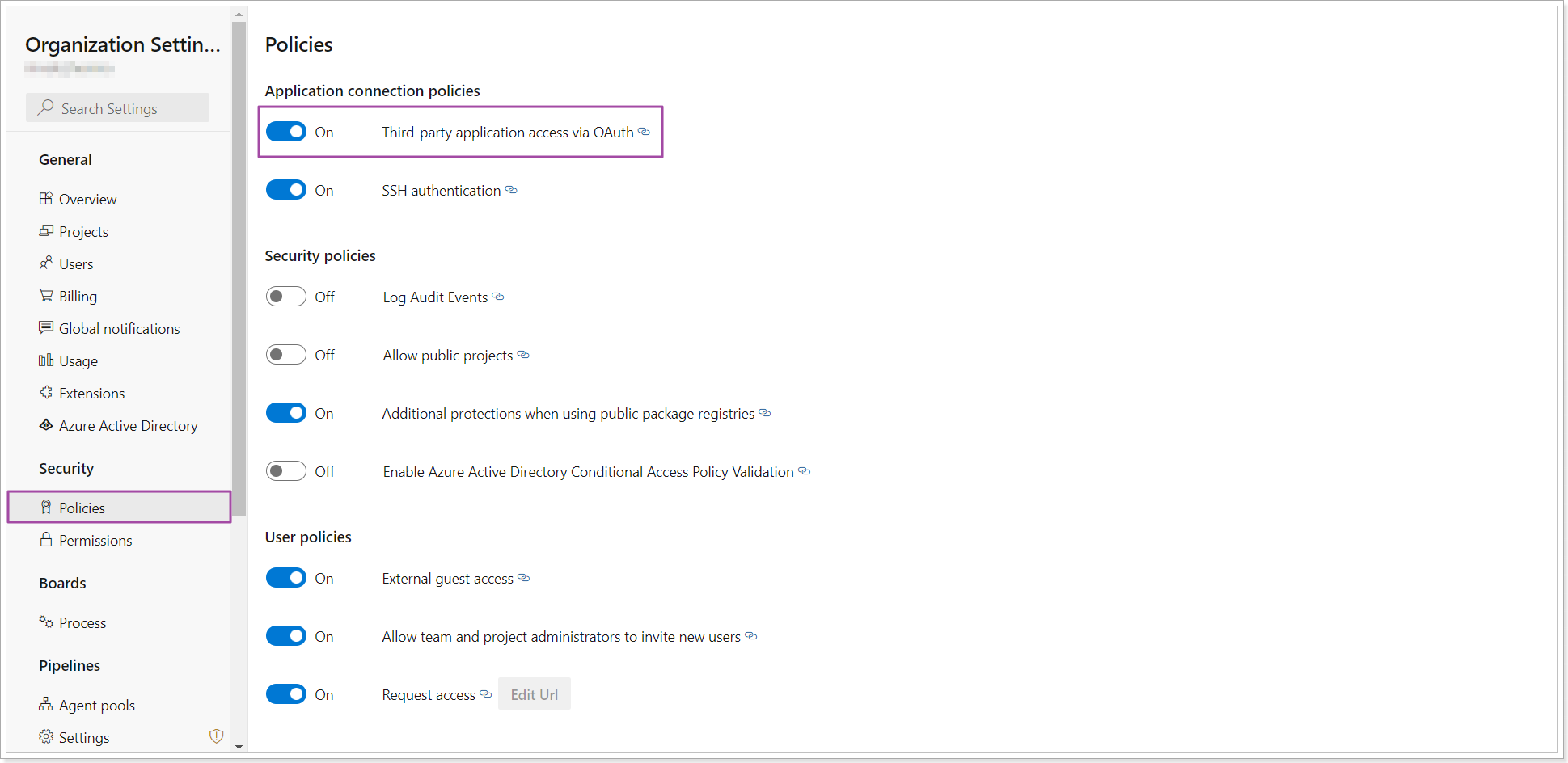
3. Open the PPM Express Time Connect Azure DevOps window again and click Connect one more time.
Azure DevOps connection will be added successfully.
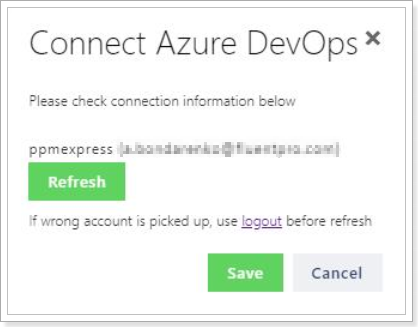
Cause #3
If you receive the following error, it may indicate that the wrong Azure DevOps organization (tenant) has been selected.
Each Azure DevOps user may belong to different Azure DevOps organizations (tenants) and switch between these organizations as required.
However, users may select only one Azure DevOps organization (tenant) at a time.
If the 'Connection failed. Unable to obtain connection data' error occurs, it indicates that the organization (tenant) selected for the user in Azure DevOps is incorrect (does not correspond to the Organization name provided in the PPM Express Time Connect Azure DevOps window).
Solution:
1. If the error occurs, click on the Azure DevOps organization name Information link.
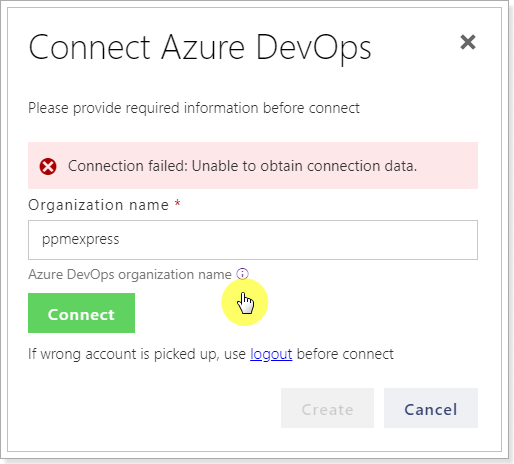
2. You will be redirected to the Azure DevOps 'My information' page. Select the required organization from the left drop-down and copy the organization name.
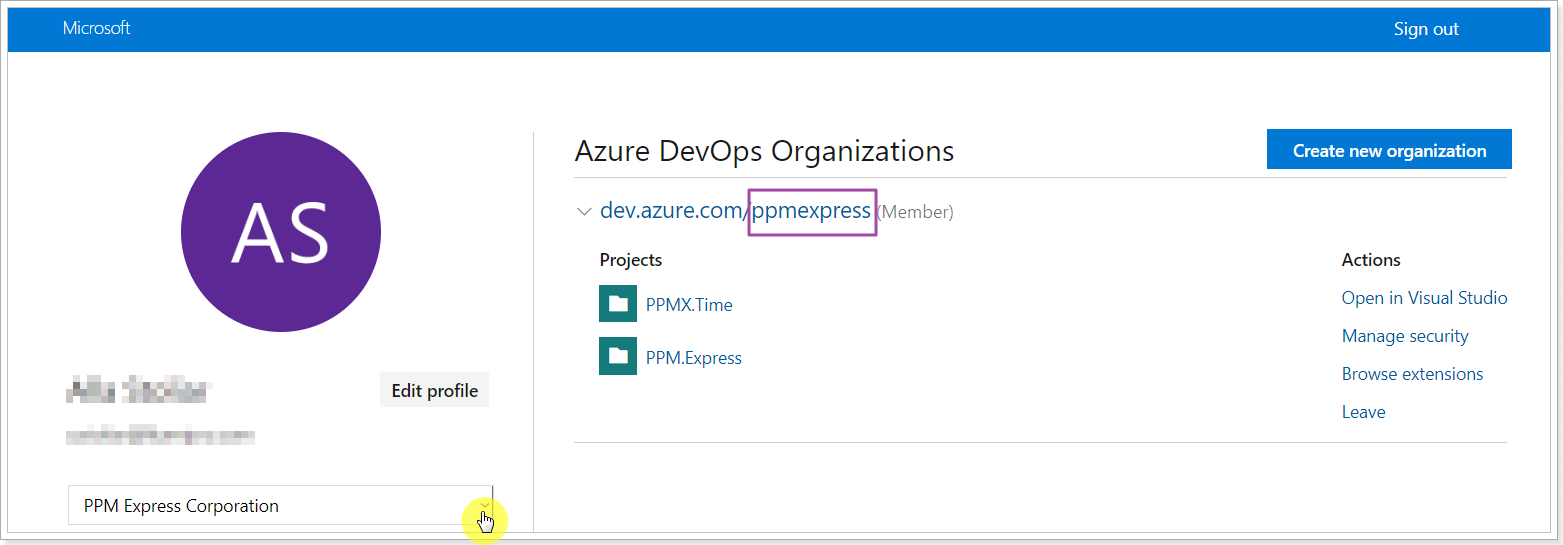
The organization name may also appear at the beginning of the link:
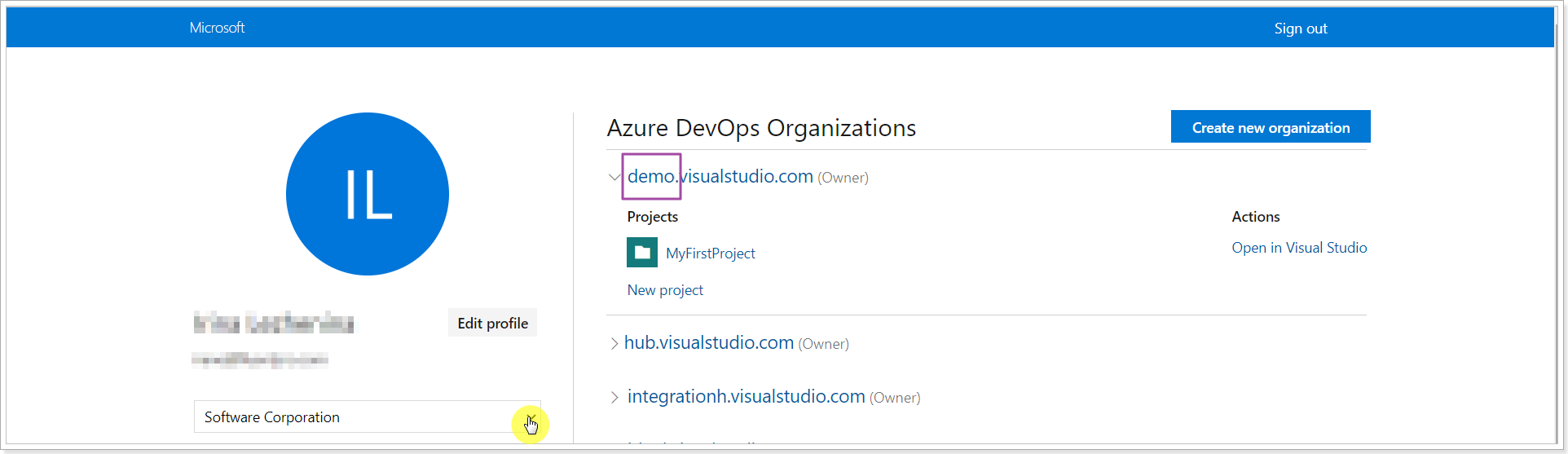
3. Open the PPM Express Time Connect Azure DevOps window again and click Connect one more time.
Azure DevOps connection will be added successfully.