The business Challenges page allows for the creation and management of Challenges within the organization and allows team members to submit their ideas, project requests, change requests, or suggestions for improvements within business challenges.
In this article, we will review the Business Challenges page user interface.
Business Challenges page includes a list of all active Challenges.
Similar to other PPM Express pages, the Business Challenges page may be viewed as a tileset or configurable table.
Regardless of the view type used, the list of your Challenges can be filtered using the Filter field in the upper right part of the page. Using this control item, you can also create filter presets.
Using Sort By option that is available in the card view, you can sort the Challenges by 'Newest on Top' and 'Oldest on Top' and alphabetically.
New drop-down on the left allows creating new Challenges.
Inline editing is available on this page for your convenience. For more details, please refer to the 'How to use inline editing' article.
The Search option allows you to find the item you need quickly (for the table view only). For more details, please refer to the 'How to use the Search option' article.
Please refer to the People Management article for information about user permissions to create, edit, delete, and manage Challenges.
Also, the Activity Log tracks changes, helping users audit updates and understand when and how data was modified.

Card view
This representation is shown by default.
To edit a Business Challenge, click on the Challenge tile you would like to edit.
It is also possible to edit, share, or delete Business Challenges by clicking the ellipsis button and choosing Edit, Share, or Delete from the drop-down menu (available only for users with 'Edit' permission for the Business Challenge).
The tile shows the number of active Ideas within the Business Challenge, the stage (Active, Draft, or Closed), created date, area, the details for the Business Challenge, and its manager.
PPM Express users can submit Ideas for the Business Challenge from the card view directly using the Submit Idea button. To submit new Ideas for the Challenge, users should have the 'Collaborate on' permission for all Challenges or a particular one.

Configurable Table view
Configurable table represents available Business Challenges as a table.
You can review the number of active Ideas within the Business Challenge, the stage (Active, Draft or Closed), created date, area, and manager.
PPM Express users can submit Ideas for the Business Challenge from the table view as well, using the Submit Idea button.

To bulk edit or bulk delete Business Challenges, select the ones you need in the configurable table view and click Bulk Edit or Delete option as required.
It is also possible to apply a default layout to several Business Challenges at one go by selecting the required Business Challenges and clicking the Apply Default Layout button. In this case, a default layout of the Business Challenges Dashboard will be applied to the selected Business Challenges.
To find information about Idea layouts, please refer to this article.
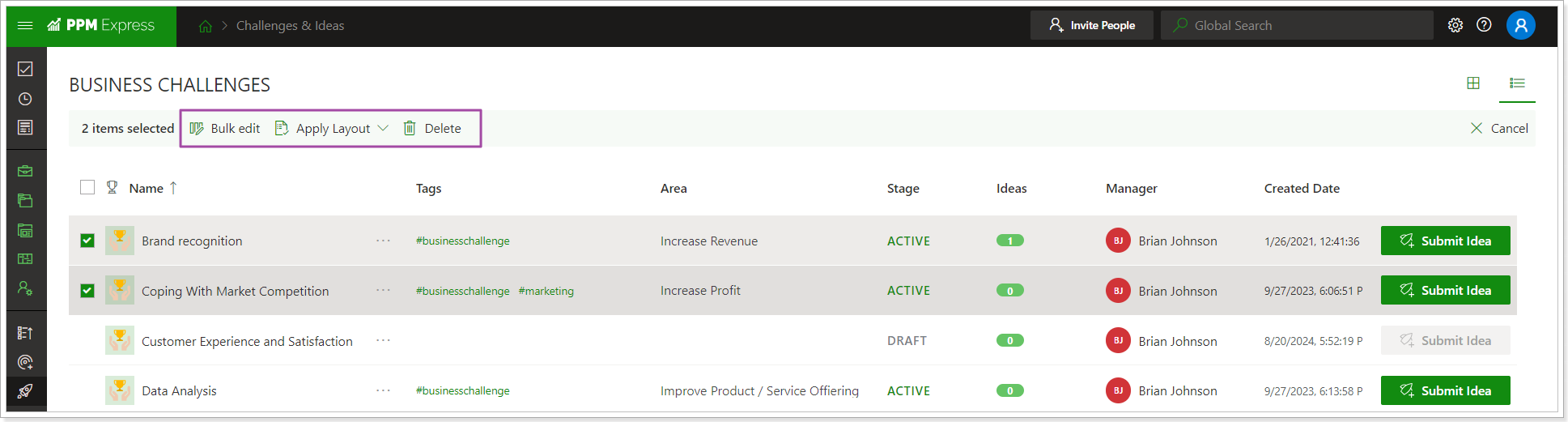
To find a step by step instructions on how to create and manage Challenges and Ideas, please refer to this article.
