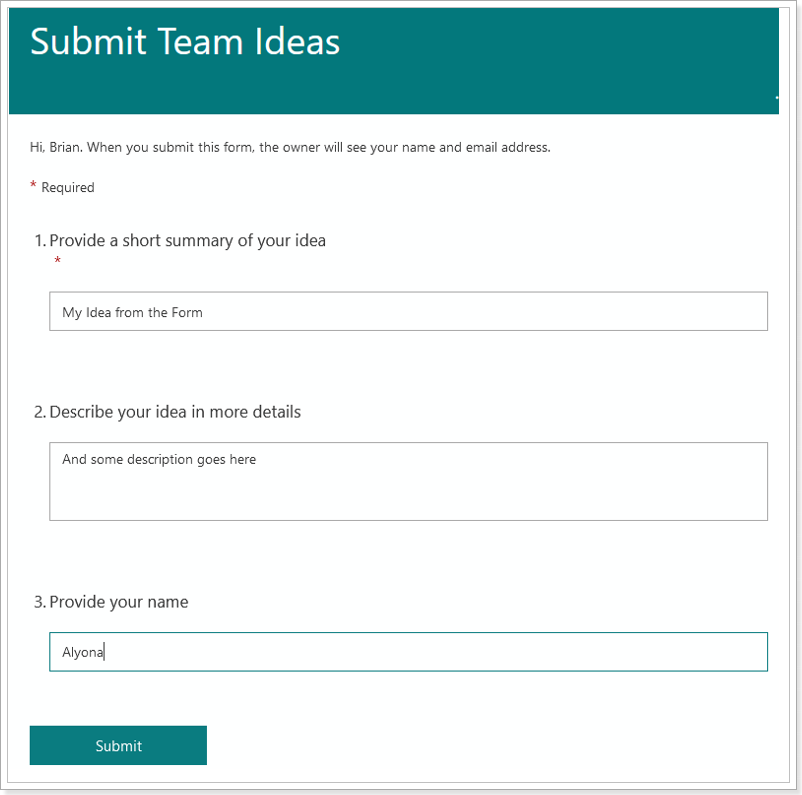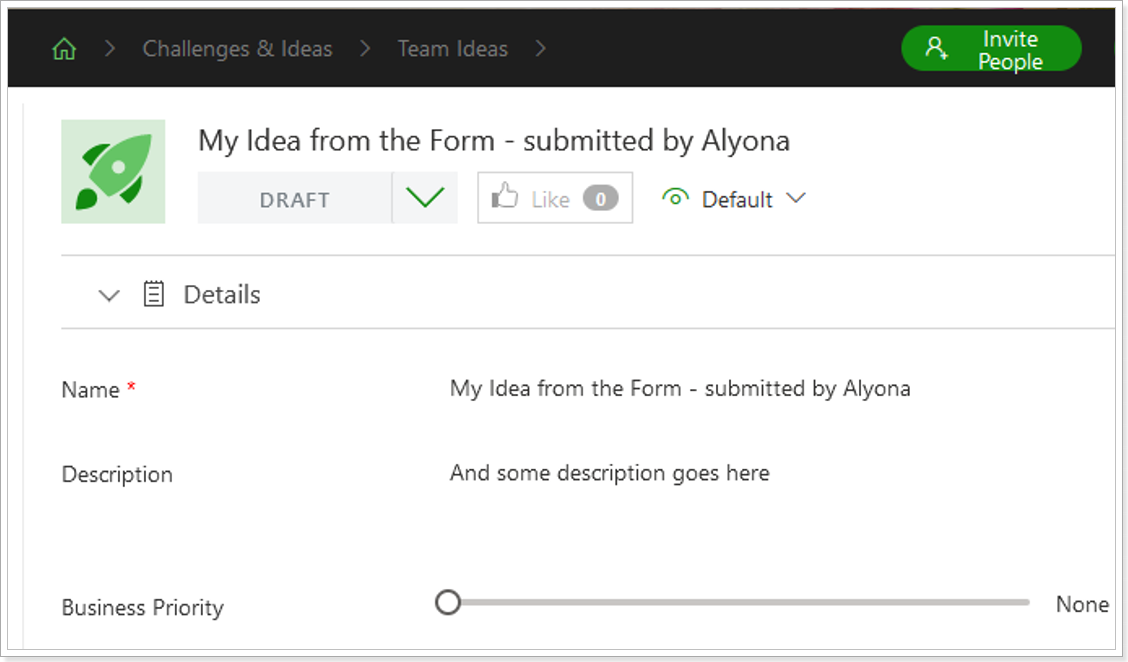Microsoft Power Automate (formerly known as “Flow”) is a cloud-based service that automates recurring tasks and processes. Users can easily create workflows between different services and programs inside and outside Microsoft Cloud using Power Automate Connectors.
Power Automate connector to PPM Express allows retrieving information about the entities (Project, Idea, Task, Key Date, Resource) from your PPM Express tenant, as well as creating new or updating existing ones.
This article will show how to connect PPM Express with Microsoft Forms using the Power Automate connector and create a simple flow for submitting ideas from MS Forms to PPM Express.
Prerequisites
To create a flow for submitting ideas from MS Forms to PPM Express, perform the following:
1. Create a Microsoft Form that will be used for Ideas submission.
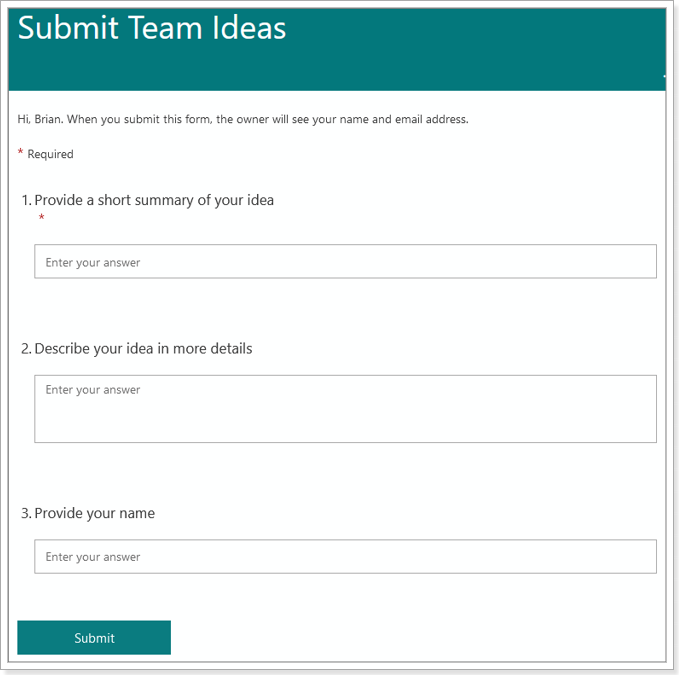
2. Create a Business Challenge in PPM Express into which Ideas from the MS form will be added.
3. Generate an API Token to access PPM Express Public API by Power Automate. Please refer to the 'API settings article' for more details.
Power Automate flow development process
1. Sign in to https://make.powerautomate.com with an account that has a paid Power Automate license assigned (a free license will not be sufficient to work with custom connectors).
2. Open the Create section from the left-side navigation and select Automated cloud flow.
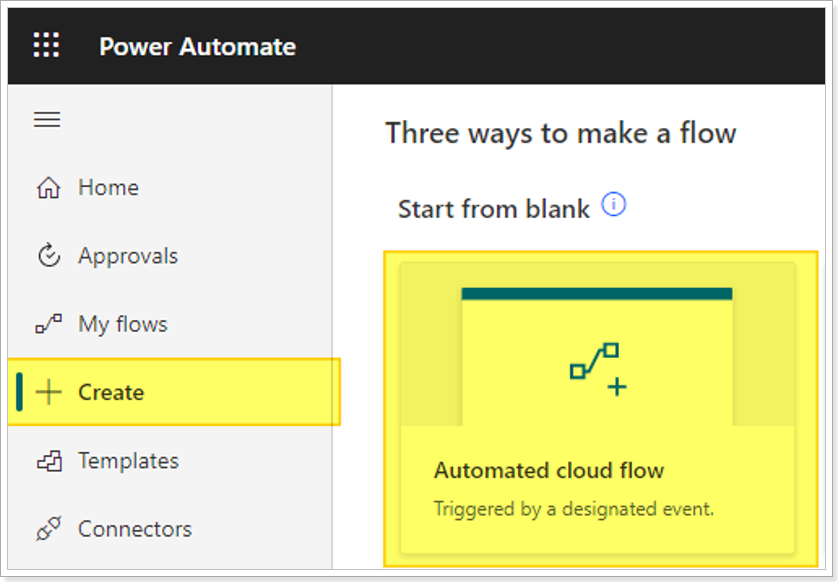
3. Provide a flow name and select “When a response is submitted” (Microsoft Forms) as a trigger:
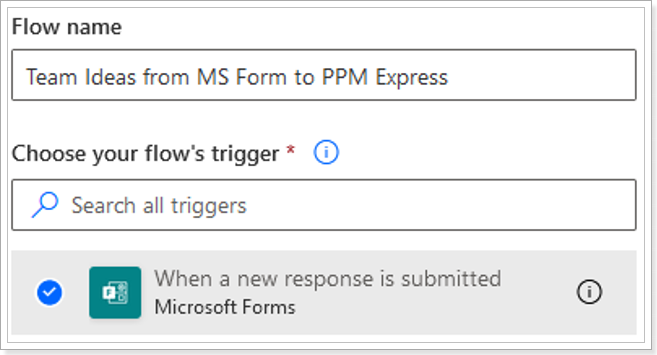
4. Enter the Form ID into the first step:
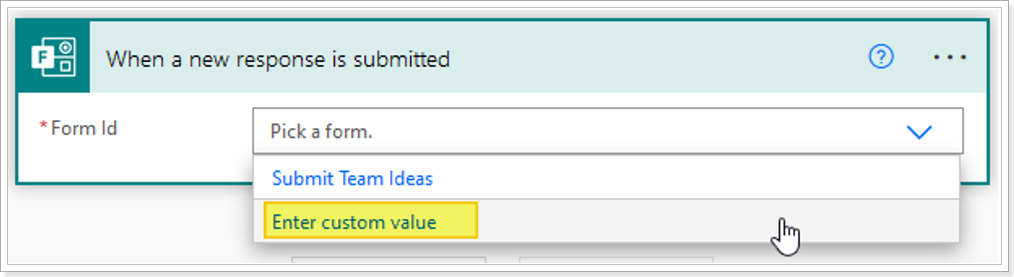
The Form ID can be found in the URL of the form (highlighted part):
https://forms.office.com/Pages/DesignPageV2.aspx?origin=NeoPortalPage&subpage=design&id=cJqJoyQ2G0iqraAcmq1U_Pq-HNiQpGZAtb9D9snIgP9UOVlLWkw4OTRSWTAzSERIVkhHSjBPTlBCMy4u&topview=Preview
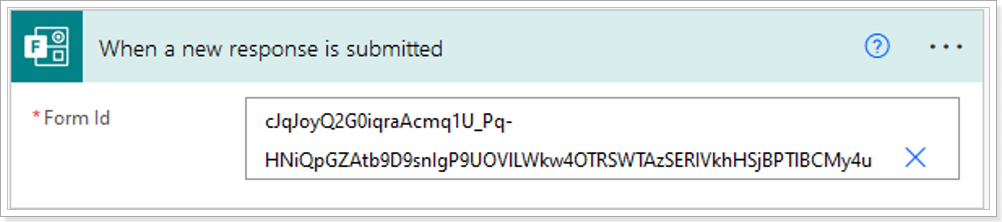
5. Add a new step: “Get response details” (Microsoft Forms):
- Enter the Form ID into the Form Id field.
- Add dynamic “Response Id” into the Response Id field.
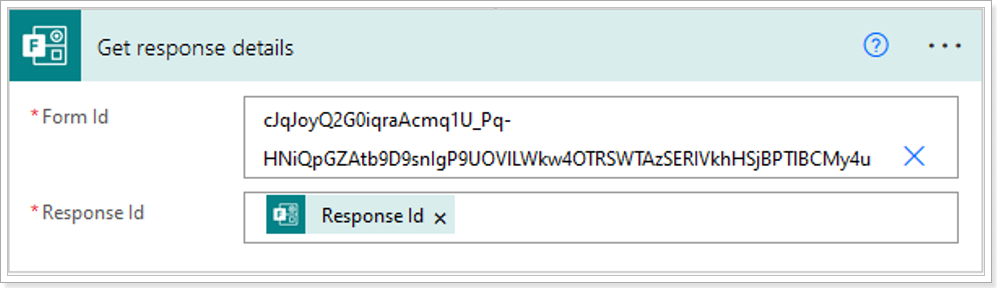
5. Add a new step “Create an Idea (Preview)” (PPM Express):
If PPM Express connector is not set up yet, then populate all necessary fields to establish the connection and click Create:
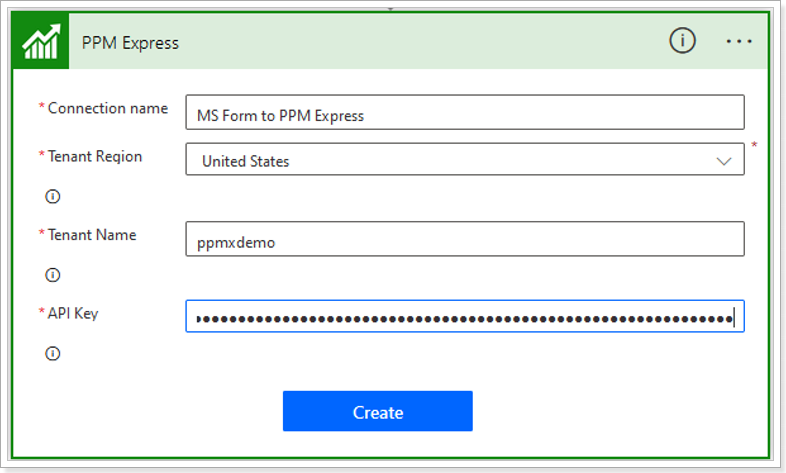
- Connection name – add the name that describes the purpose of the connection.
- Tenant region – select the region where your PPM Express tenant is located (can be found in the URL – us for the United States, eu for Europe).
-
Tenant Name – your PPM Express tenant name as specified in the URL after @, e.g. ppmxdemo.
Please note: do not include @ symbol. Make sure there is no space added after the name. - API Key – API Token generated for access to PPM Express Public API.
Then proceed with the further setup of the step.
7. Enter Business Challenge ID into the Challenge Id field.
Business Challenge ID can be found in it’s URL (highlighted part):
https://app.ppm.express/us/@ppmxdemo/challenge/16b38eda-8224-4a47-b5fd-78f082347fba
8. Enter idea attributes that will be taken from the MS Form and sent into PPM Express Idea into the Attributes field. The record format should be as follows (this is JSON format):
{“Name”: “Form Field Name 1”, “Description”: “Form Field Name 2”}, where the first item is the Idea field name from PPM Express, e.g., “Name”, “Description”, “Benefits”, and the second item after: is the corresponding field from the MS Form.
For the MS Forms fields, dynamic content is supported, as per the example below.
Complete the record for all fields from the example, and MS Form will look like this:
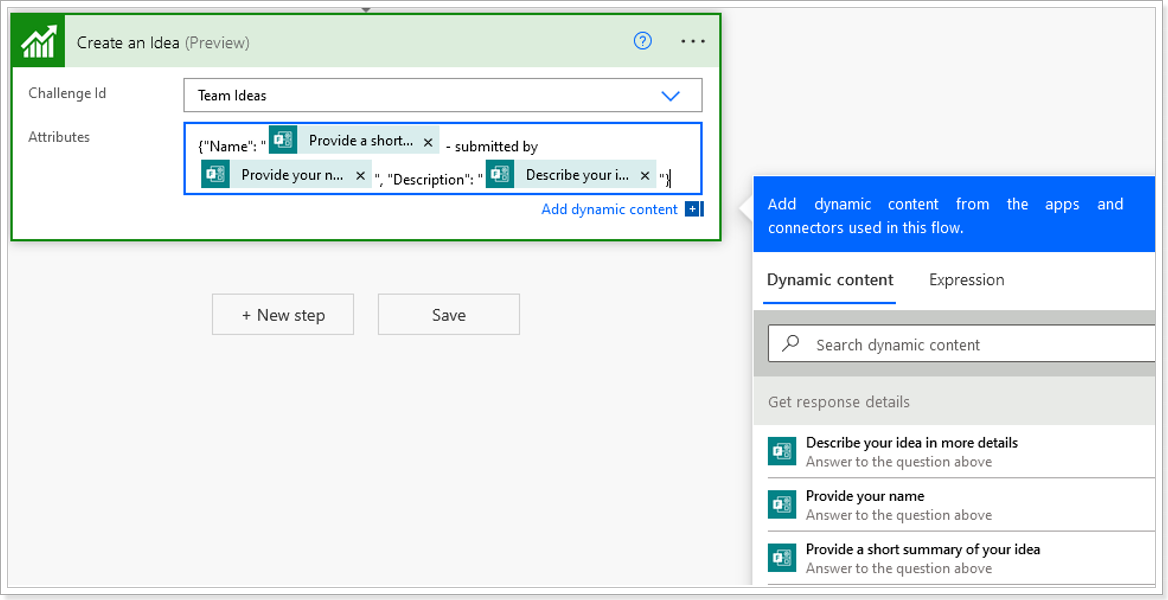
Such a flow will create a new idea in PPM Express, as per the screenshots below.