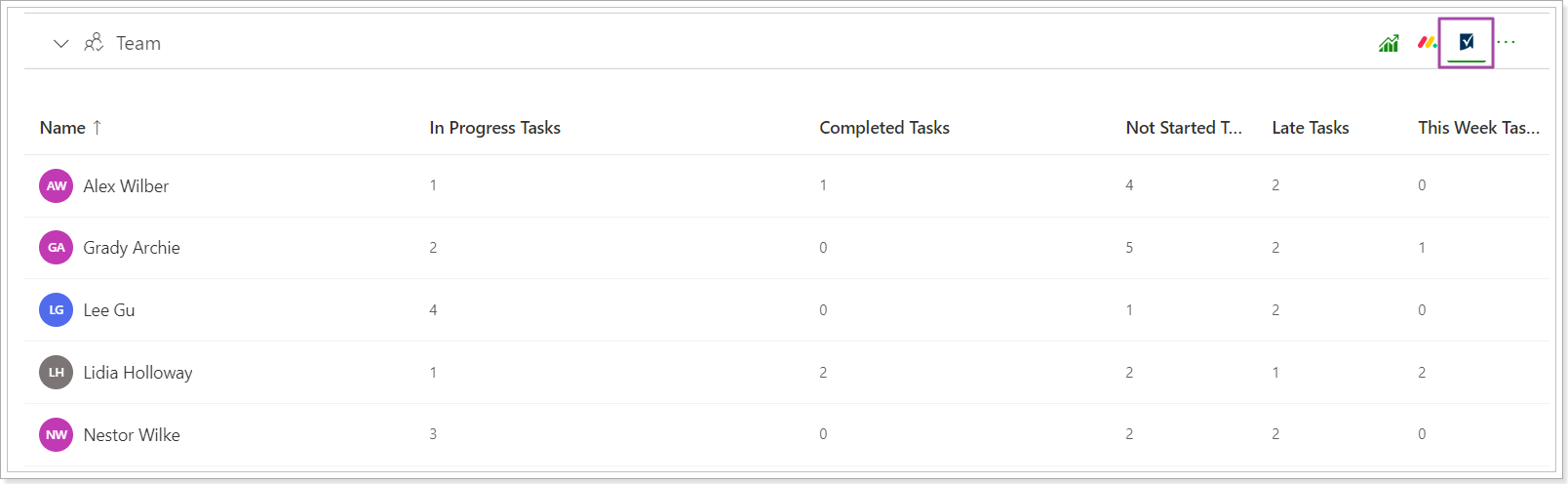This article describes what data is synchronized to the PPM Express Project from an imported/linked Smartsheet sheet.
In case when PPM Express Project is connected to the Smartsheet sheet, the following PPM Express Project sections will be populated with data synchronized from Smartsheet.
Tasks (Schedule) Section
In the Tasks (Schedule) section, the statistics for tasks from the linked Sheet is displayed.
Task Statuses – shows counters of Tasks by Status (that may be auto-calculated): Critical, At Risk, On Track, N/A. All Tasks are counted, including Summary Tasks.
Task Progress – shows counters of Tasks by Progress: Not Started, In Progress, Completed, Late. All Tasks are counted, including Summary Tasks.
To determine the Tasks Progress, the field that is mapped with the ‘Progress %’ default PPM Express field in the Task Field Mapping is used. It may be the following:
1. % Complete (Text/Number type) field with the values: 0% - Not Started, 1-99% - In Progress, 100% - Completed.
2. Status (Dropdown List single-select type) field:
- ‘Not Started’, ‘New’ values mapped with 0% ‘Progress %’ field value in the Transformation Rules: Not Started;
- ‘In Progress’, ‘Working on it’ values mapped with 1-99% ‘Progress %’ field value in the Transformation Rules: In Progress;
- ‘Complete’, ‘Completed’, ‘Done’ values mapped with 100% ‘Progress %’ field value in the Transformation Rules: Completed.
3. Done (Checkbox type) field:
- ‘True’ (means checked) value mapped with 100% ‘Progress %’ field value in the Transformation Rules: Completed;
- ‘False’ (means unchecked) value mapped with 0% ‘Progress %’ field value in the Transformation Rules: Not Started.
Late are the tasks that have a Due Date earlier than Today’s date (in the past) and are Not Started or In Progress.

Task Summary – shows counters of Tasks by Due Date: Today, This Week, No Dates; and My Assignments counter that shows the number of Tasks assigned to the current user.
Counters ‘Today’, ‘This Week’, and ‘No Dates’ depend on the date field mapped with the ‘Due Date’ default PPM Express field in the Task Field Mapping.
For ‘Today’, ‘This Week’, and ‘No Dates’ All Tasks are counted, including Summary Tasks.
All counters are clickable. On clicking, the Tasks page is opened, and the corresponding filter is applied to the Task list (ex. to show only ‘Critical’ or ‘In Progress’ tasks, etc.).
Key Dates section
Key Dates can be imported from the linked Smartsheet Sheet. Only those Tasks/Rows are available for import as Key Dates that have the Due Date value (in the Date field that is mapped with the ‘Due Date’ default PPM Express field).
In case there is no source field mapped with the ‘Due Date’ field in the Task Field Mapping, there will be no tasks/rows available in the list to import as Key Dates.
When a Key Date is imported, such task fields as Title/Name, Due Date, Assigned To, Description and Complete (from Progress) are synchronized to the Key Date.
Smartsheet icons next to the Key Dates title are clickable, the linked Sheet is opened, and the corresponding task is highlighted in Smartsheet.
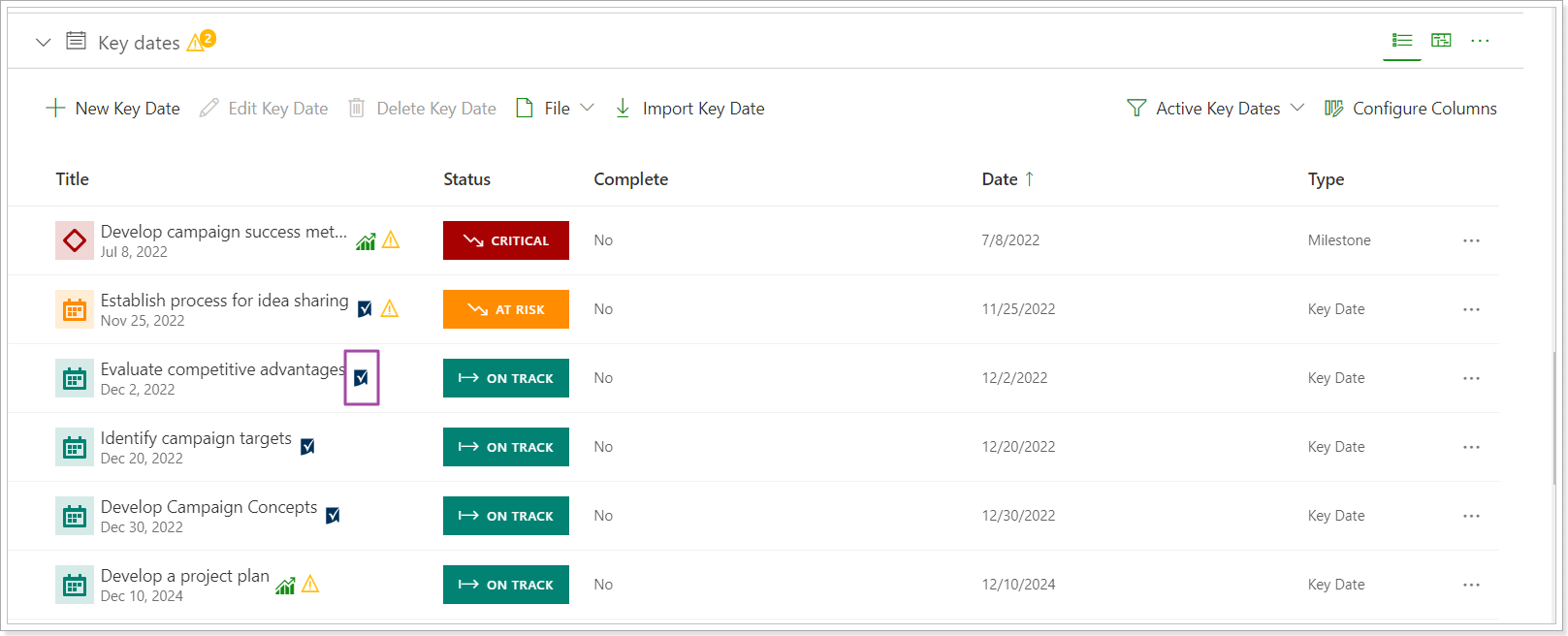
Team Section
Resources that are assigned to the synchronized Sheet tasks are added to the Team section.
Only the resources from the Contact List type field that is mapped with the default ‘Assigned To’ PPM Express field are included in the Team section. In case there are other fields with resources in the linked Sheet, mapped with any other PPM Express field or not, they are not added to the Team.
Corresponding resources from assignments are created in PPM Express Resources with the name and email as in Smartsheet and are linked to the Smartsheet connector. In case such resources already exist, they are matched.
Resources in the Team section are clickable, the Resource Details page is opened upon clicking.
The resources of the following types may be assigned in the Contact List field in Smartsheet: Smartsheet User, personal Contact that is in ‘My Contacts’ of the connection account, Contact from All Contacts, and any Text. Resources of all types, except for Text, that have Email are created as Resources and added to the Team section.
Task assignments of each Team Resource are calculated and displayed in the Team section by Progress – Not Started tasks, In Progress, Completed, Late.
The task assignment progress is determined by the field that is mapped with the ‘Progress %’ default PPM Express field in the Task Field Mapping.