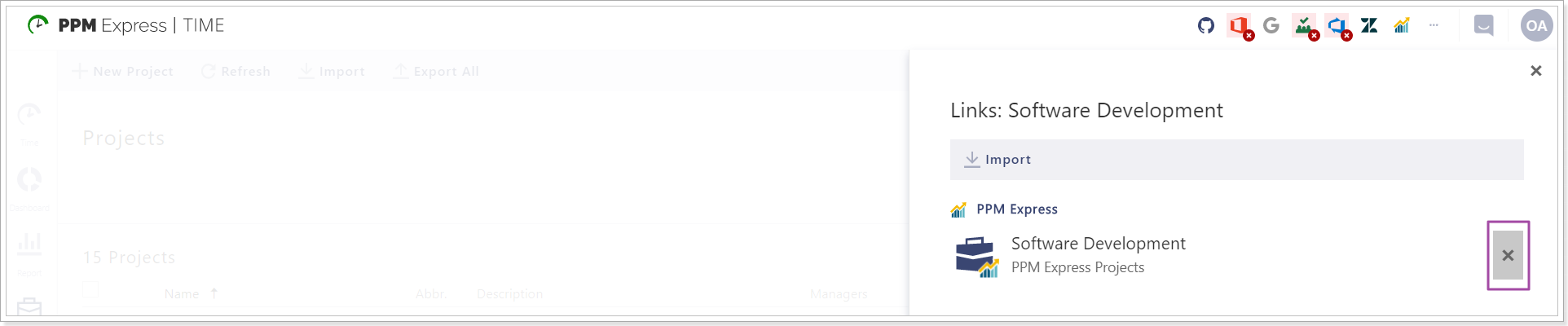PPM Express Time provides the ability to add PPM Express connection.
This functionality allows linking PPM Express and PPM Express Time projects. In this way, PPM Express Project Managers can review the time that employees track within PPM Express Time without a necessity to switch between these two systems. The time that employees track within PPM Express Time will be shown in the PPM Express project (Time project section).
Please note: To add PPM Express connection to PPM Express Time both applications should be within the same tenant. Multi-tenants are not supported.
Linking projects from PPM Express side
To add a PPM Express Time connection to PPM Express, please follow the steps described in the PPM Express Time connection article.
As the connection is added, the time that the team members have already tracked on the linked project will appear in the PPM Express Time section for each user at once.
If PPM Express Time members exist in PPM Express as Resources, their names will become clickable and it will be possible to open and review the Resource Details page for these users.
If they do not exist in PPM Express, they will be present in the Time project section of the linked project only.
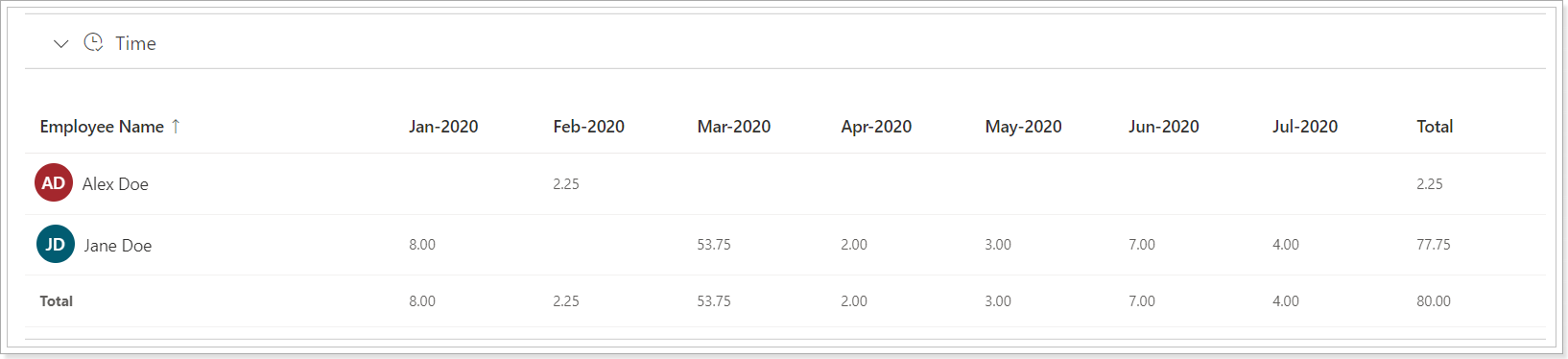
Adding connection from PPM Express Time side
It is also possible to add a PPM Express connection and link one PPM Express project to several projects in PPM Express Time. The connection should be established from the PPM Express Time side in this case.
To add PPM Express connection to PPM Express Time perform the following:
1. Open PPM Express Time. Navigate to the Settings => Connections => New Connection.
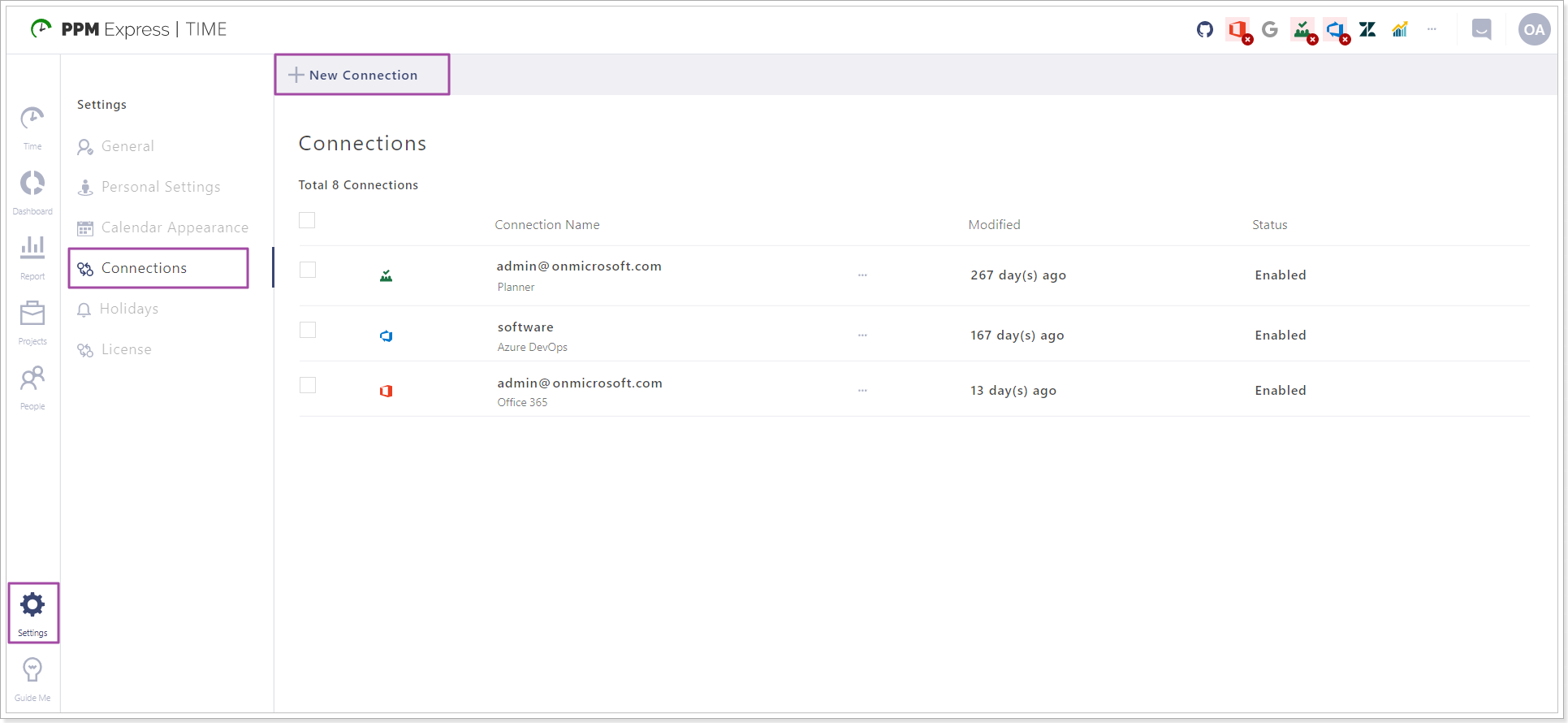
2. Select PPM Express from the drop-down.
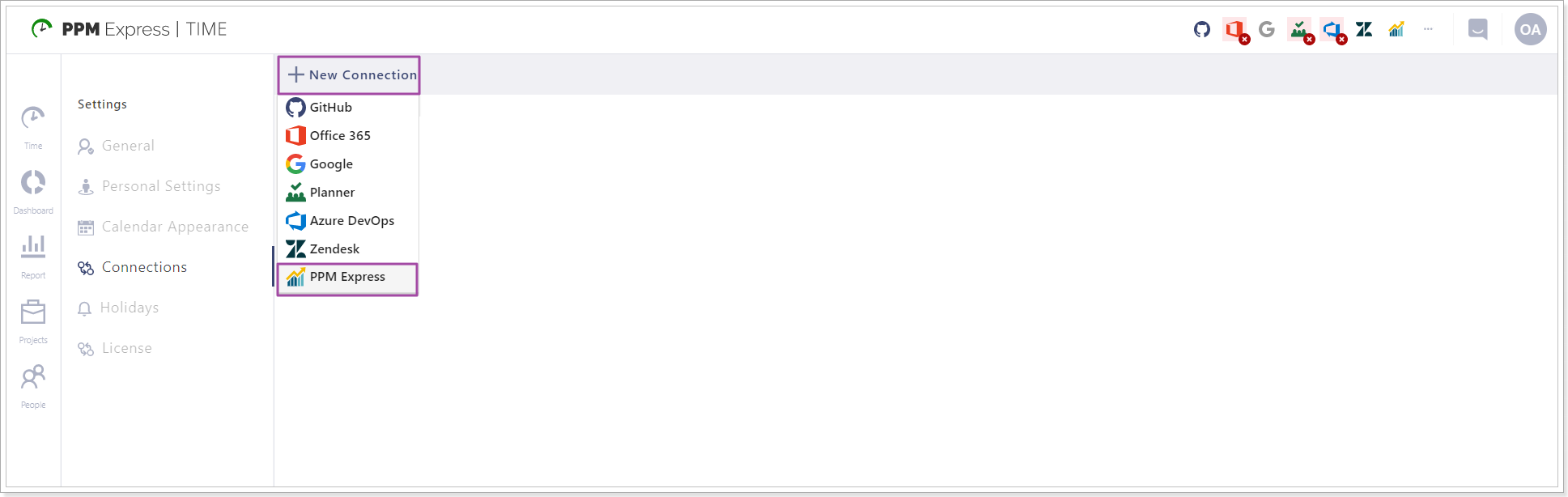
3. To add PPM Express connection, an access token is required.
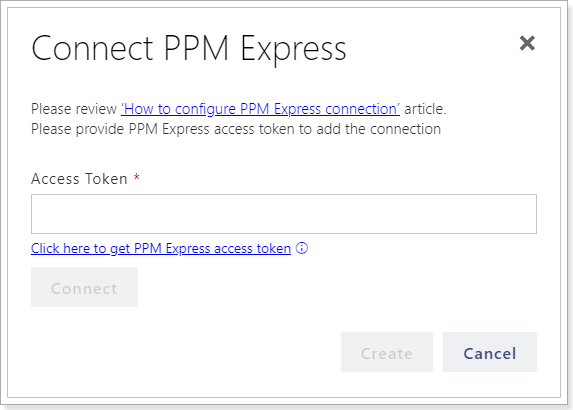
In the Connect PPM Express window click on the 'PPM Express token' link to get the token.
4. Sign in to PPM Express.
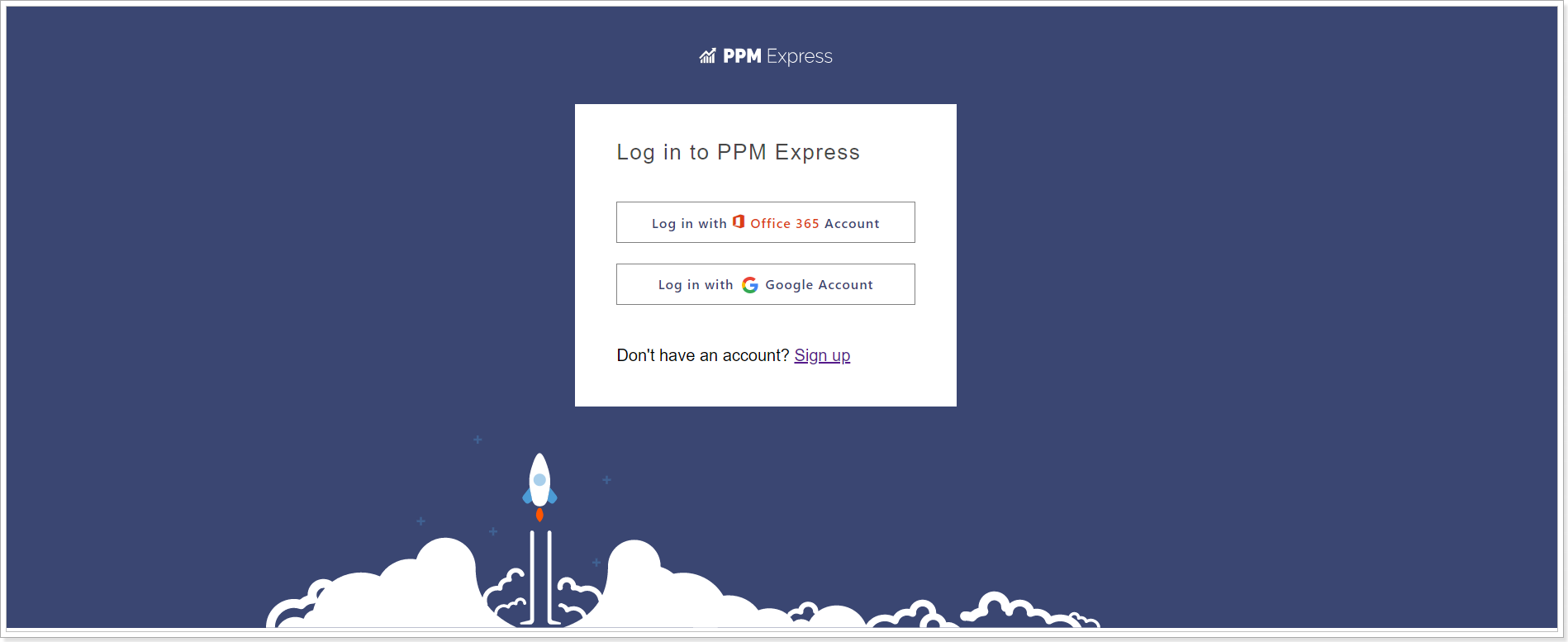
Please note: The account used to sign in to PPM Express should be a work Office 365 or GSuite account and have 'Administrate app' permissions within PPM Express.
PPM Express Time integration Settings page will be opened as you sign in to PPM Express.
Copy the token and switch back to the PPM Express Time Connect PPM Express window.
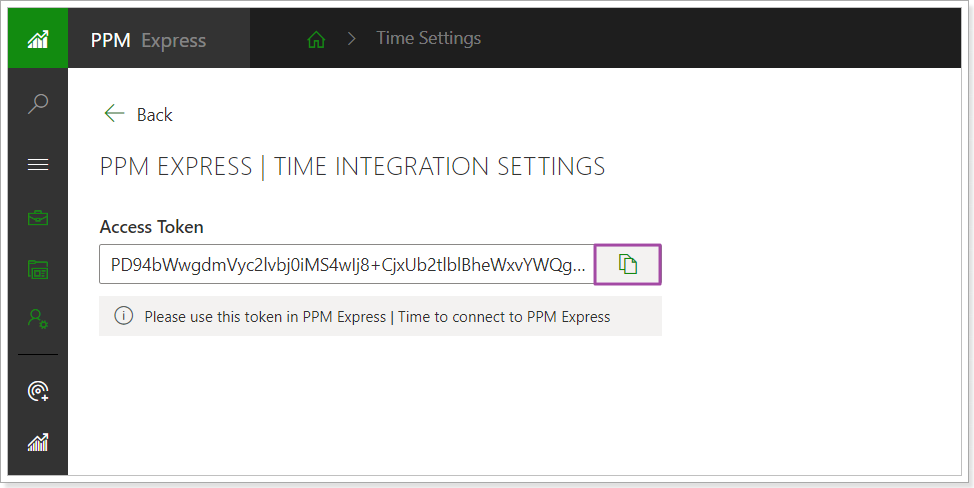
5. Paste the token that you copied from the PPM Express page to the PPM Express Time Connect PPM Express window. Click Connect to proceed.
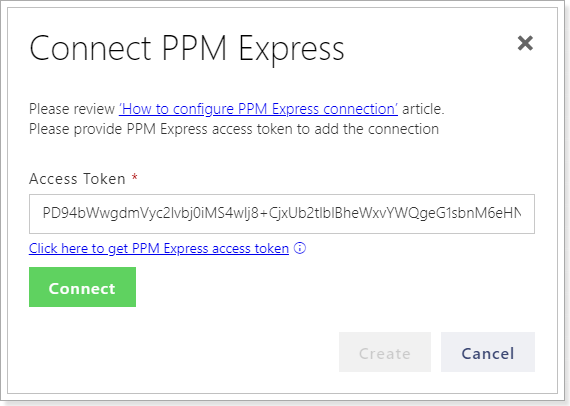
6. Check the connection information and click Create to add the connection to PPM Express Time.
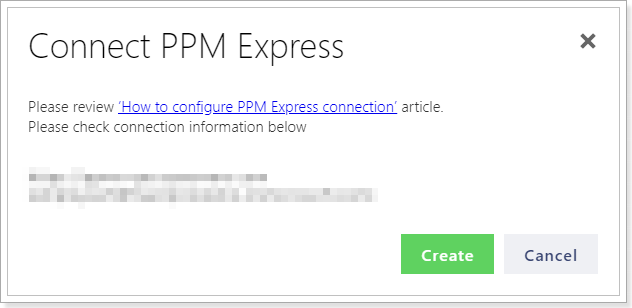
Linking projects from PPM Express Time side
When the connection is added, you can link the PPM Express Time project to the PPM Express project.
Please note: It is possible to link several PPM Express Time projects to the same project in PPM Express following the steps described below. In this case, the time in PPM Express will be shown for all PPM Express Time projects that are linked to the PPM Express project. The time that employees track in PPM Express Time for the linked projects will be shown in PPM Express.
Please note: To link two PPM Express projects to the same project in PPM Express Time the linking should be done from the PPM Express side.
To link the PPM Express Time project to the PPM Express project perform the following:
1. Open PPM Express Time => Projects.
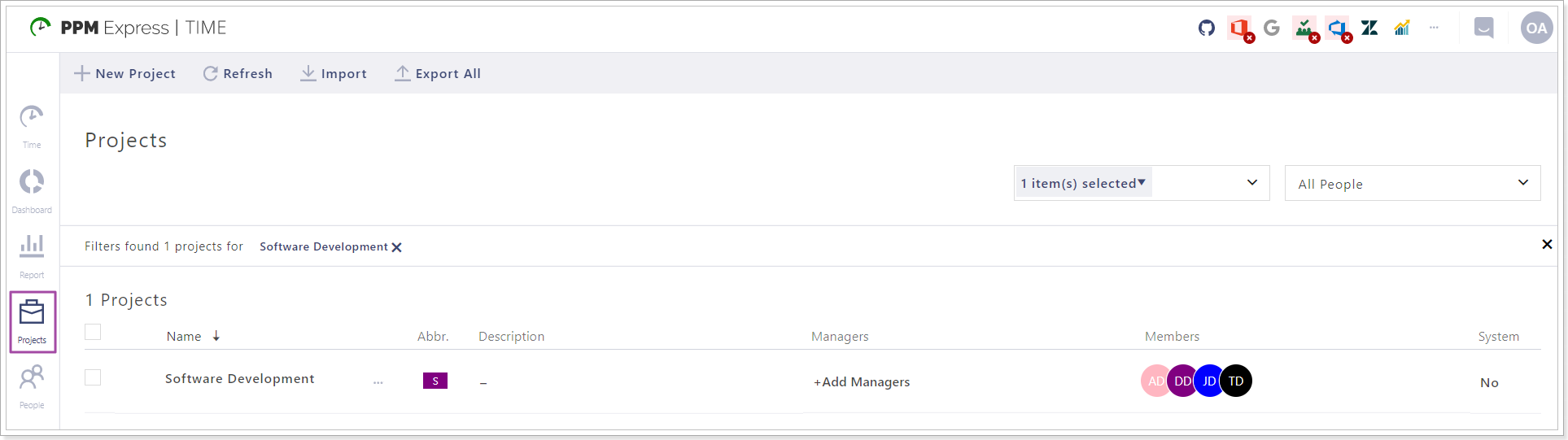
2. Select the project that you would like to link to the PPM Express project. Open the menu by clicking on the ellipsis button. Select the Links option.
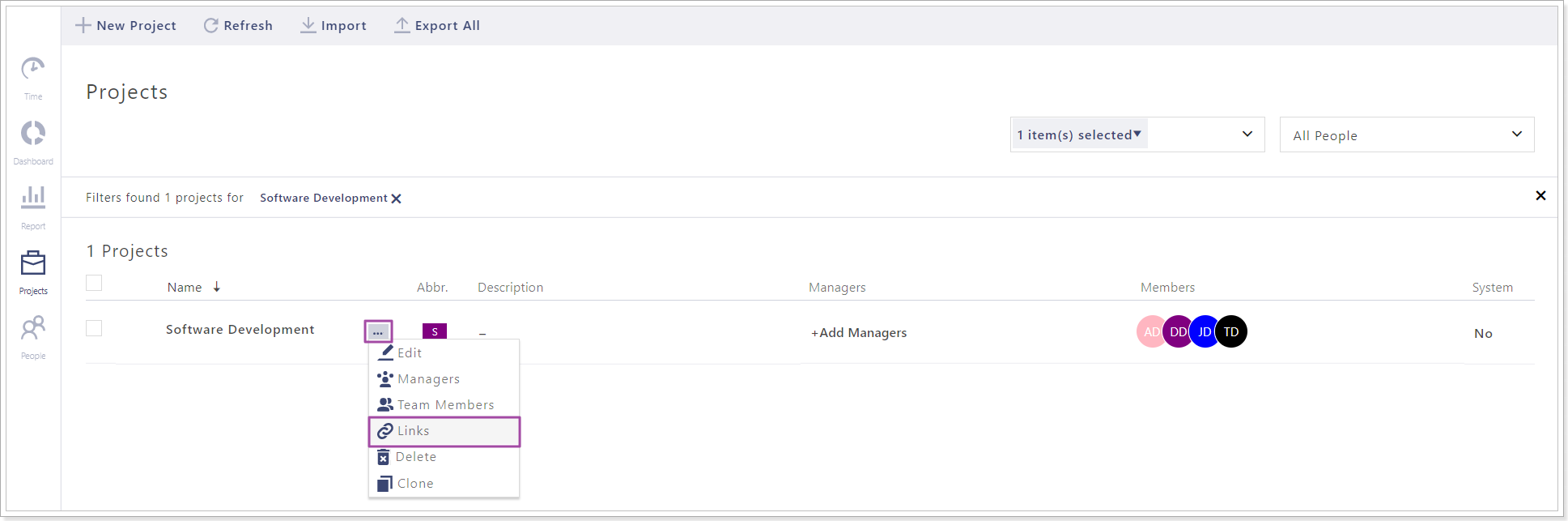
3. Click Import and select PPM Express Projects from the drop-down.

4. In the Import Links window select the PPM Express project that you would like to link PPM Express time project to.
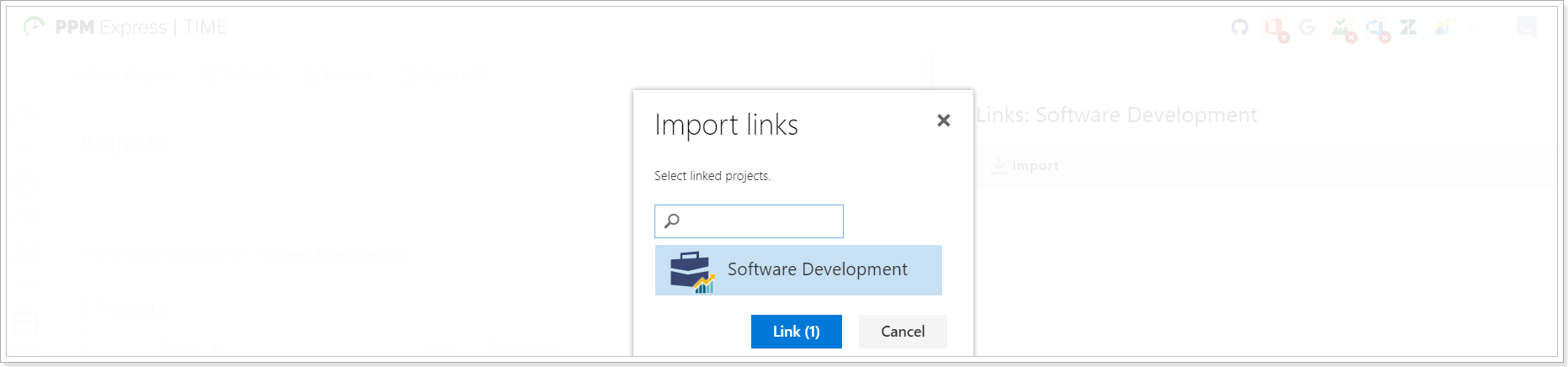
Click the Link button.
5. Check the selection and click the Save Changes button to proceed.
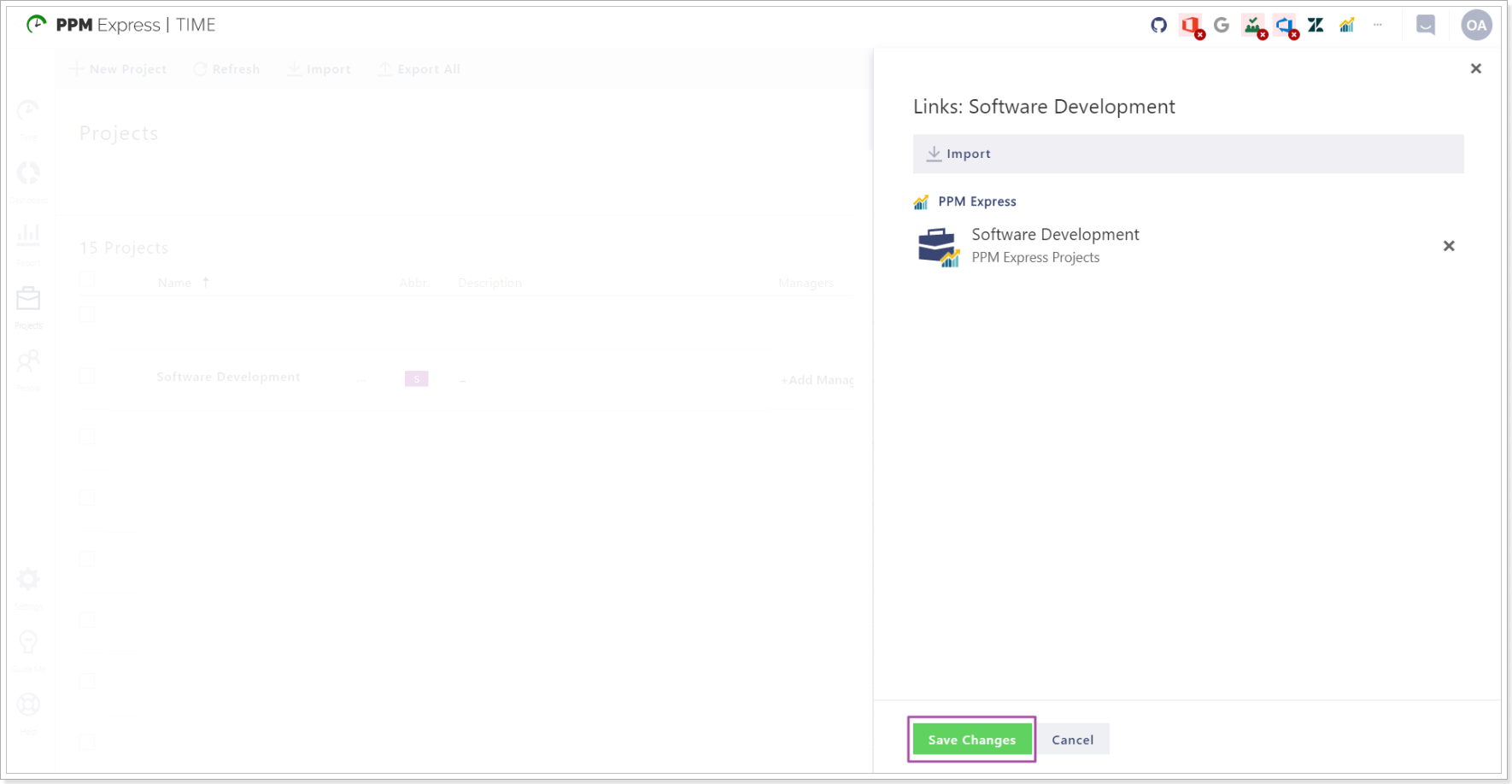
Projects linking will start immediately.
Next, open the PPM Express application and select the project you have linked to PPM Express Time.
Open Configure Sections menu and add the Time section to the Project Details page of the linked project.
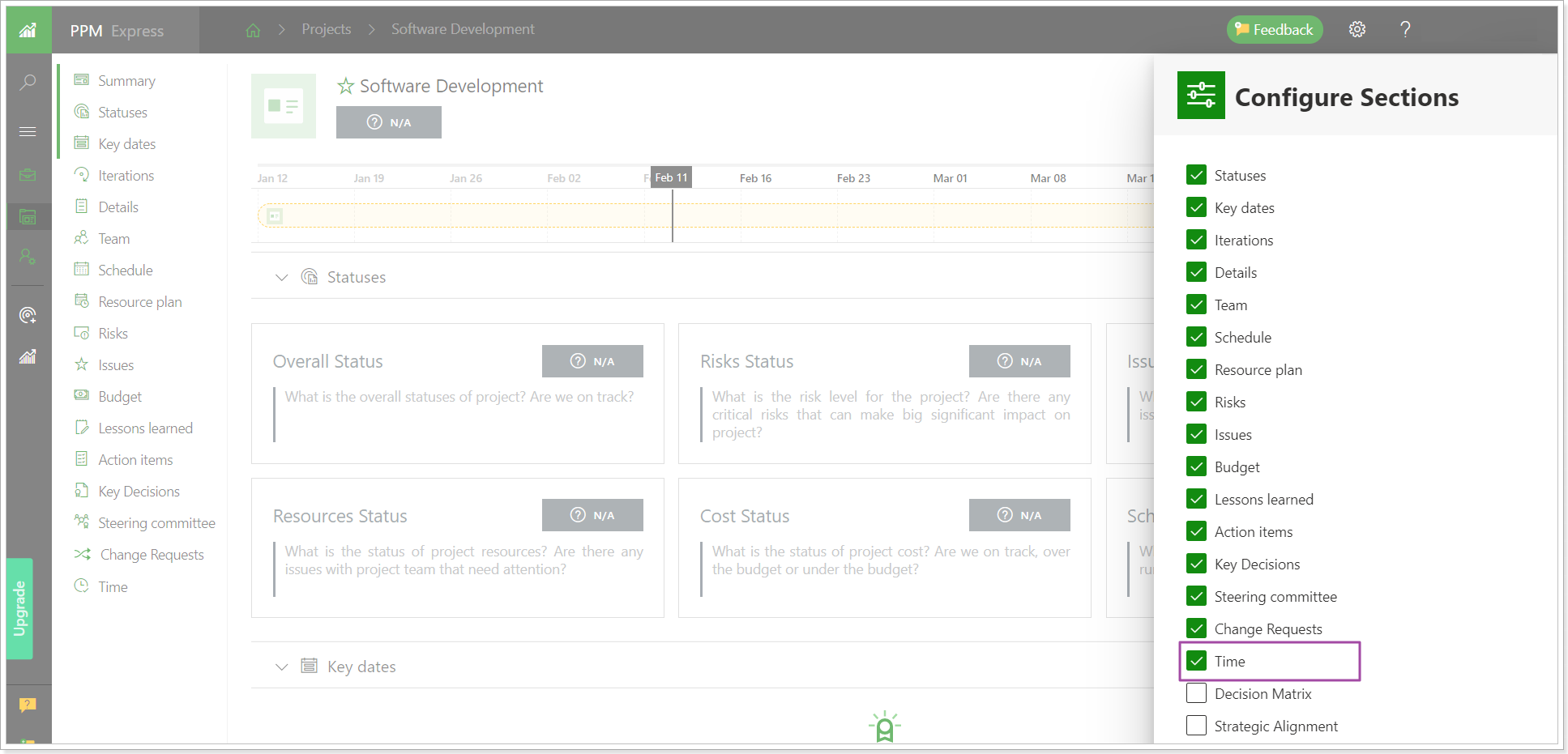
Navigate to the Time project section.
The time that the team members have already tracked on the linked projects will appear in the PPM Express Time section if you click on the ellipsis button => Aggregated Mode.

The time for all linked projects from PPM Express Time will be summed up for each user.
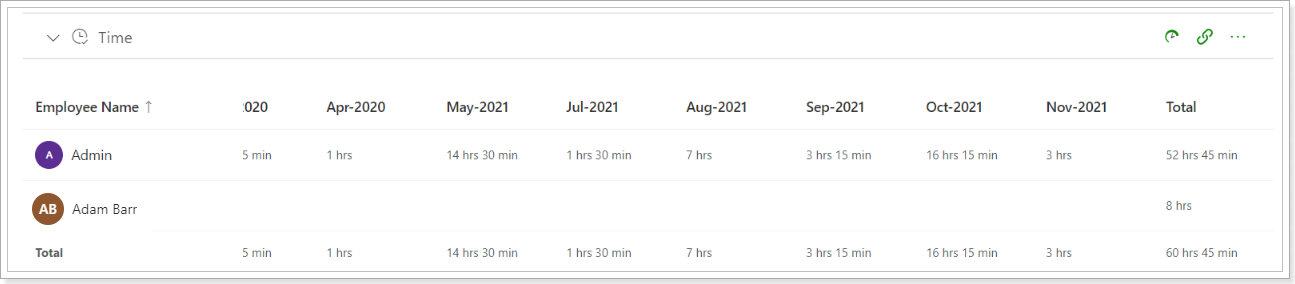
If PPM Express Time members exist in PPM Express as Resources, their names will become clickable and it will be possible to open and review the Resource Details page for these users.
If they do not exist in PPM Express, they will be present in the Time project section of the linked project only.
Deleting PPM Express connection from PPM Express Time
If you would like to delete PPM Express connection from PPM Express Time, perform the following:
1. Open PPM Express Time => Settings => Connections and check the checkbox of the PPM Express connection.
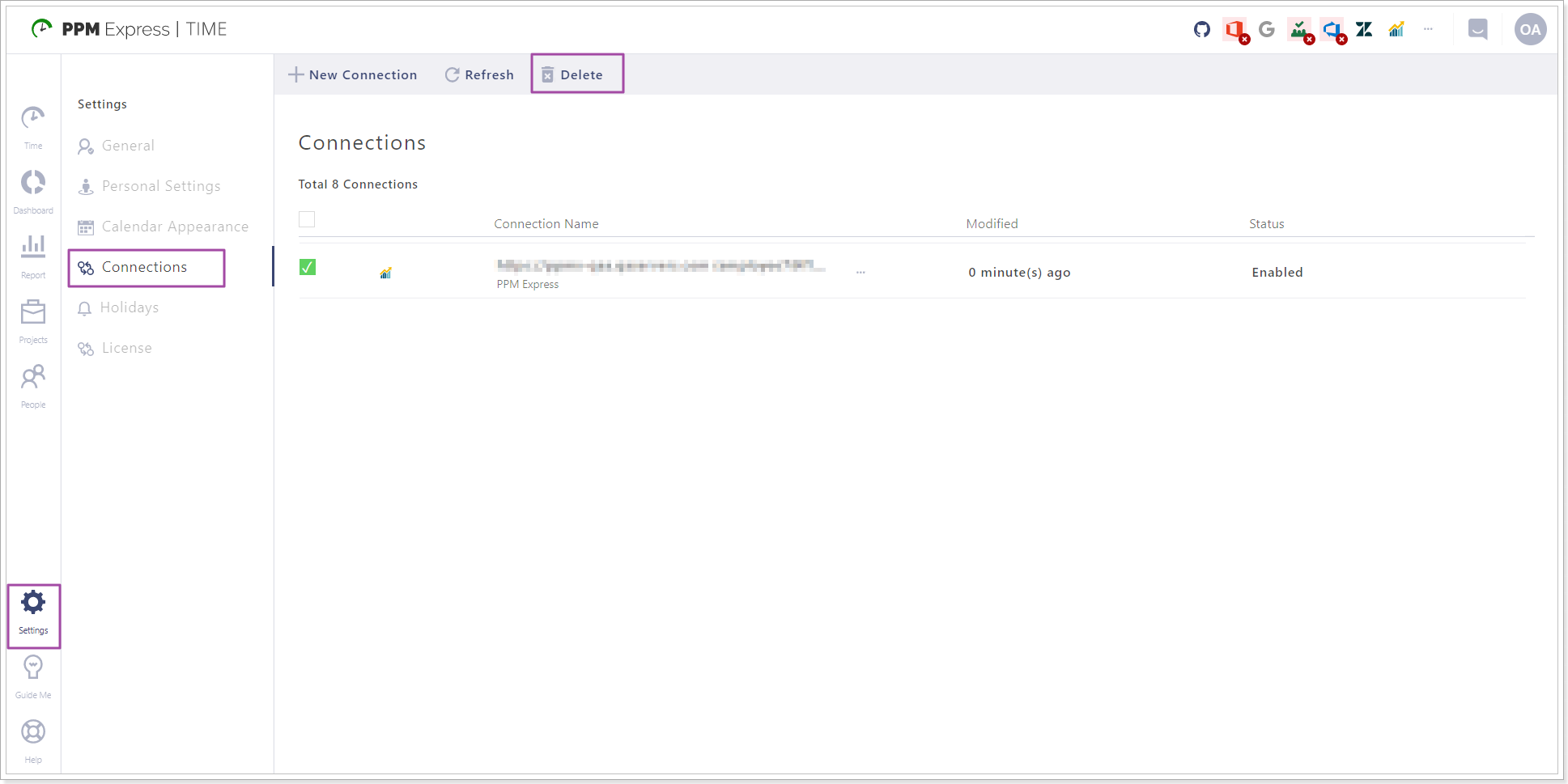
2. In the window that appears confirm that you would like to delete the connection.
PPM Express connection will be deleted. Also, project linking will be deleted for all PPM Express Time projects that were linked to PPM Express.
Unlinking PPM Express and PPM Express Time projects
If you would like to unlink PPM Express and PPM Express Time projects perform the following:
1. Open PPM Express Time => Projects.
2. Navigate to the project that you would like to unlink.
3. Open the menu from the ellipsis button. Select the Links option.
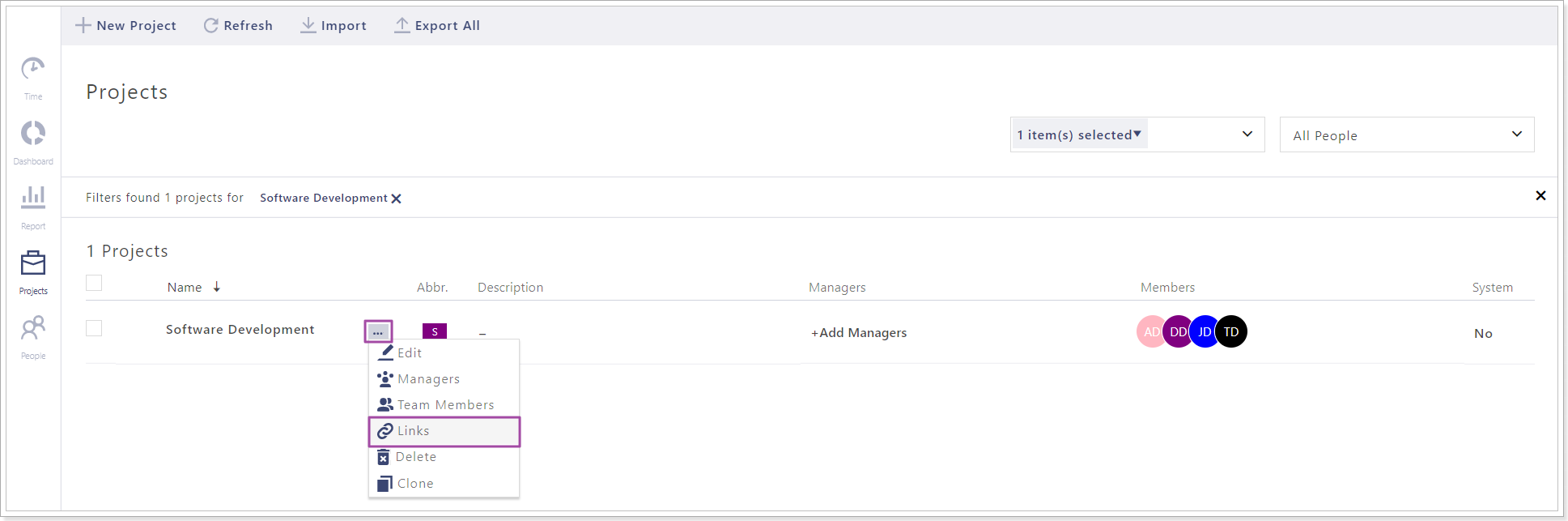
4. Click delete PPM Express Project from the Links window.