This article describes what data is synchronized to the PPM Express Project from an imported/linked Project Online project.
In case the PPM Express Project is connected to the Project Online Project, the following PPM Express project sections will be populated with data synchronized from Project Online.
Summary and Timeline
In the Summary section, the timeline and % Complete display data synchronized from Project Online, showing the Project's progress.

Key Dates
This section displays releases, key dates, and milestones created in PPM Express. In addition, PPM Express synchronizes Project milestones existing in Project Online, i.e., tasks whose duration equals 0 days or with a start date that equals the finish date.
Timeline and table views are available for Key dates. By default, the timeline view is displayed, but you can switch to the table view at any time if needed.

In case the milestone is synchronized from Project Online, the following information is imported to PPM Express:
Title – Milestone title
Date – Milestone finish date
Complete – %Complete:
- No – %Complete does not equal 100%
- Yes – %Complete equals 100%
Statuses:
- On Track – Finish Date is greater or equals Today;
- At Risk – The key date is late for less than 10 days (from Today);
- Critical – The key date is late for more than 10 days (from Today).
- Done - the Key date is Completed.
To create a new key date, use the New key date button. On the key date creation panel select the key date type – a milestone, release, or key date. Enable Show on Timeline checkbox to display the created milestone on the main progress bar in the Summary section of the Project page.
To make some changes to milestone fields synchronized from Project Online, edit the milestone in the Project Online, publish the Project, and sync linked Project in PPM Express.
The following fields can be edited in PPM Express for milestones synchronized from Project Online:
- Show on Timeline
- Description
- All custom fields created in PPM Express for the Key Dates section
Team
Team section displays all resources added to the Build Team in the Project Online instance. Next to each resource is displayed the total amount of assigned tasks grouped by Status.
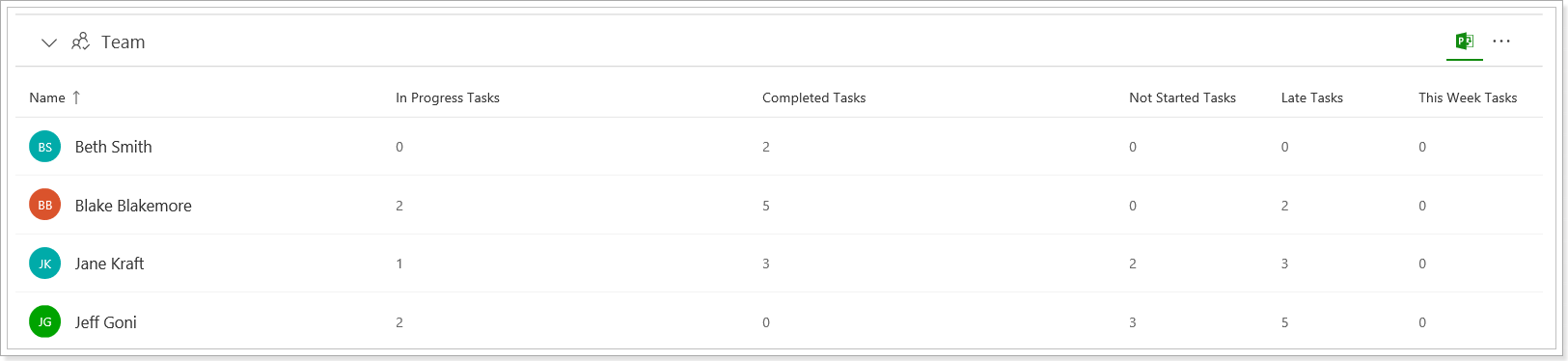
Task Statuses:
- In Progress Tasks – Tasks with % Complete is within 1-99%
- Completed Tasks – Tasks with % Complete = 100%
- Not Started Tasks – Tasks with % Complete = 0%
- Late Tasks – Tasks with a finish date less than Today and % Complete less than 100%
- This Week Tasks – Tasks that are executed this week
Tasks (Schedule)
The Tasks (Schedule) section displays only summary tasks, including Project summary tasks, preserving the schedule hierarchy in Project Online. From the Tasks (Schedule) section, you can open the Project Online tasks page and review the details for tasks synchronized from Project Online.

The following data is synchronized and displayed:
Summary Task – displays the summary task name. The summary task also contains WBS of the task For example, Summary Task – 1.1. Scope, where 1.1 – is the task WBS Scope – is the Task name
Duration – displays summary task duration in hours
Start – Summary task start date.
Finish – Summary task finish date
% Complete – display % Complete of the Summary task
Task Predecessors – preserve their Type and Lag values.
Progress – is based on the number of child tasks that belong to the corresponding summary task. For example, 47/69, where 47 is the number of completed tasks 69 is the total number of child tasks.
Task status is recalculated when the Project data is synchronized.
Important: When linking a master project from Project Online that contains sub-projects with tasks, only the master project’s tasks and the names of sub-projects (as tasks) are imported. The tasks from the sub-projects themselves are not included, unlike in Project Online or Project Professional, where the full hierarchy is visible.
This limitation does not apply when using the PPM Express Project Publisher. In that case, the full structure of the master and sub-projects, including all tasks, is imported correctly.
Recommendation: To ensure all tasks are included, import master projects via Project Publisher, or link each sub-project from Project Online separately.
Risks
This section displays risks from the Project site of the linked Project.
Data from Project Online is synchronized to the PPM Express Project according to the following column mapping:
Title – Risk Name
Owner – Owner
Assigned To – Assigned To
Status – Status
Category – Category
Due Date – Due Date
Probability – Probability
Impact – Impact
Cost – Cost
Description – Description
Issues
Similar to the risks section, in this section can be found Issues from the Project site of the linked Project.

The following column mapping is applied:
Title - Issue Name
Owner - Owner
Assigned To - Assigned To
Status - Status
Category - Category
Due Date - Due Date
Priority - Priority
Completed and inactive PPM Express Projects are not included in data synchronization by schedule (if Project Progress is set to Completed, On Hold, or Cancelled and/or if Project Stage Category is set to Closing, Suspended, Cancelled and/or if the Overall Project Status is set to Done).
