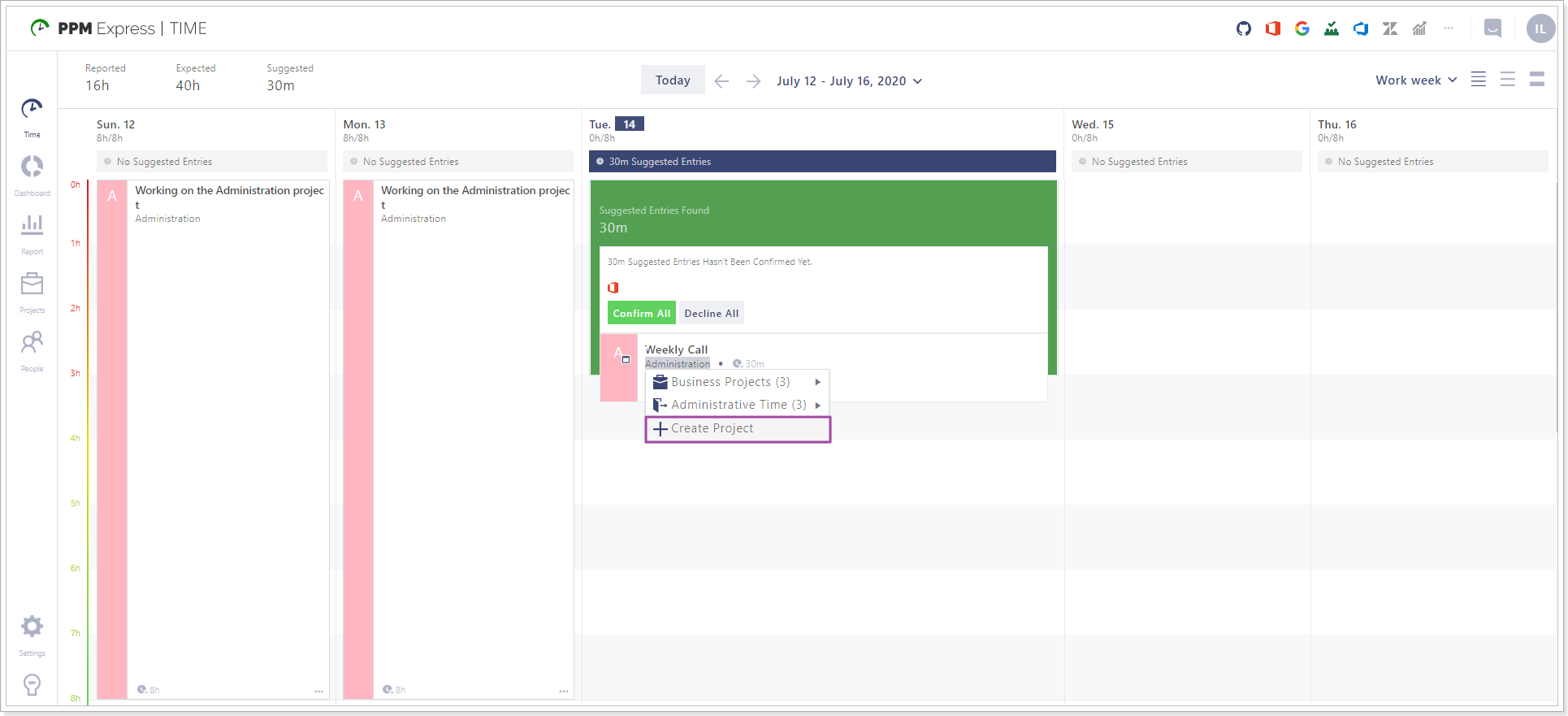In this article, we will review Projects in PPM Express Time.
Each time entry that is reported in PPM Express Time belongs to one of the projects within the system. There are two types of projects in PPM Express Time:
- System projects: Projects used to report vacation/sickness leave/oof/business trips/etc. time;
- Non-system projects: Projects used to report work time.
Projects can be created by the users who have Project manager or Admin permissions. The projects tab is also available only for users with Project Manager or Admin permissions.
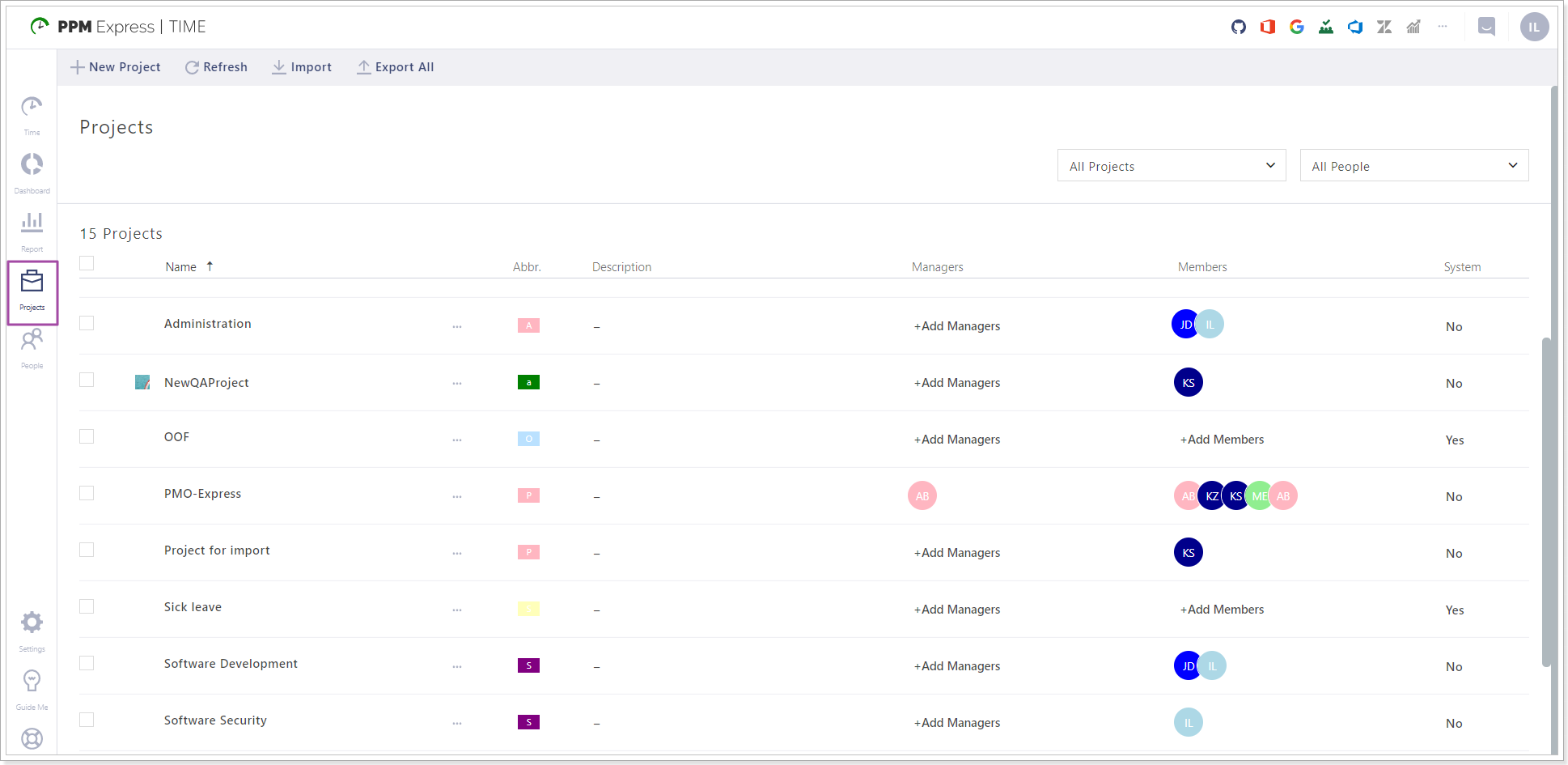
To create and manage projects perform the following:
1. Navigate to the Projects tab, which can be accessed by clicking on the Projects icon in the left navigation menu.
2. Click the New Project button.
3. Provide the required information for your project:
- Name
- Description
- Abbreviation
- Keywords
- Logo
- Color
- System
- Ignored on Total hours calculation
- Billable
- Capex/Opex GL Codes
- Enable feature ‘Write totals to Azure DevOps completed work’
- Enable feature ‘Write totals to PPM Express completed work’
- Project Managers
- Members
4. Click the Create button.
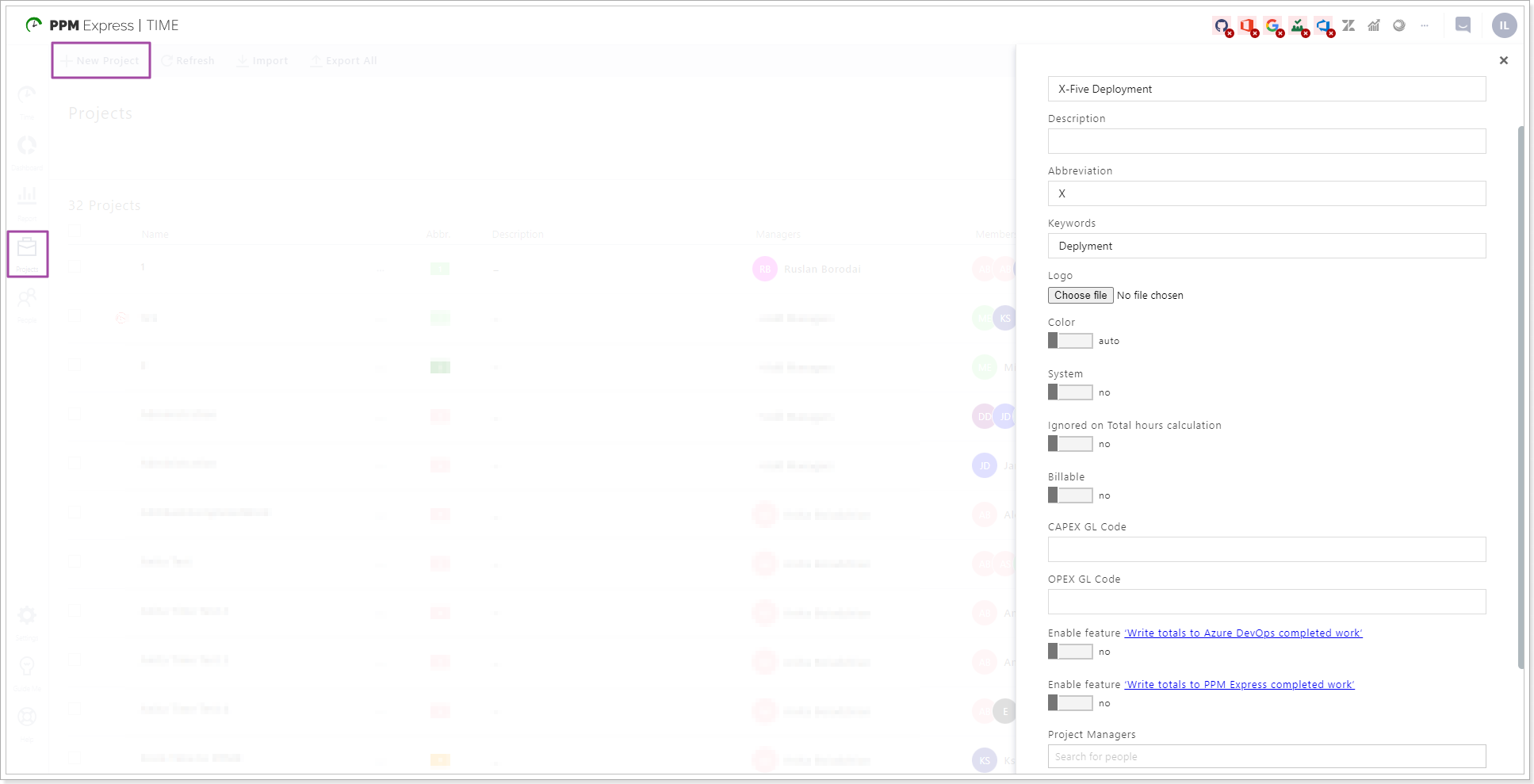
The Project will appear on the Projects tab at once.
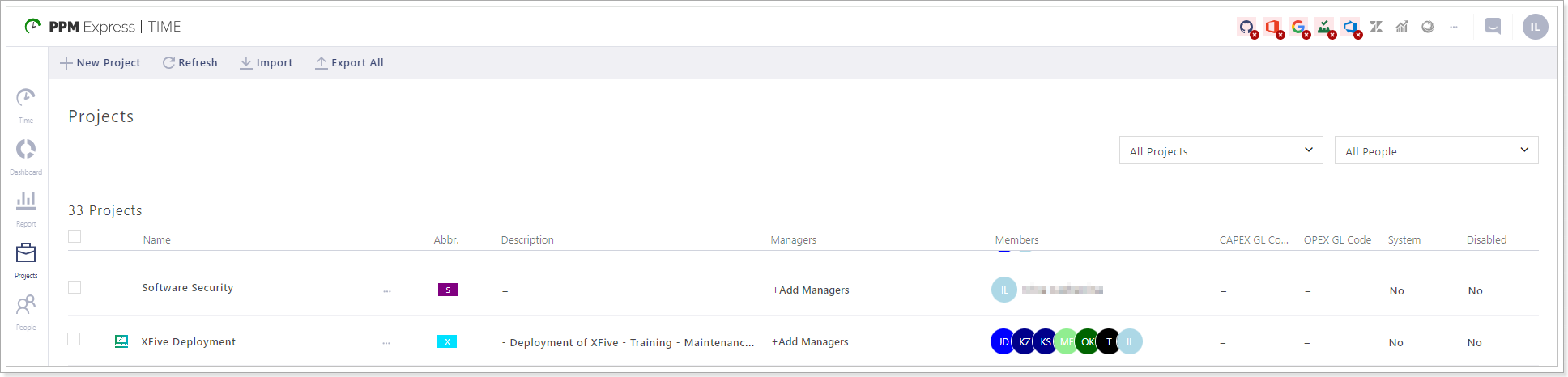
To open the settings for a specific project click on the ellipsis button. The following actions are available:
- Edit
- Managers
- Team Members
- Links
- Delete
- Clone
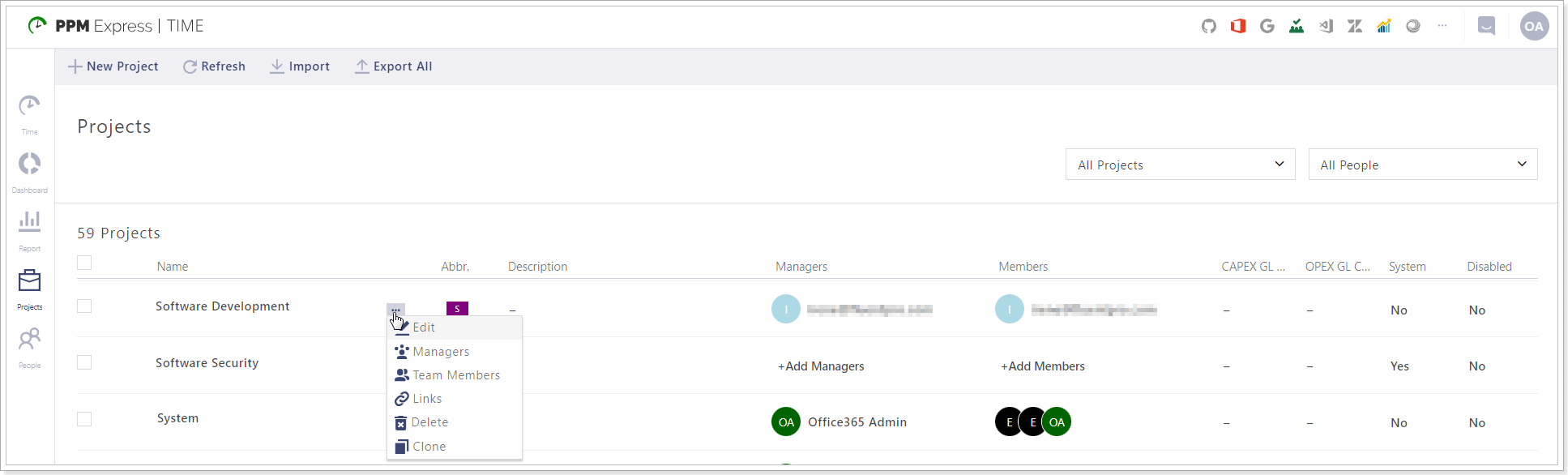
Click on the Edit button to open the project settings menu:
- Logo - allows adding a logo for the project;
- System - allows setting up if the project is system or not;
- Ignored on Total hours calculation - if enabled, the project will be ignored on Total hours calculation;
- Billable - allows setting up if the project is billable;
- Capex/Opex GL Codes - provides an ability to set up the GL Codes;
- Enable feature ‘Write totals to Azure DevOps completed work’;
- Enable feature ‘Write totals to PPM Express completed work’;
- Disabled - allows disabling a project and hiding it from the selection of projects on the time reporting page.
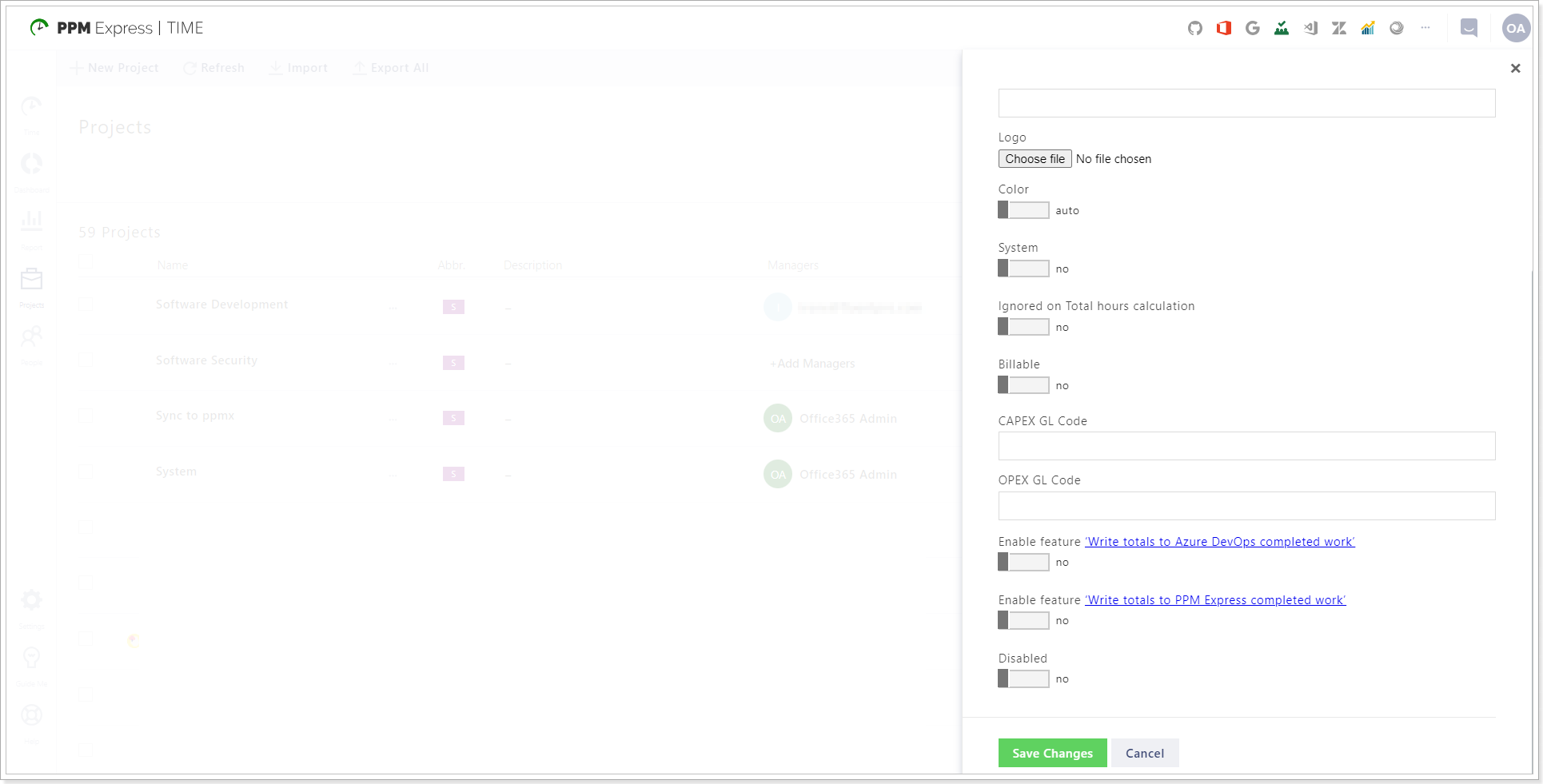
Users added as Team Members to this project can now report time on this project, selecting it from the list of projects in the Time Entry window.
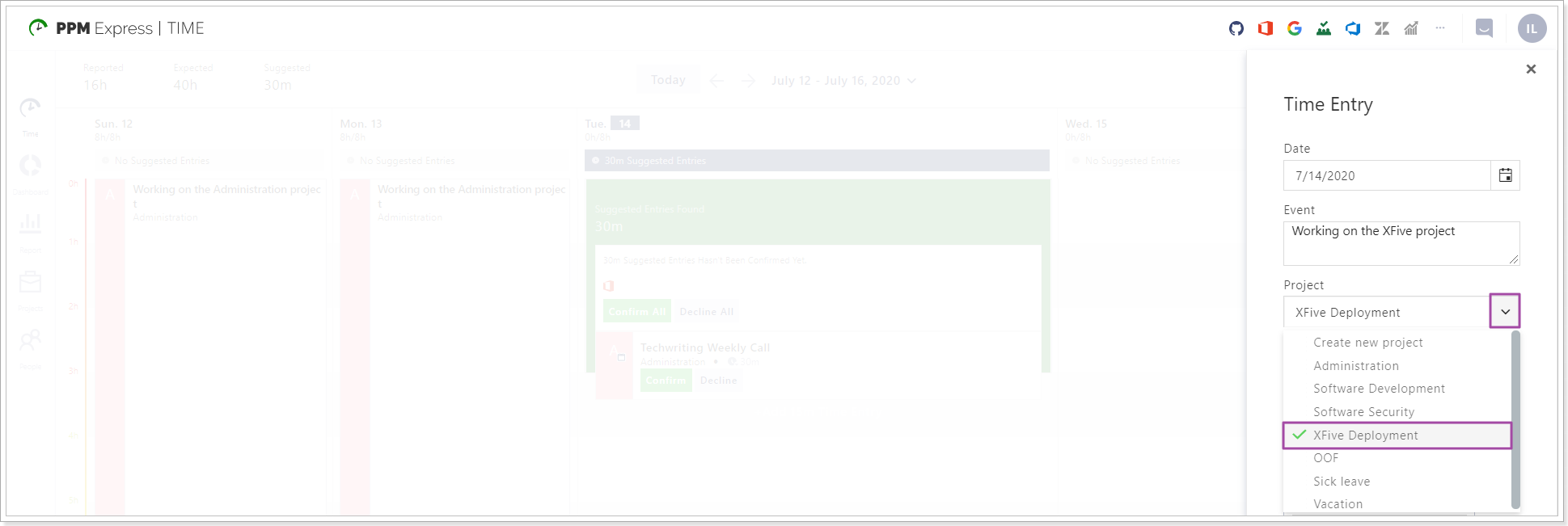
Also, PPM Express Time projects can be linked to any of the projects from the external connectors supported.
If the projects are not linked, tasks imported from the external systems will appear as suggested time entries that will not be assigned to any of the projects in PPM Express Time. Users can select the required project manually. If the projects are linked by the Project Manager, the suggested time entries will appear for the required project at once. This makes time reporting faster and easier.
Another way to create a project is to use a creation functionality on the Timesheets (Suggested Entries) directly.