In this article, we will review how to embed Power BI Reports into the Project dashboard Embedded Content section.
For a general overview of embedding content to PPM Express, please refer to the How to use Embedded Content section article.
We will take a PPM Express Power BI Report Pack as an example, as well as the custom report.
To review the additional parameters that allow embedding a particular report page or prefiltering the report to show some specific data, please refer to the 'Query string parameters for embedding specific Power BI Report details to Project dashboard' article.
Embedding Executive Report Pack
To embed the PPM Express Executive report to PPM Express, it is required to get its URL and paste it to the Embedded Content section. Most web applications and websites can be embedded only using a specially generated URL for embedding, not through a direct link. Power BI is one of them.
1. To find the URL for embedding the report, open the Power BI Executive Report Pack -> File menu -> Embed Report -> Website or Portal.
You can also choose the Publish to Web option. However, this is not a secure way to share the report; it will be visible to anyone with permission to view the PPM Express Project.
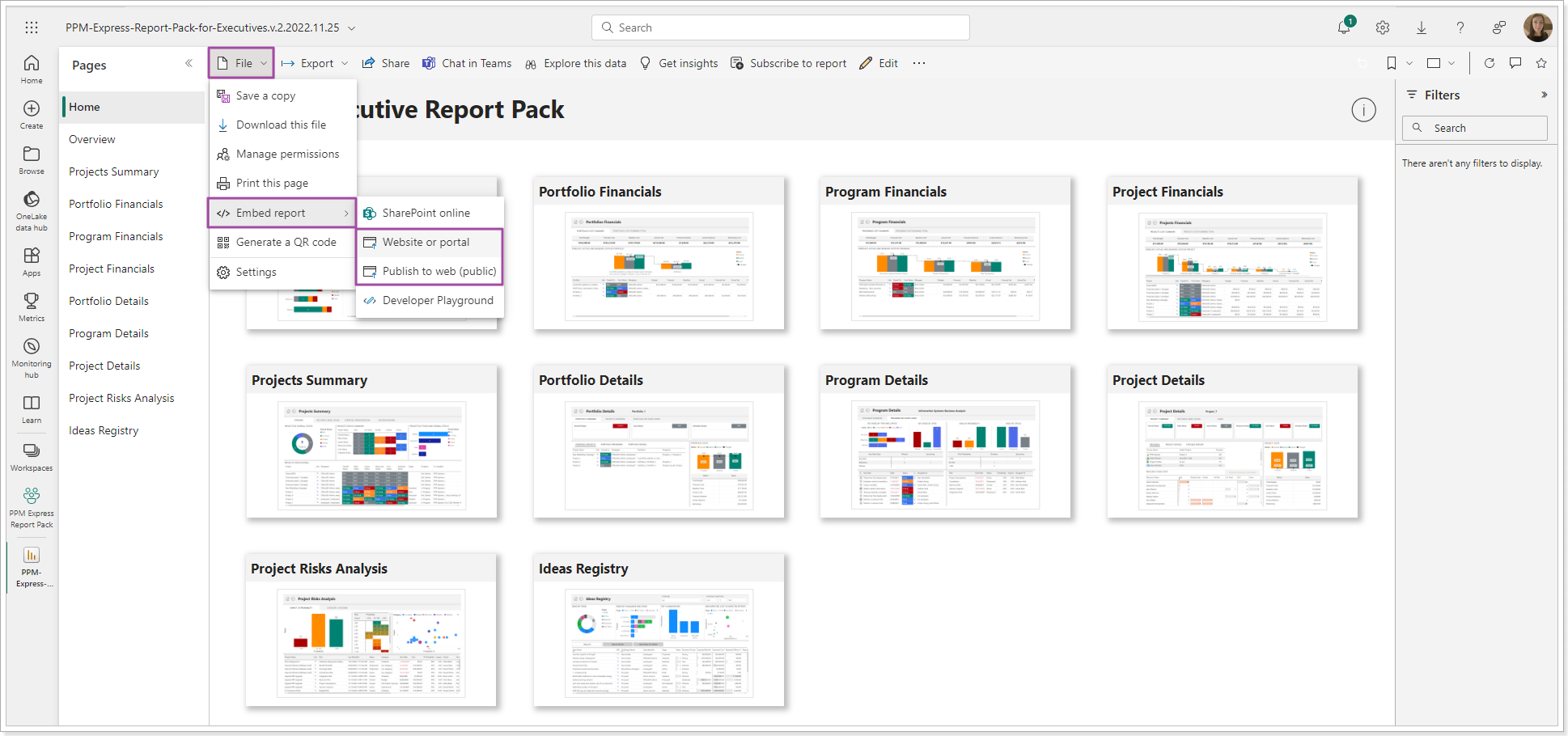
2. Copy the generated link to embed the content.
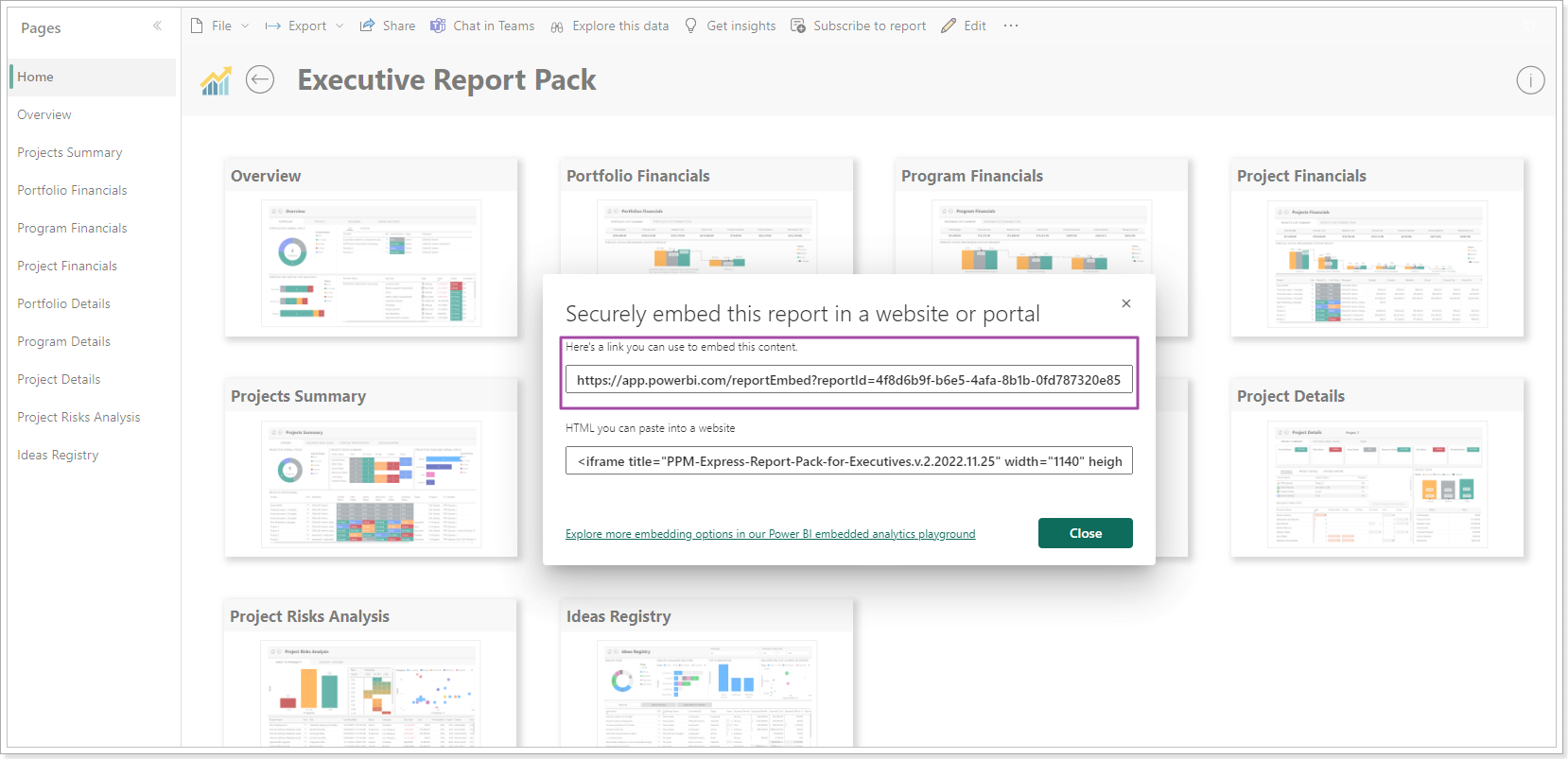
3. Open the PPM Express dashboard -> Embedded Content section -> Embed External Content button -> paste the link to the External Content section.
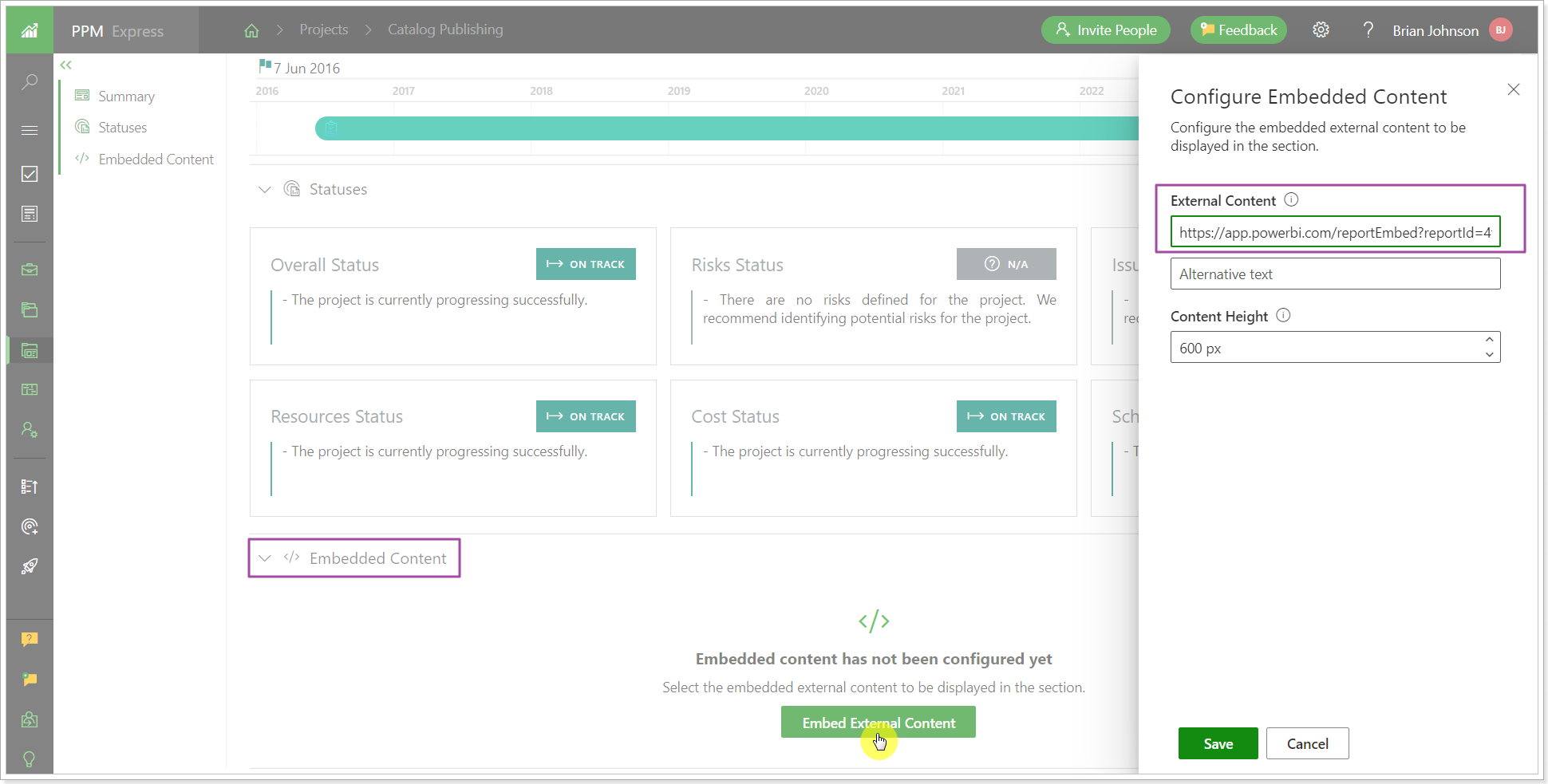
Type in the Alternative text if needed. It will be displayed only on the Configure Embedded Content page.
Specify the height of the embedded content to adjust the size of the Embedded Content section. Click Save.
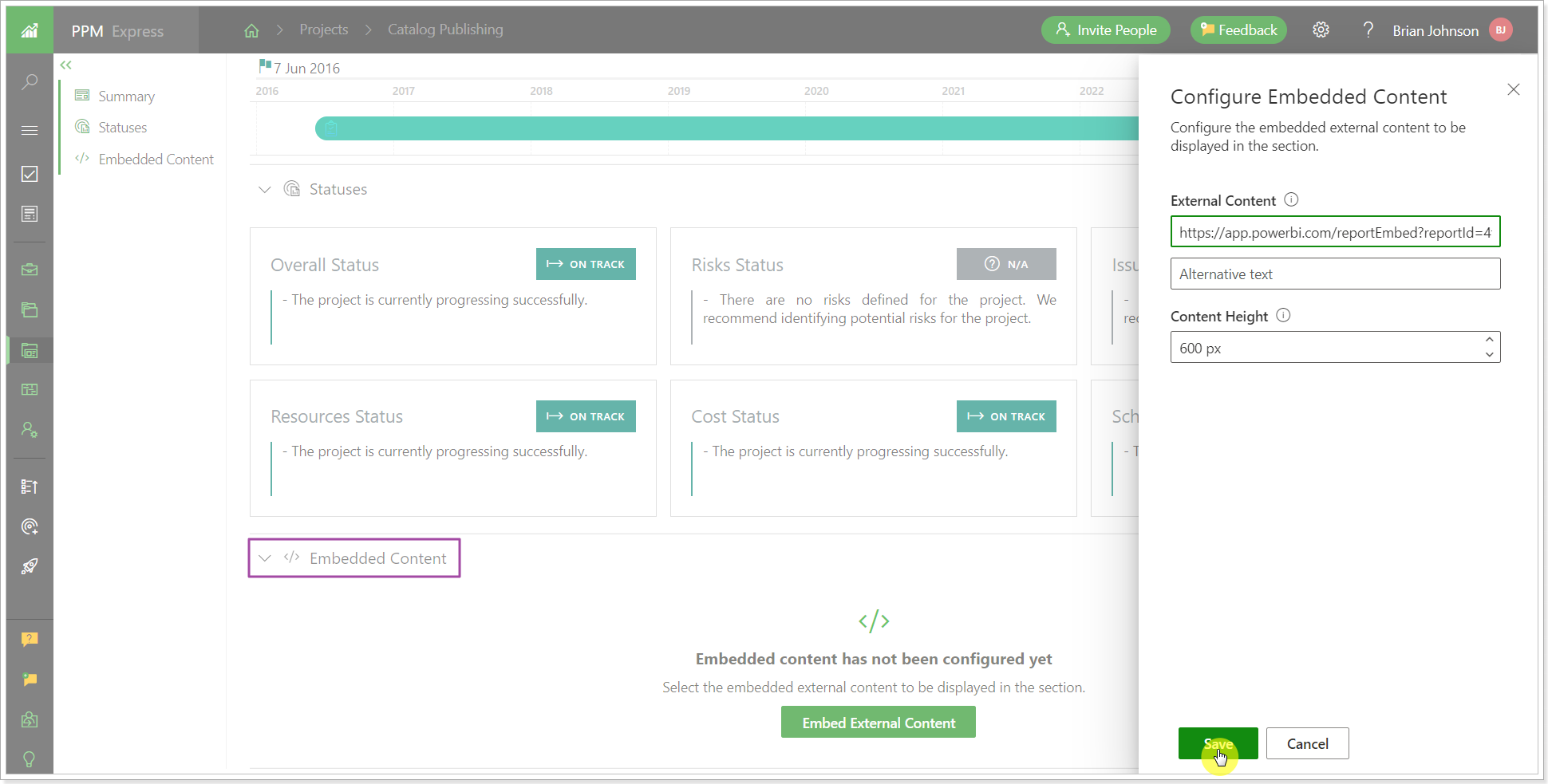
4. Sign it to Power BI from the Embedded Content section.
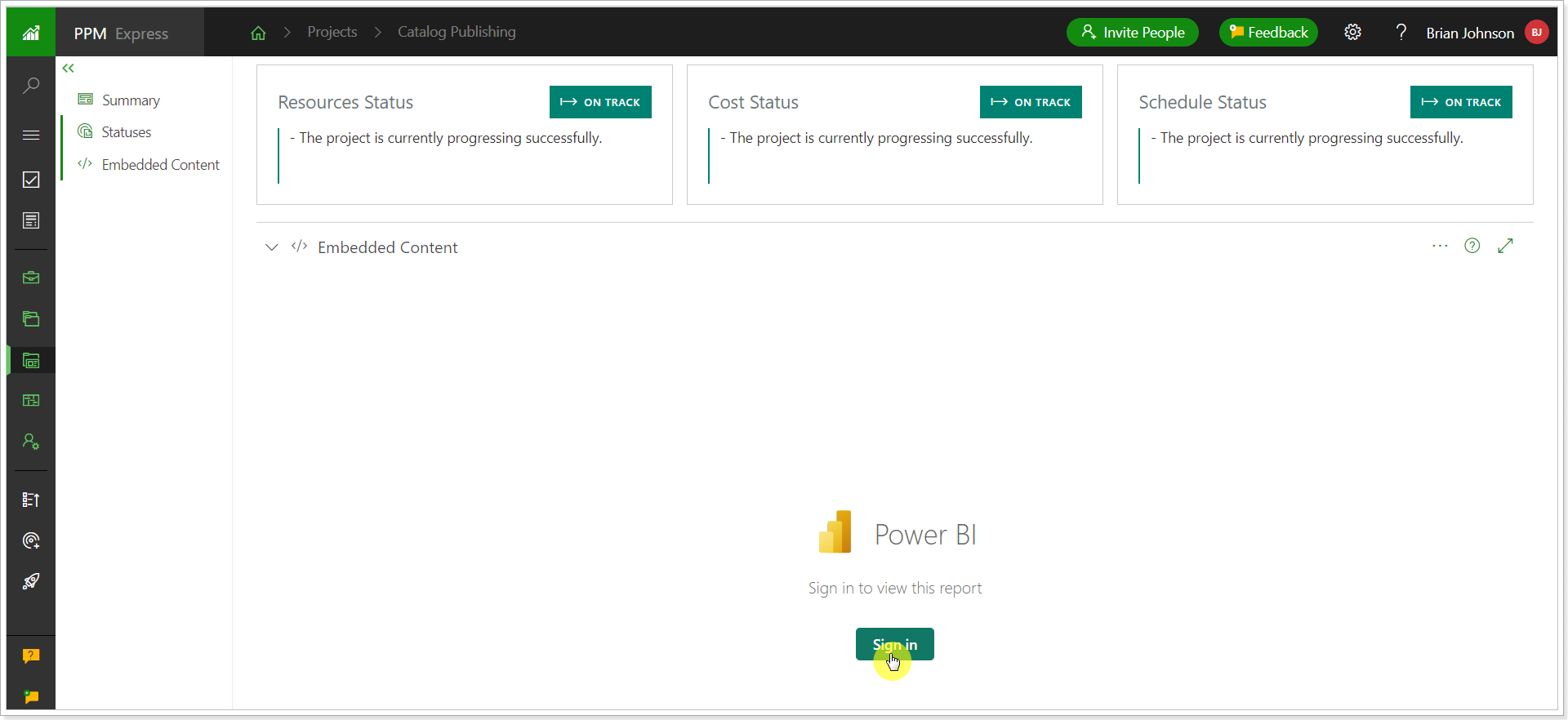
5. Now, you can review the Power BI Executive Report from the PPM Express Project dashboard directly.
The report is embedded in read-only mode. However, you can navigate to the report pages using the navigation below, use the export option, report controls, and filters.
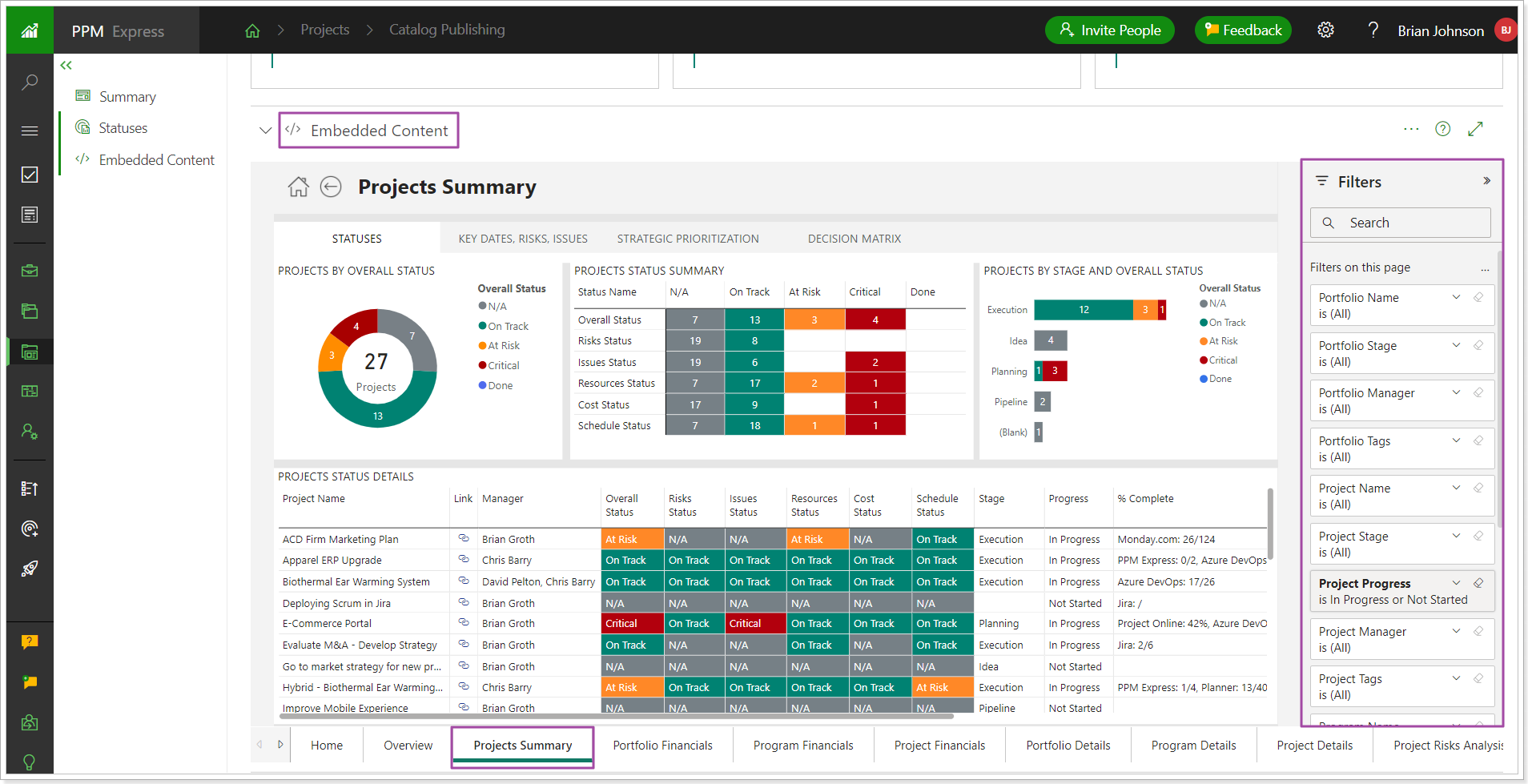
You can also use the query string parameters to embed specific report details, such as one report page only, or prefilter the report to show specific data. For more details, please refer to the Query String Parameters article.
Embedding Advanced Report Pack
To embed the PPM Express Advanced report to PPM Express, it is required to get its URL and paste it to the Embedded Content section. Most web applications and websites can be embedded only using a specially generated URL for embedding, not through a direct link. Power BI is one of them.
1. To find the URL for embedding the report, open the Power BI Advanced Report Pack -> File menu -> Embed Report -> Website or Portal.
You can also choose the Publish to Web option. However, this is not a secure way to share the report; it will be visible to anyone with permission to view the PPM Express Project.
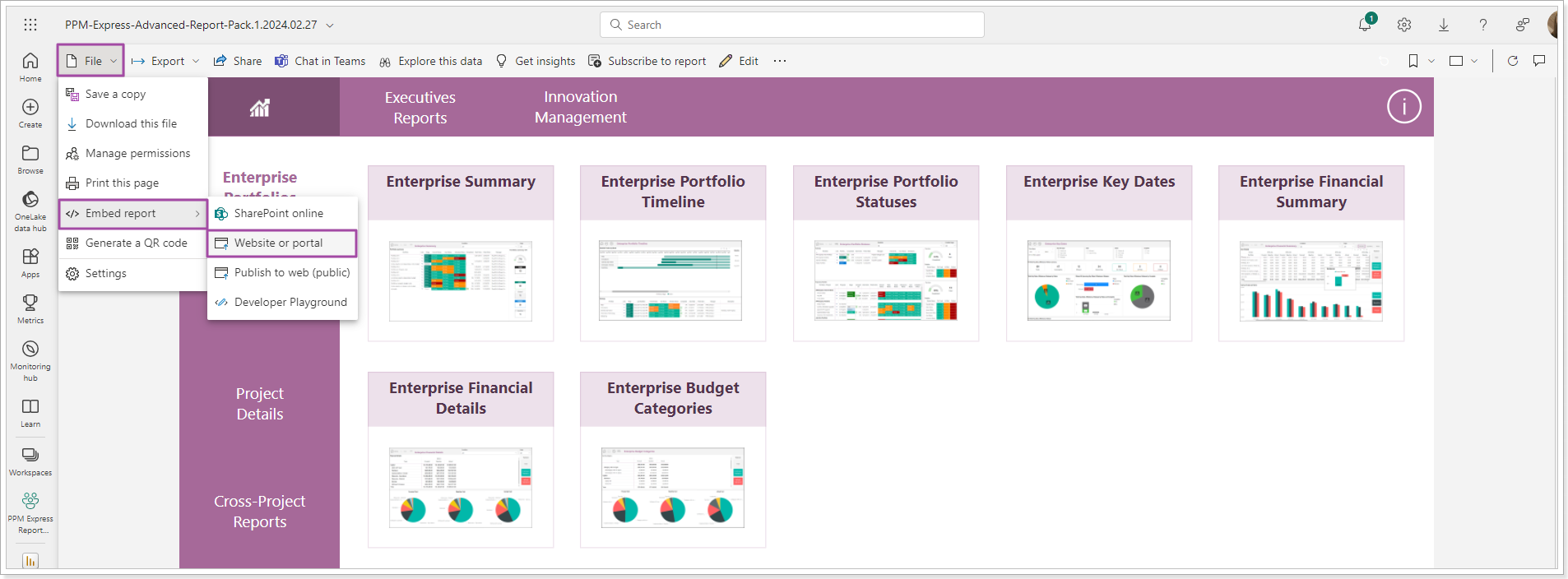
2. Copy the generated link to embed the content.
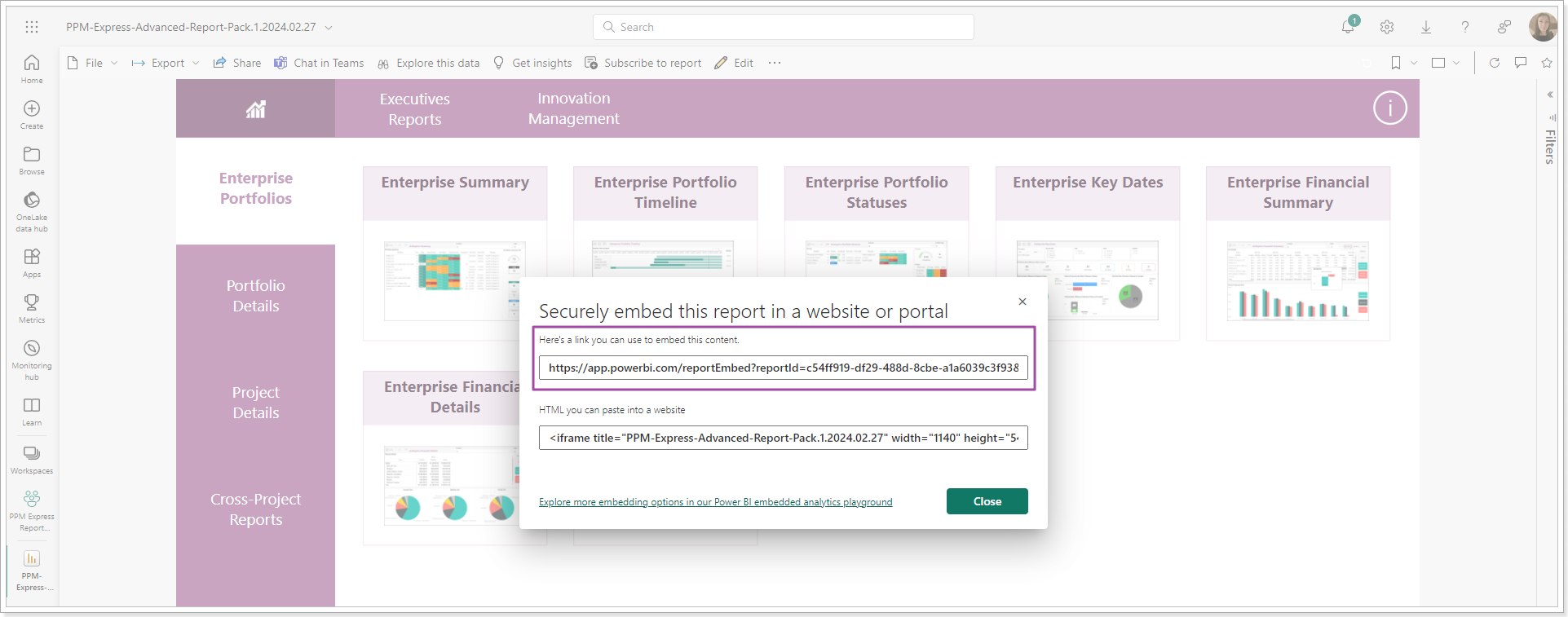
3. Open the PPM Express dashboard -> Embedded Content section -> Embed External Content button -> paste the link to the External Content section.
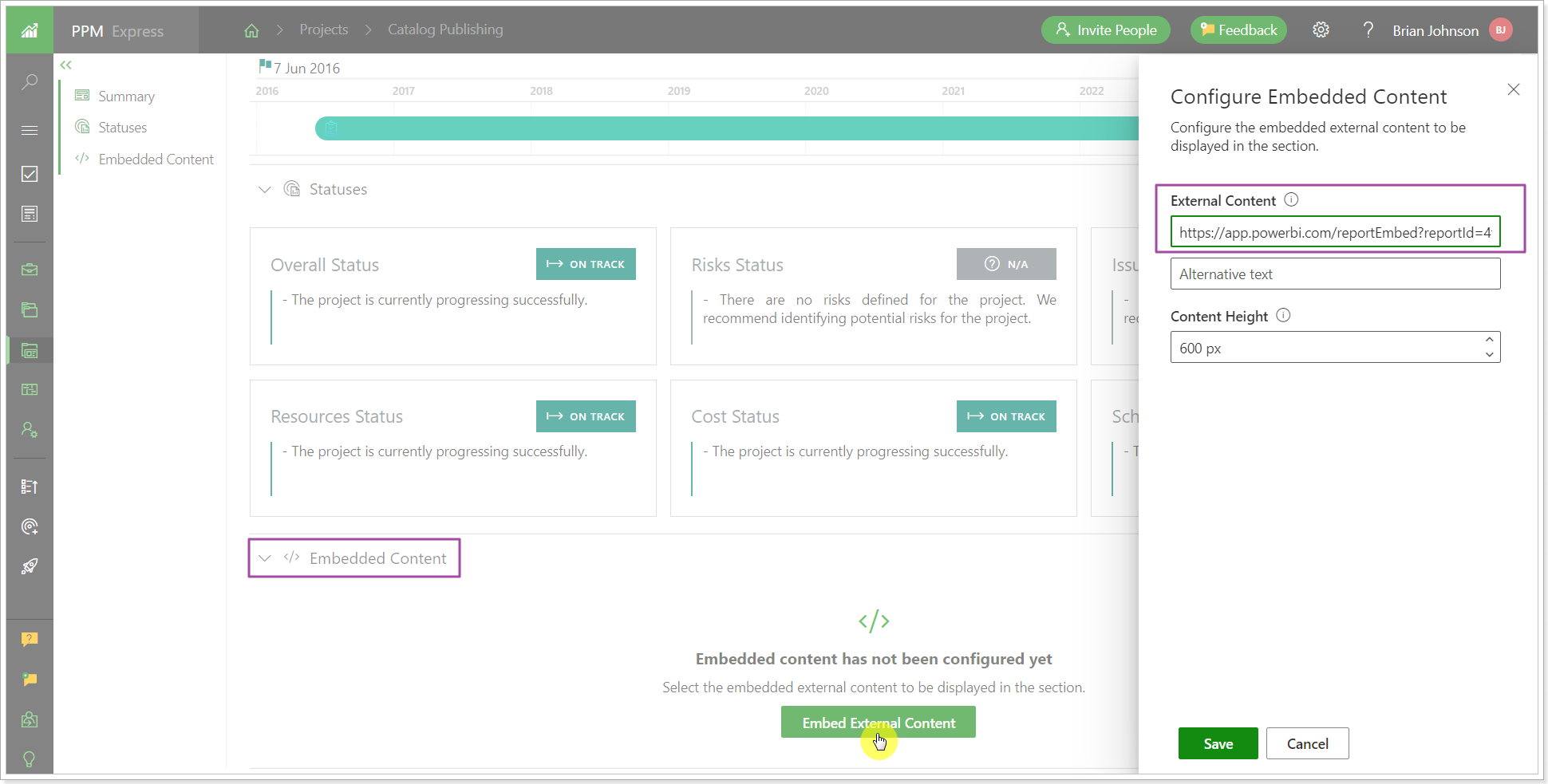
Type in the Alternative text if needed. It will be displayed only on the Configure Embedded Content page.
Specify the height of the embedded content to adjust the size of the Embedded Content section. Click Save.
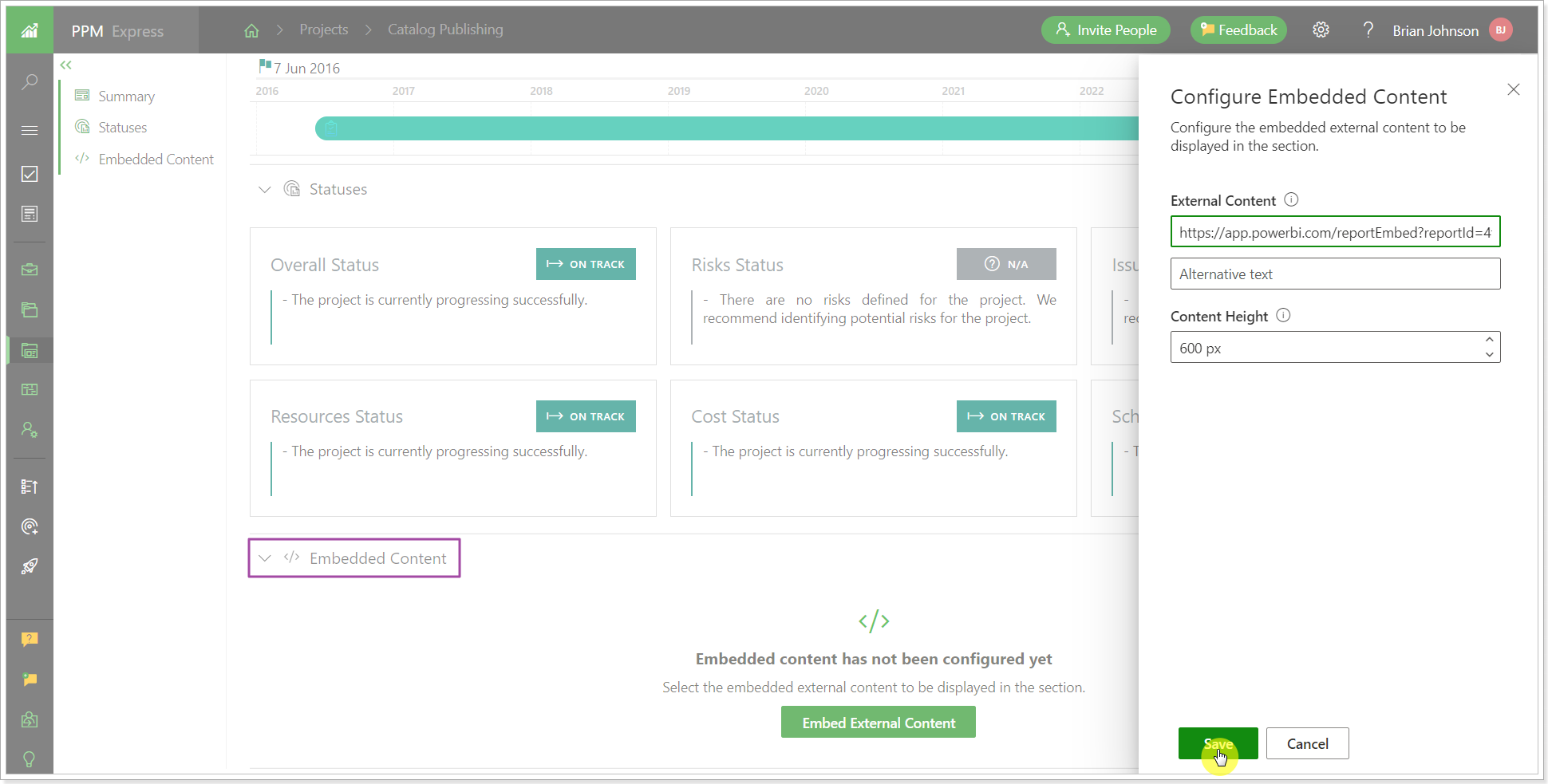
4. Sign it to Power BI from the Embedded Content section.
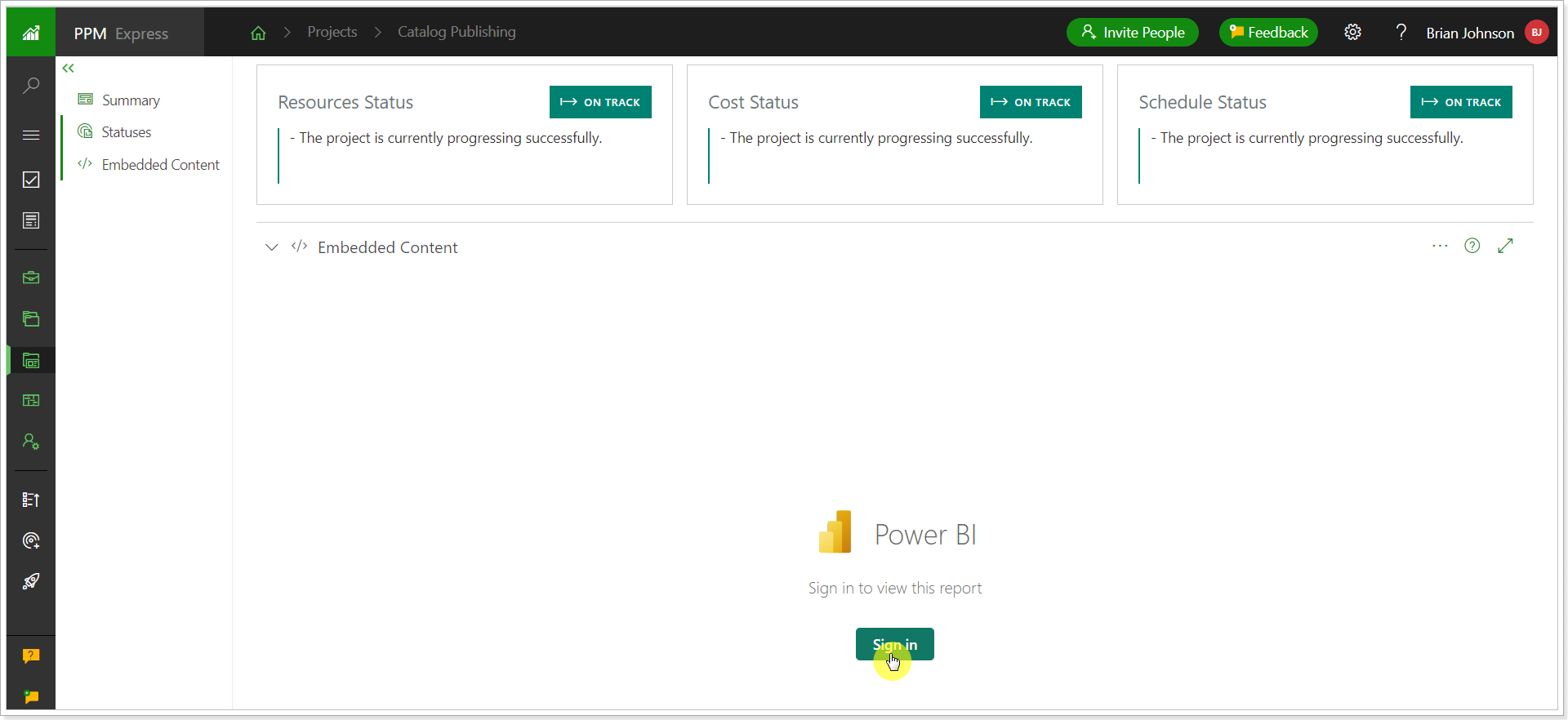
5. Now, you can review the Power BI Advanced Report from the PPM Express Project dashboard directly.
The report is embedded in read-only mode. However, you can navigate to the report pages using the navigation below, use the export option, report controls, and filters.
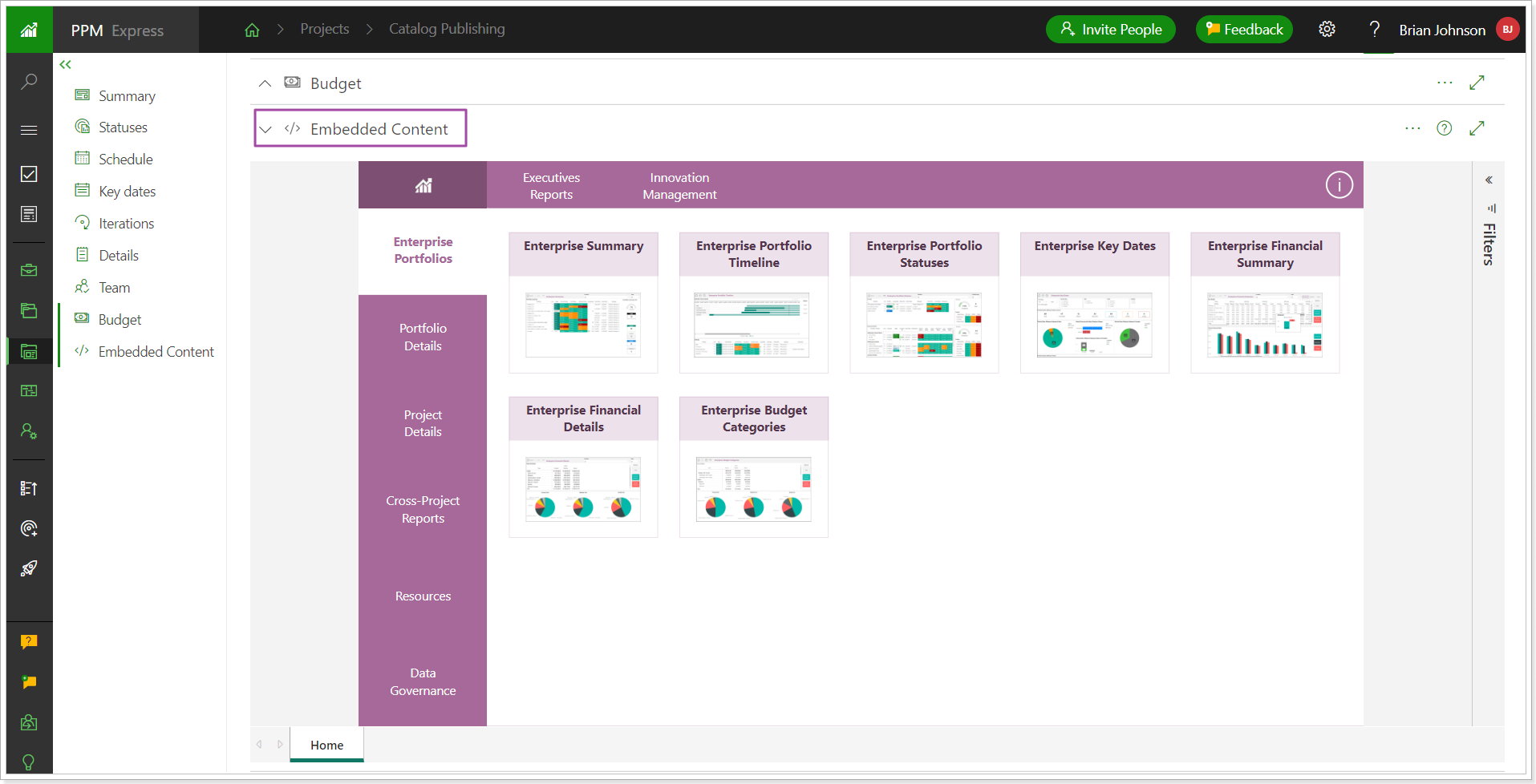
You can also use the query string parameters to embed specific report details, such as one report page only, or prefilter the report to show specific data. For more details, please refer to the Query String Parameters article.
Embedding Power BI Custom Reports
To embed the Power BI custom report to PPM Express, it is required to get its URL and paste it to the Embedded Content section. Most web applications and websites can be embedded only using a specially generated URL for embedding, not through a direct link. Power BI is one of them.
1. To find the URL for embedding the report, open the Power BI Custom Report Pack -> File menu -> Embed Report -> Website or Portal.
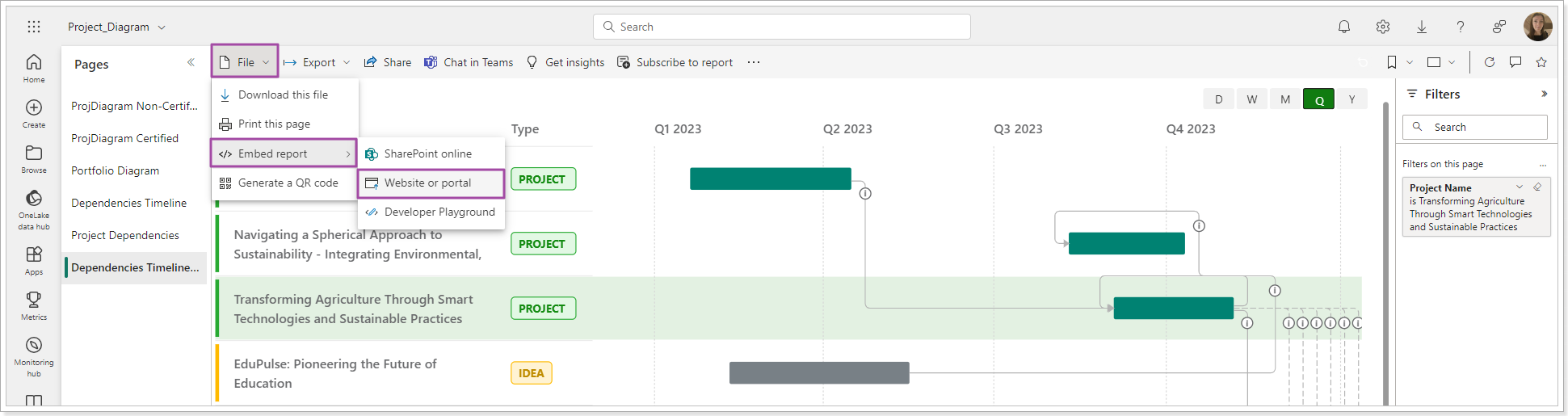
2. Copy the generated link to embed the content.
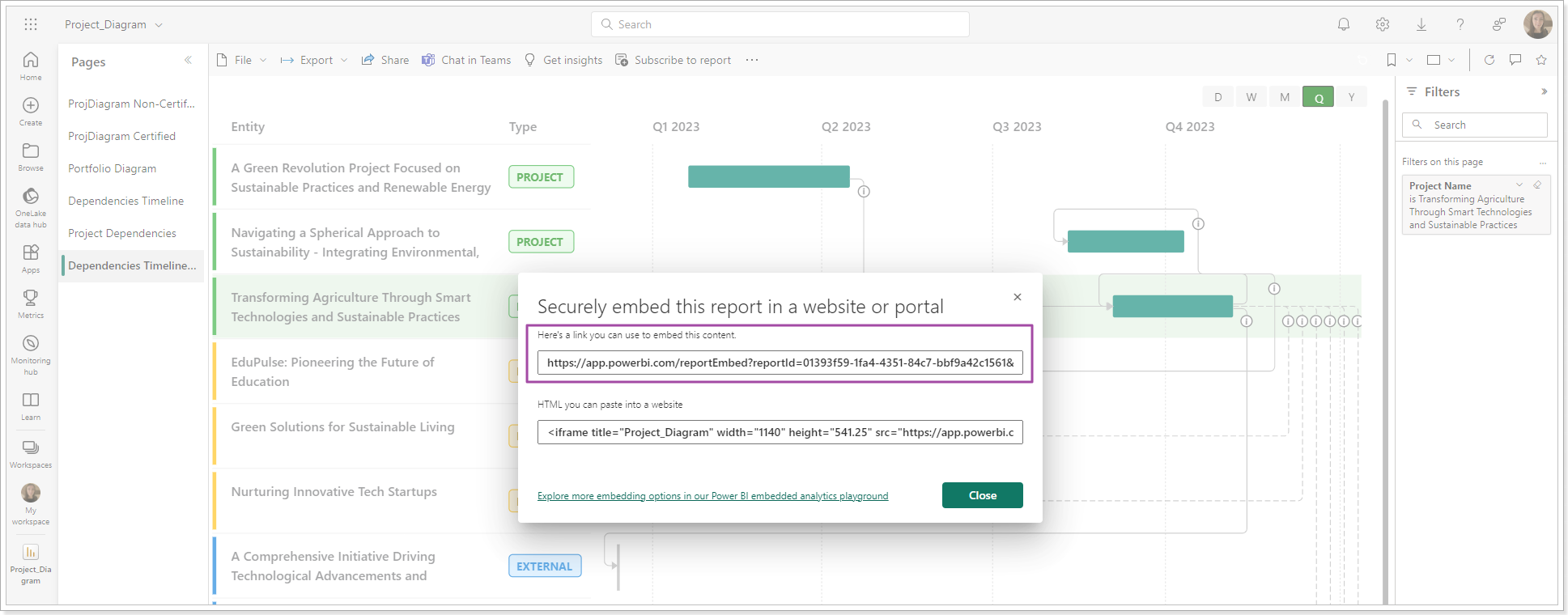
3. Open the PPM Express dashboard -> Embedded Content section -> Embed External Content button -> paste the link to the External Content section.
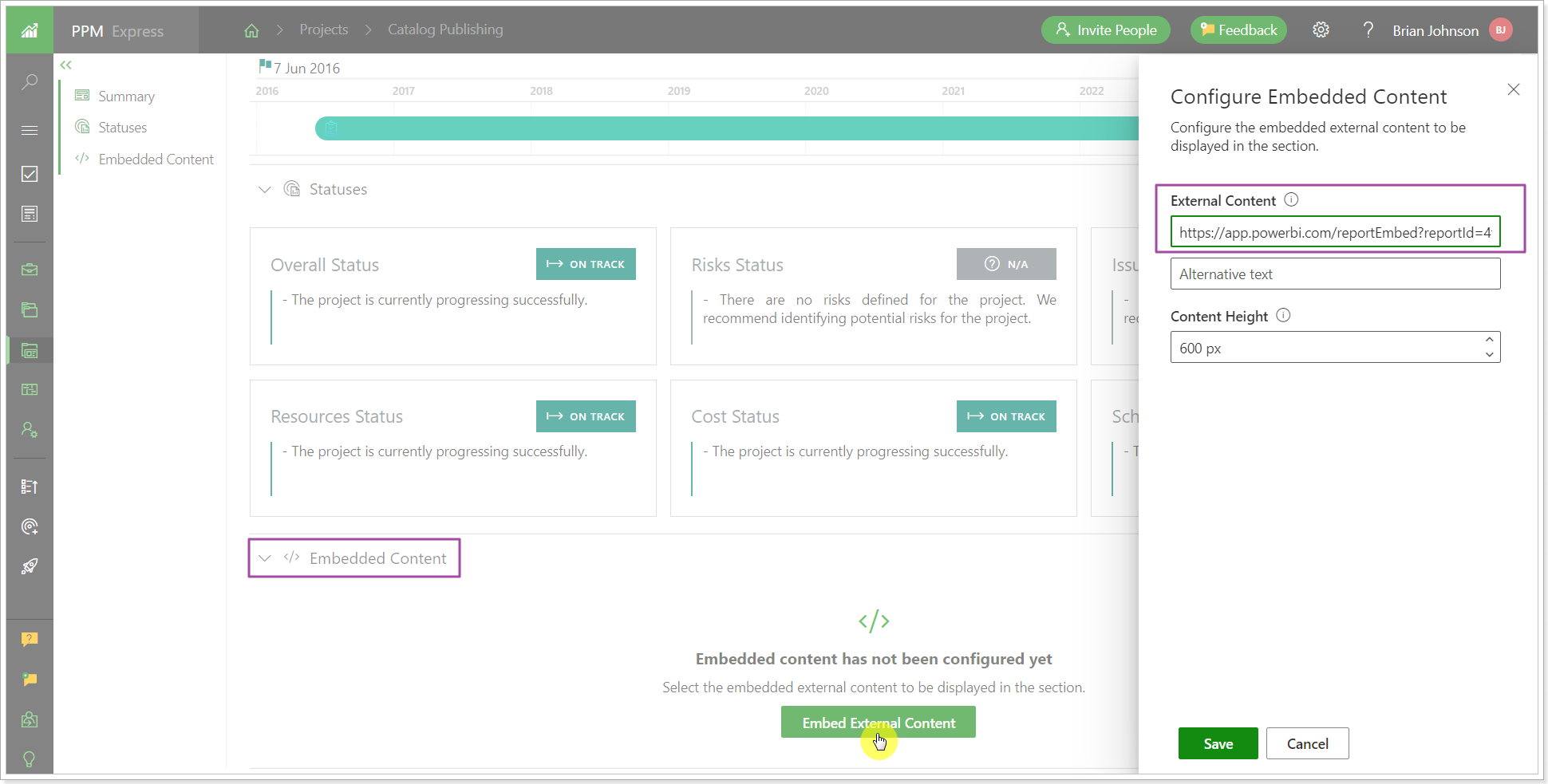
Type in the Alternative text if needed. It will be displayed only on the Configure Embedded Content page.
Specify the height of the embedded content to adjust the size of the Embedded Content section. Click Save.
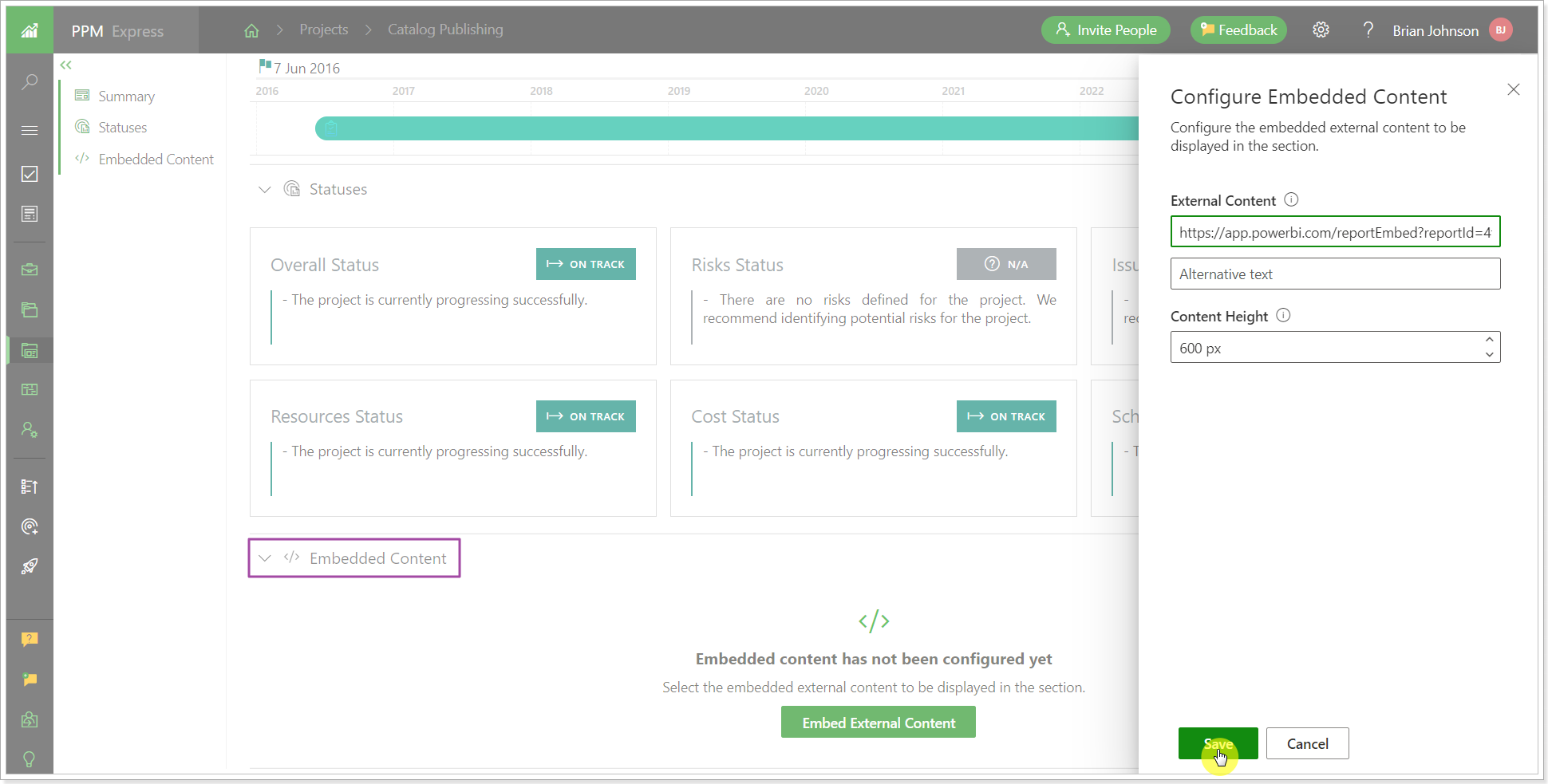
4. Sign it to Power BI from the Embedded Content section.
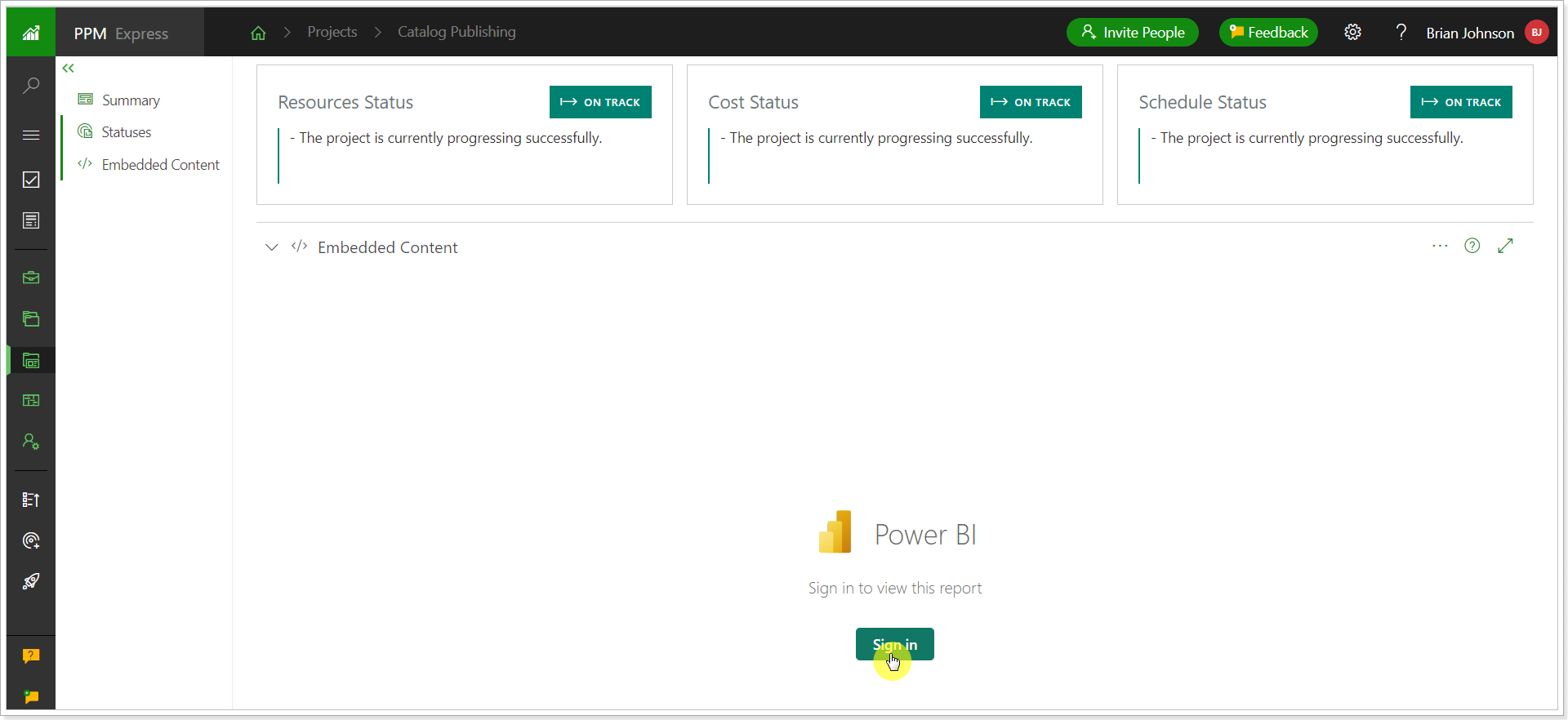
5. Now, you can review the Power BI Custom Report from the PPM Express Project Dashboard directly.
The report is embedded in read-only mode. However, you can navigate to the report pages using the navigation below, use the export option, report controls, and filters.
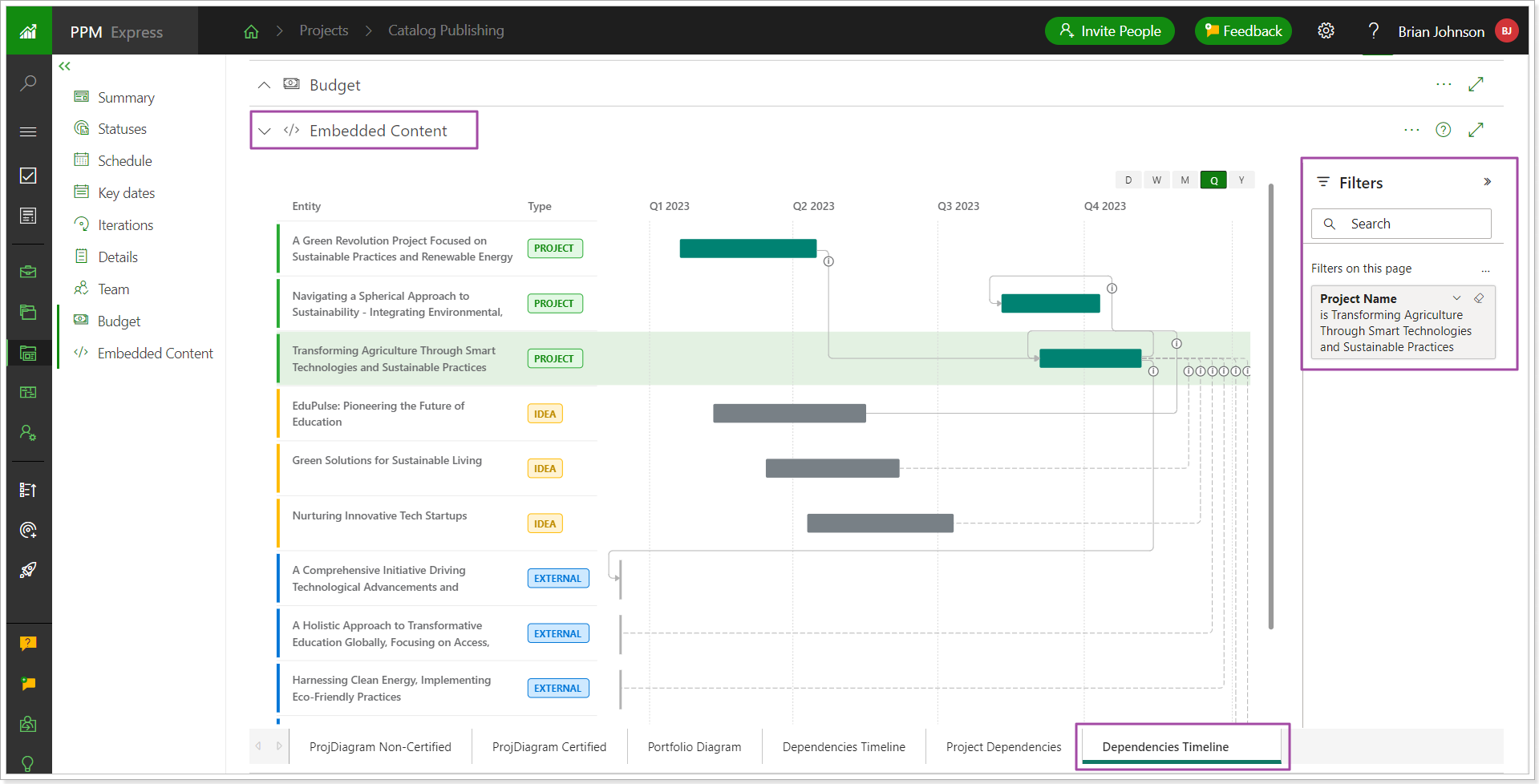
You can also use the query string parameters to embed specific report details, such as one report page only, or prefilter the report to show specific data. For more details, please refer to the Query String Parameters article.
