In this article, we will review Project Settings.
To open this page, click on the ellipsis button on the Project dashboard and select Project Settings.

Primary schedule
The first option allows selecting the schedule that will be primary for the current Project.
The primary schedule setting defines from what schedule the rolled-up values will be displayed in the ‘global’ Project rolled-up fields.
This allows displaying only a small selection of fields in the Project Details section, as well as using only ‘global’ fields in the reports, therefore, ensuring the data model does not become too large.
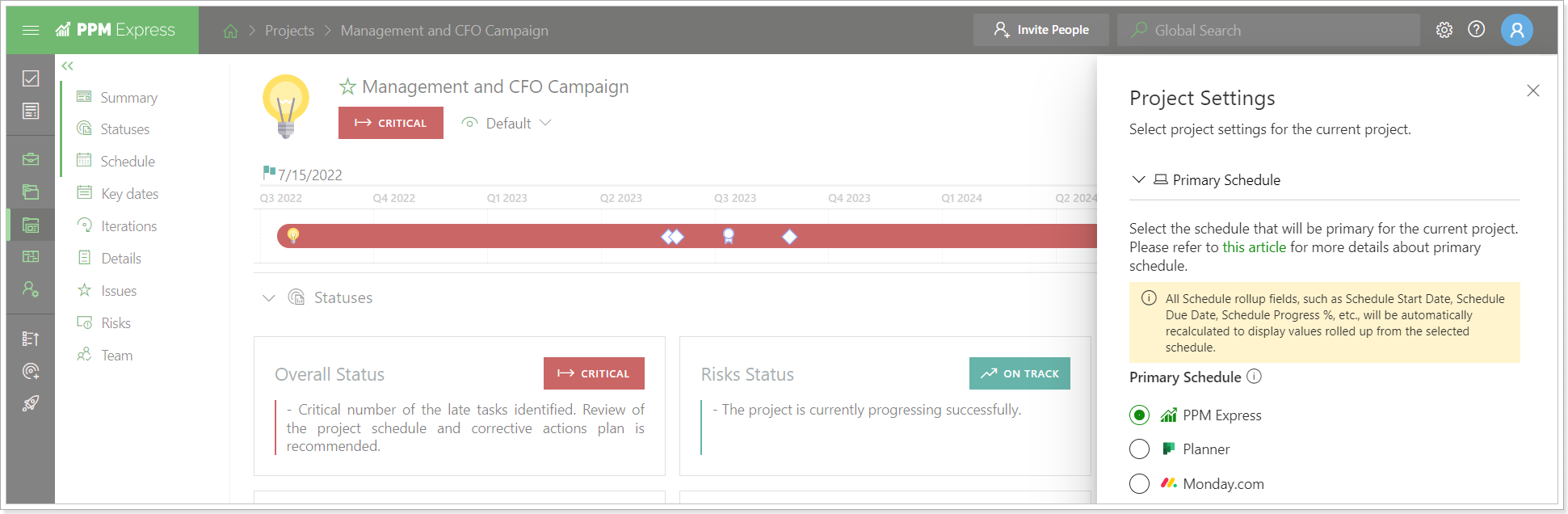
Under the Primary Schedule section, you can find a list of connections you have added to your PPM Express Project and schedule.
PPM Express is set as the primary system by default. When you switch to any other system, all Schedule rollup fields, such as Schedule Start Date, Schedule Due Date, Schedule Progress %, etc., will be automatically recalculated to display values from the selected schedule.
Also, when linking PPM Express Project to the Project from external system for the first time, PPM Express will now suggest switching from primary PPM Express Schedule to the Schedule from the connected system. However, if there are no PPM Express tasks on the Project, the connected system schedule will be selected as a primary one automatically (without showing a confirmation message).
When importing Projects from external systems, new Projects will be created with the external system Schedule by default. If the Project already exists, the schedule will also be changed to the external system Schedule.
If the connection is removed, the setting will automatically switch to the PPM Express Schedule.
The following read-only fields are available on the Project level. Values for these fields are automatically taken from the corresponding fields from the schedule that is set as a primary one.
- Schedule Start Date (the earliest start date from the non-summary tasks in the primary schedule);
- Schedule Due Date (the latest due date from the non-summary tasks in the primary schedule);
- Schedule Duration (total amount of working days between Schedule Start Date and Schedule Due Date);
- Schedule Progress, % (rolled up Progress from the tasks in the primary schedule);
- Schedule Effort (rolled up sum of all non-summary Effort values from the tasks in the primary schedule);
- Schedule Completed Work (rolled up sum of all non-summary Completed Work values from the tasks in the primary schedule);
- Schedule Remaining Work (rolled up sum of all non-summary Remaining Work values from the tasks in the primary schedule);
- Schedule Story Points (rolled up sum of all non-summary Story Point values from the tasks in the primary schedule);
- Schedule Completed Story Points (rolled up sum of all non-summary Completed Story Point values from the tasks in the primary schedule).
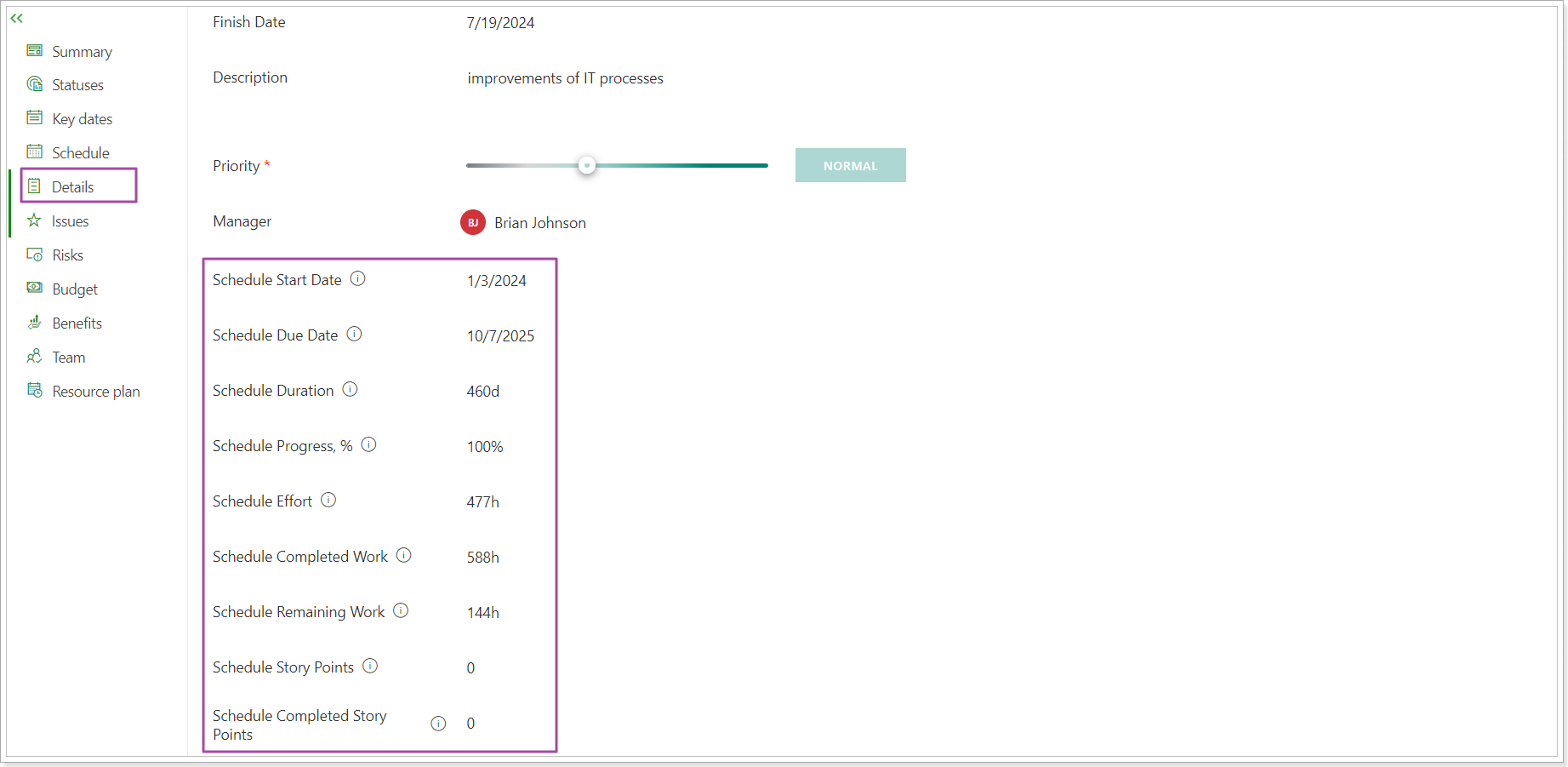
Please refer to the 'Project Schedule rolled-up fields for each connection' article for a detailed description of the fields for external connections.
Calculated automatically
This option allows selecting if the statuses should be calculated automatically for the Project, key dates, and tasks for a certain Project, and if the warnings should be displayed.

The Project Start and Finish setting determines whether project start and finish dates are set manually or automatically updated based on the selected Primary Schedule.
When turned ON: The project's Start Date and Finish Date are automatically rolled up from the primary schedule.
When ON, users can still edit the Start Date and Finish Date, but these values will update automatically if:
- The primary schedule is modified.
- The primary schedule is changed to a different one.
- If the primary schedule does not contain start/finish dates, the manually entered dates will remain unchanged.
When turned OFF: Users must manually set the project’s Start Date and Finish Date.
When OFF, users control the dates manually. If the setting is later turned ON, the project’s start and finish dates will be overwritten based on the primary schedule.
This setting is configured on a per-project basis, but PPM Express Administrators can define its default state for all newly created projects at the tenant level. To do this, navigate to: Tenant Settings → Default Project Settings.
Progress calculation for PPM Express Tasks
Some customers use Efforts and hours, other customers use Story Points and maybe some customers just manually input Progress, % for tasks.
The flexible settings for PPM Express Tasks for Progress calculation define what formula should be used in calculations of Progress, % rollup values in summary tasks, task groups, and on the Project level. These settings are flexible as they allow you to select Progress,% calculation type depending on the organization's needs, if Effort and hours are used for Progress calculation or the Story Points, or just manual input for PPM Expres tasks.
The Project Progress is displayed in %.
By default, a formula based on Completed Work and Effort is used for all newly created Projects. Also, the default calculation type for the whole tenant can be selected on the Tenant Settings page by the PPM Express Administrator (it will be applied when the Project is created). Project managers can switch the Progress, % formula for their Project to a different one as needed. These settings are applied per Project.
To set up the Progress,% calculation type, open the Project Setting menu from the ellipsis button -> Project Settings.
Select the Progress calculation for PPM Expres tasks option and choose the required setting.

- Effort: Progress is calculated by the formula: (Completed Work / Effort) * 100%
- Story Points: Progress is calculated by the formula: (Completed Story Points / Story Points) * 100%
- Average Progress: Progress is calculated as an average of Progress, % from “leaf” tasks
If the calculation type is changed, then the new rule will be saved and applied at once:
- Progress for task groups and Project Progress roll-up will be automatically re-calculated based on the logic of the selected option.
- Progress for the summary tasks will be re-calculated based on the logic of the selected option when Calculate Progress is triggered.
- Progress for non-summary tasks will be re-calculated based on the new logic when the Calculated Progress is triggered or will remain unchanged if the manual input for non-summary tasks is supposed to be used according to the new rule.
Progress Calculation setting will be applied to:
Applied to: |
Calculate Progress from Effort and Completed Work |
Calculate Progress from Story Points and Completed Story Points |
Calculate Progress as average |
|
Horizontal calculation of Progress, % for non-summary tasks (triggered on-demand) |
Calculation by the formula: (Completed Work / Effort) * 100% |
No calculation, only manual input |
No calculation, only manual input |
|
Calculation of Progress, % for summary tasks
(triggered on demand) |
Calculation by the formula: (Completed Work / Effort) * 100% where Completed Work and Effort are rolled-up values from “leaf” tasks under the summary task |
Calculation by the formula: (Completed Story Points / Story Points) * 100% where Completed Story Points and Story Points are rolled-up values from “leaf” tasks under the summary task |
Average Progress,% Progress is calculated as an average of Progress, % from “leaf” tasks under the summary task |
|
Calculation of Progress, % value in task group tooltip
|
Calculation by the formula: (Completed Work / Effort) * 100% where Completed Work and Effort are rolled-up values from “leaf” tasks in the task group |
Calculation by the formula: (Completed Story Points / Story Points) * 100% where Completed Story Points and Story Points are rolled-up values from “leaf” tasks in the task group |
Average Progress, % Progress is calculated as an average of Progress, % from “leaf” tasks in the task group |
|
Calculation of Progress, % (PPM Express) field on project level
|
Calculation by the formula: (Completed Work / Effort) * 100% where Completed Work and Effort are rolled-up values from “leaf” tasks in the project |
Calculation by the formula: (Completed Story Points / Story Points) * 100% where Completed Story Points and Story Points are rolled-up values from “leaf” tasks in the project |
Average Progress, % Progress is calculated as an average of Progress, % from “leaf” tasks in the project |
Default Mode for new PPM Express tasks
This option allows selecting the calculation mode for PPM Express tasks progress and progress-related fields.
The progress calculation mode is applied per Project. By default, all newly created Projects will have the Auto calculation mode enabled. However, if the Project was cloned, and the original project has the Manual mode selected, this setting will also be cloned to the new Project.
To change the calculation mode to Manual or Auto, open the required Project -> ellipsis button -> Project Settings -> Default Mode for new PPM Express tasks.

For more details about the Project tasks progress calculation please refer to the 'Calculation of tasks Progress' article.
Time Tracking
This option allows selecting whether Completed Work for PPM Express tasks should be calculated based on the reported time. This setting is set up globally for the tenant by PPM Express Administrators within the Time Tracking settings, and can be disabled at the Project level.
If disabled on the tenant level, it will not be available for individual projects.
Project Process
This option allows selecting the process for the current project and set up an approval workflow.
To change the assigned process for an entire project:
- Open Project Settings.
- Go to "Project Process".
- Select a new process.

When a new process is assigned, the project resets to the first stage of the new process.
Please refer to this article for more details. Also, please review how to configure and manage Processes in PPM Express.
Also, it allows setting up an API-based approval workflow.
