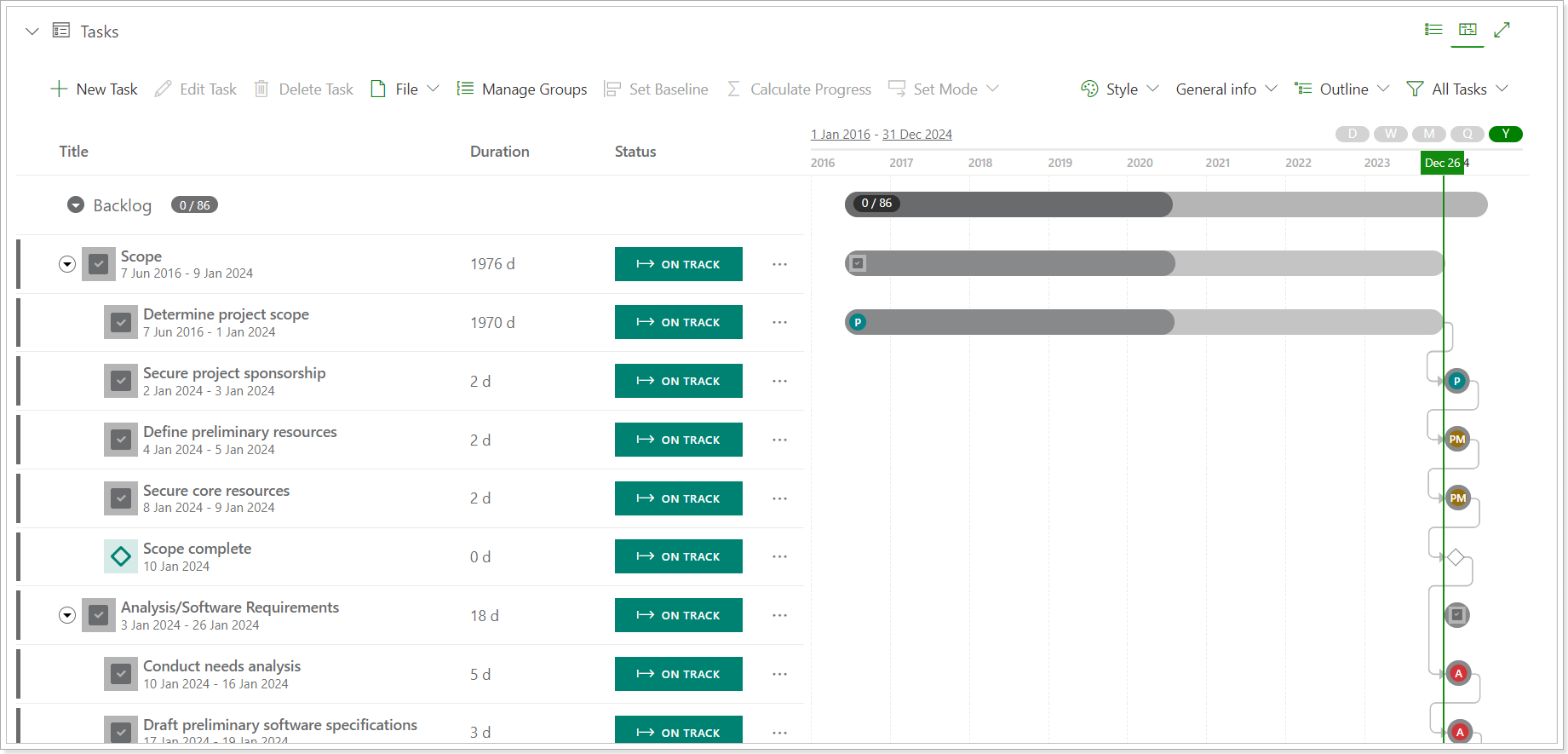In this article, we will review how to synchronize tasks from the MPP file as PPM Express tasks without creating a new project or linking the MPP Project to the PPM Express project.
Calendar exceptions (such as weekends, holidays, or shortened working days) affect task scheduling in PPM Express.
Please note that when a task is imported after an exception has been added to the calendar, the task dates will automatically shift according to the exception rules. However, if a task was imported before the exception was added, the task dates will not be updated automatically. In this case, task dates remain unchanged unless adjusted manually.
To ensure that calendar exceptions are correctly applied to tasks, we recommend the following flow:
- Configure your tenant calendar, including all required exceptions.
- Import new tasks.
By following this sequence, all existing exceptions will be taken into account during task scheduling.
If exceptions were added after tasks were imported, tasks will not automatically update. In this case, we recommend deleting the imported task and repeating the import process to ensure exceptions are applied.
To import tasks from the .mpp file to PPM Express, perform the following:
1. Open Project Desktop where the Project Publisher is installed and connected to PPM Express.
Navigate to the Project Desktop with tasks that need to be published to PPM Express, and open the .mpp file of the required project. Tasks from one .mpp file can be imported to several PPM Express projects if needed.
2. Click on the PPM Express tab -> Publish.
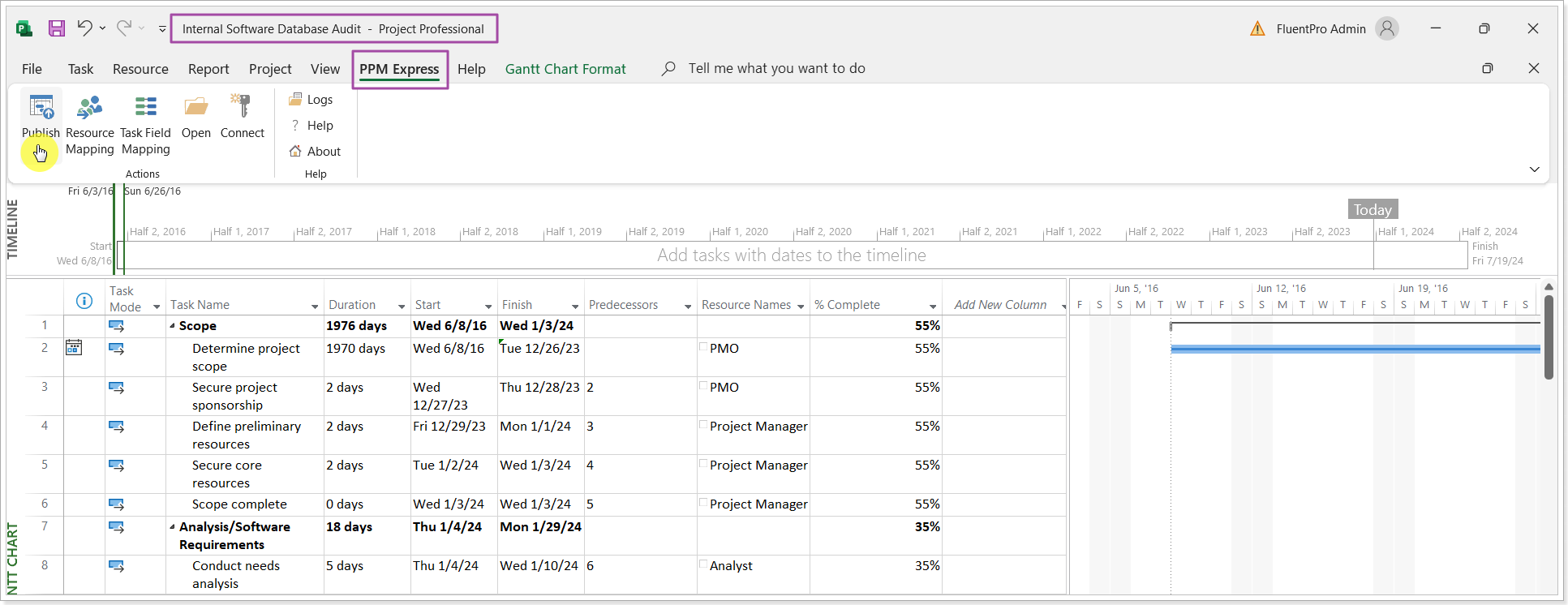
3. Select the Publish Mode: Import MPP tasks to the PPM Express Tasks.
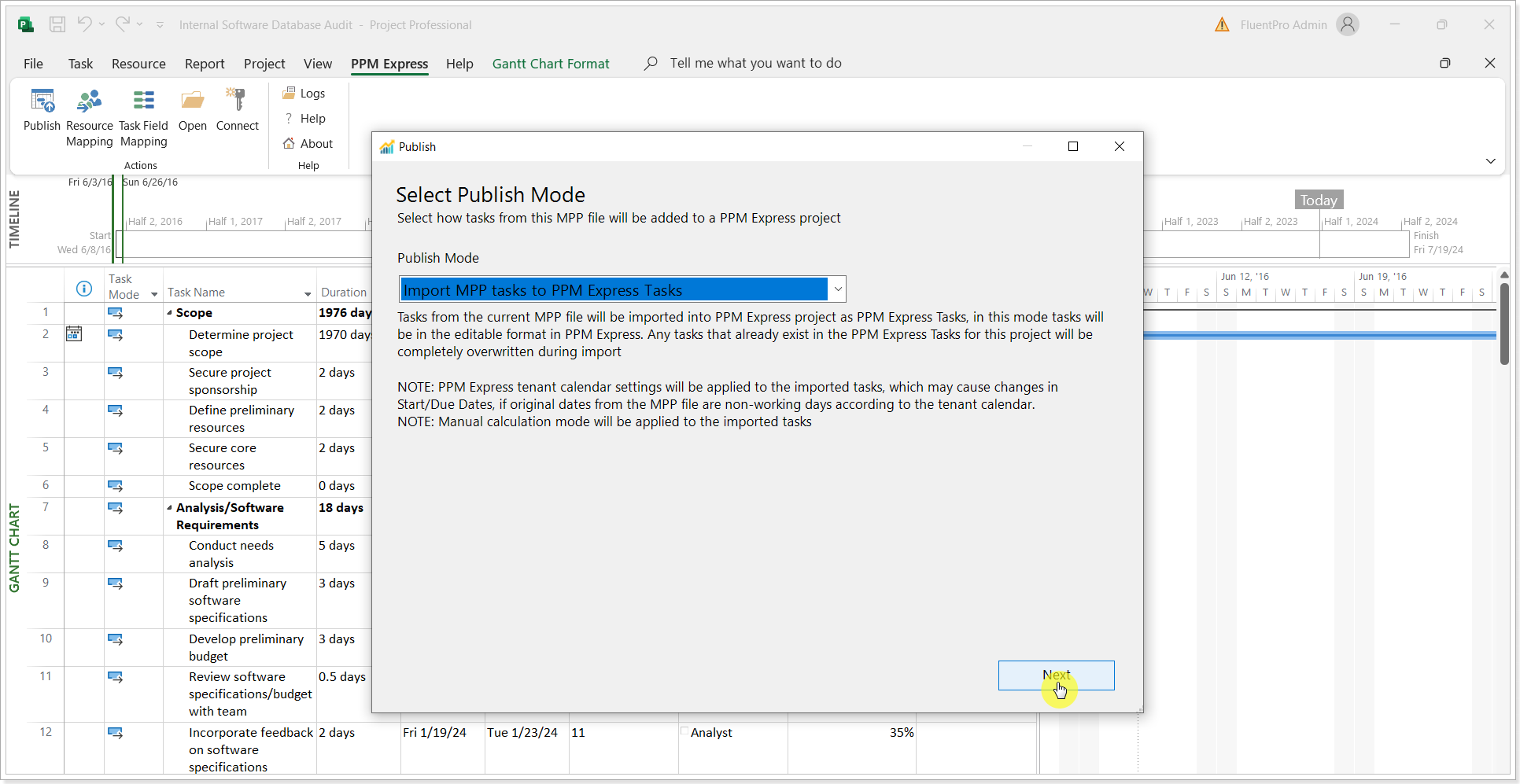
4. Select the PPM Express Project where the tasks need to be synchronized. Alternatively, you can type in a new project name. If a new project name is typed in, the project will be created in PPM Express and the Manager of this project will be a user who created a token for Project Publisher. To create a new project it is required to have the Create project permission.
Check the 'Update Project Start Date and Finish Date fields' checkbox if you want to update the PPM Express project with the dates from the summary task.
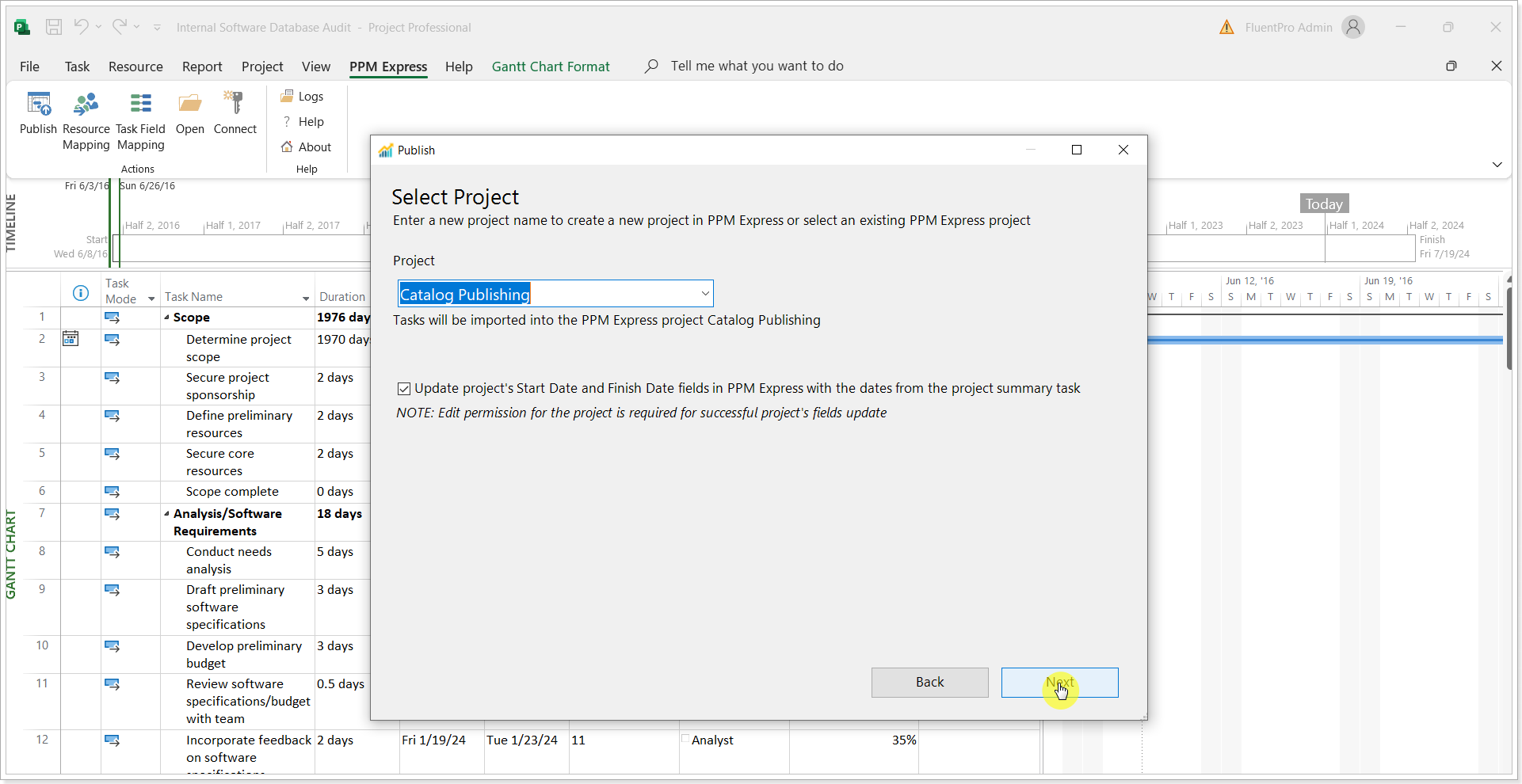
In this case, tasks from the current .mpp will be imported into the PPM Express project as PPM Express tasks. Tasks in PPM Express will appear in the editable mode, on the PPM Express tasks page.
If there are any tasks for this project in PPM Express they will be deleted and tasks from the .mpp file will be created instead. The following notification will appear in this case:
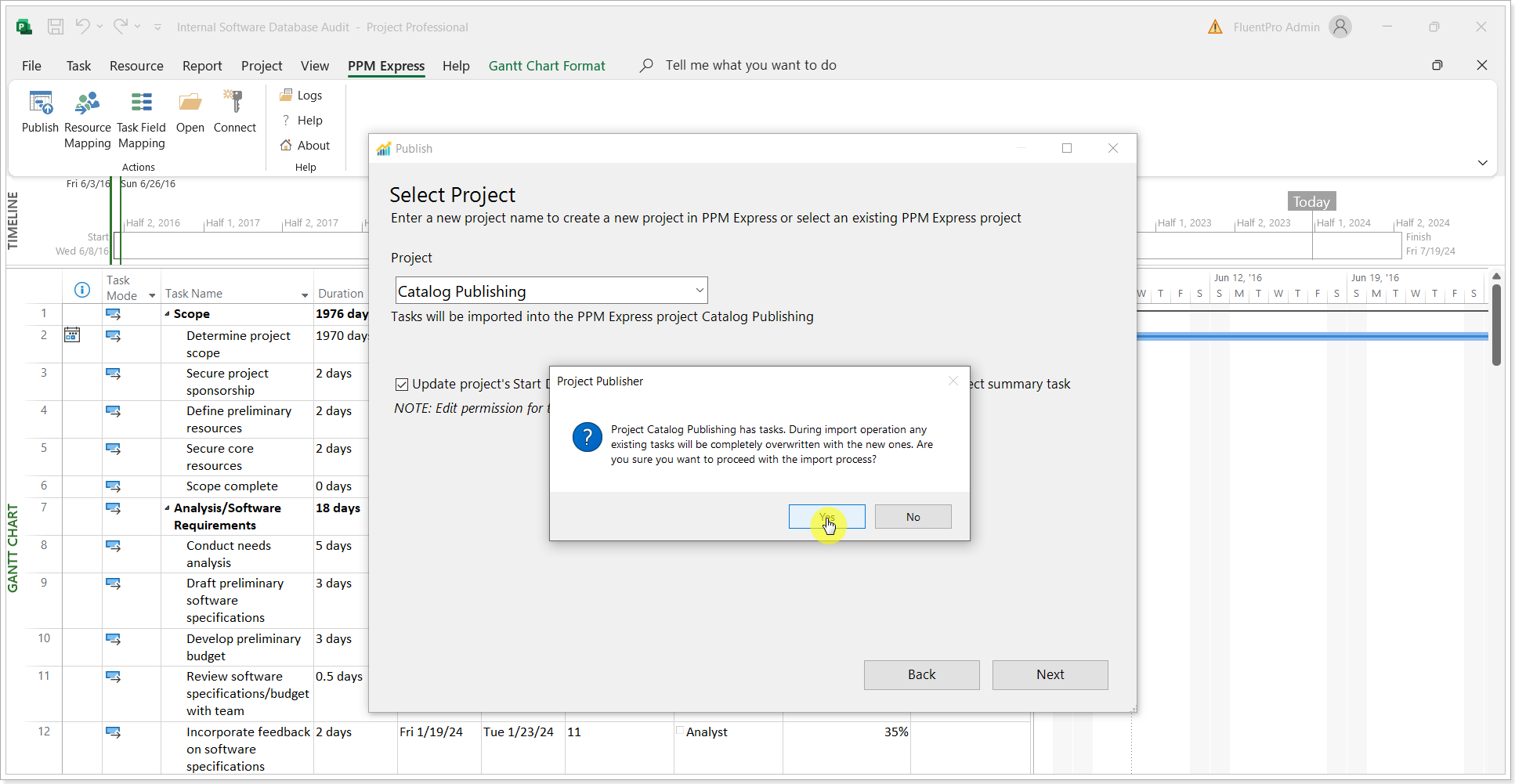
A manual calculation mode will be applied for the imported tasks.
Only 2000 tasks can be created in PPM Express, if there are more tasks in Project desktop, all tasks over 2000 will not be imported to PPM Express. Only 10 levels of the hierarchy are supported in PPM Express. If the hierarchy level in the .mpp file is more than 10, the 11th and next hierarchy levels will be brought as the same level (10th).
4. Next, perform resource mapping. There are several options available here:
- Automap. This option allows to automatically map existing resources from the .mpp file and PPM Express. This option can be used only on the condition that the resource display names and/or emails are the same in the .mpp file and PPM Express.
- Create resources for unmapped resources. If this option is selected, resources will be created in PPM Express on project publish for all resources with no mapping.
- Save to CSV. This option is used to save the mapping to the CSV file. You can edit the mapping in the CSV file, it will also include the resource emails if any. When the mapping is performed in the CSV file, you can load it to the Resource Mapping page using the next option: Load from CSV.
- Load from CSV. This option is used to load the existing mapping file to the Resource Mapping page.
- Clear. This option will delete the resource mapping that you have created from this page.
If there are any Resources assigned, they will be synchronized to the Team Project section and Key Dates section.
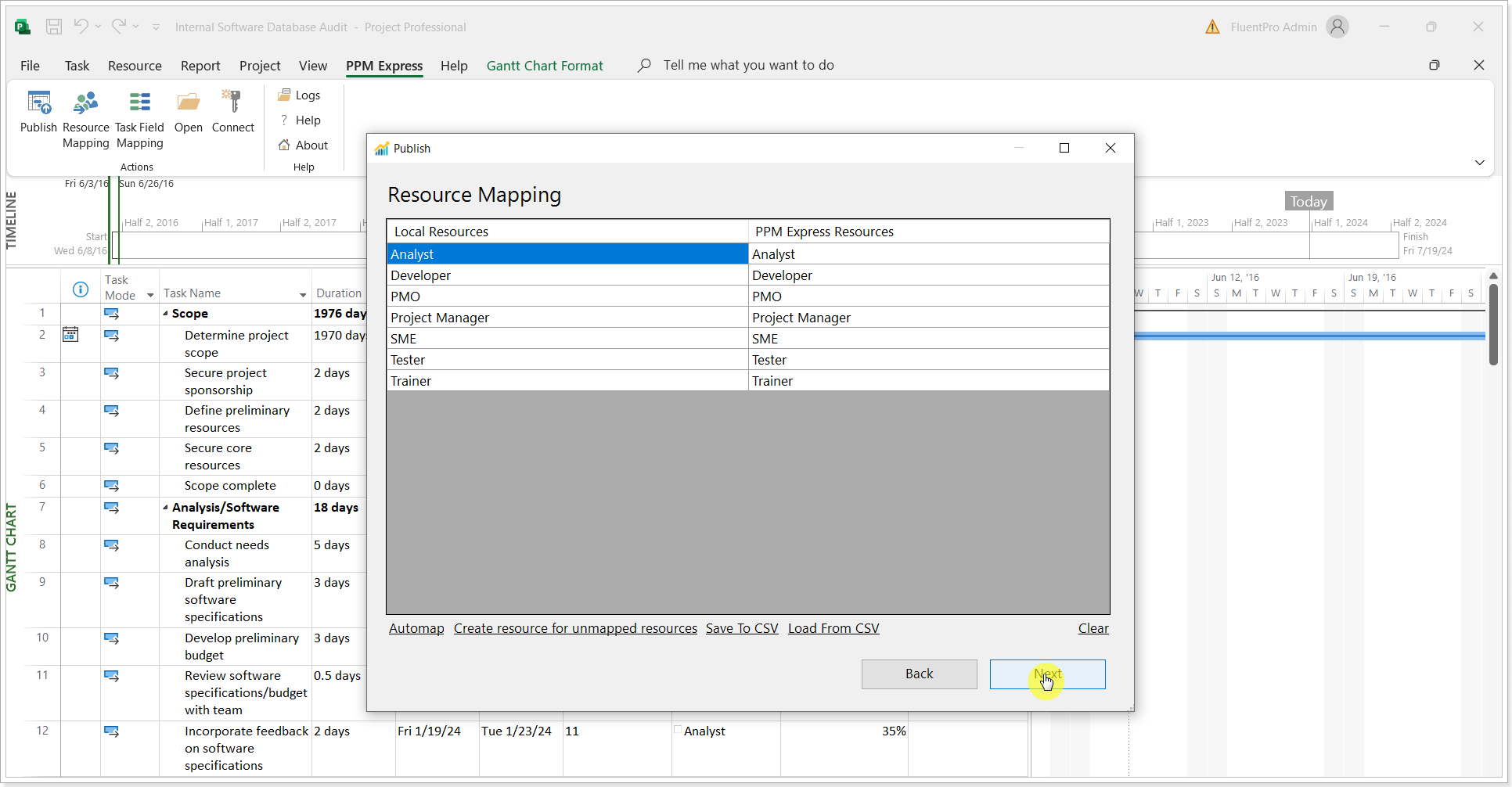
5. Perform task field mapping as required. The following options are available:
- Add Field.
- Remove Field.
- Save to CSV. This option is used to save the mapping to the CSV file. You can edit the mapping in the CSV file. When the mapping is performed in the CSV file, you can load it back using the next option: Load from CSV.
- Load from CSV. This option is used to load the existing mapping file.
- Reset. This option allows you to restart the mapping from scratch.
Dependencies are also synchronized to PPM Express.
For more details please refer to the Custom Field Mapping article.
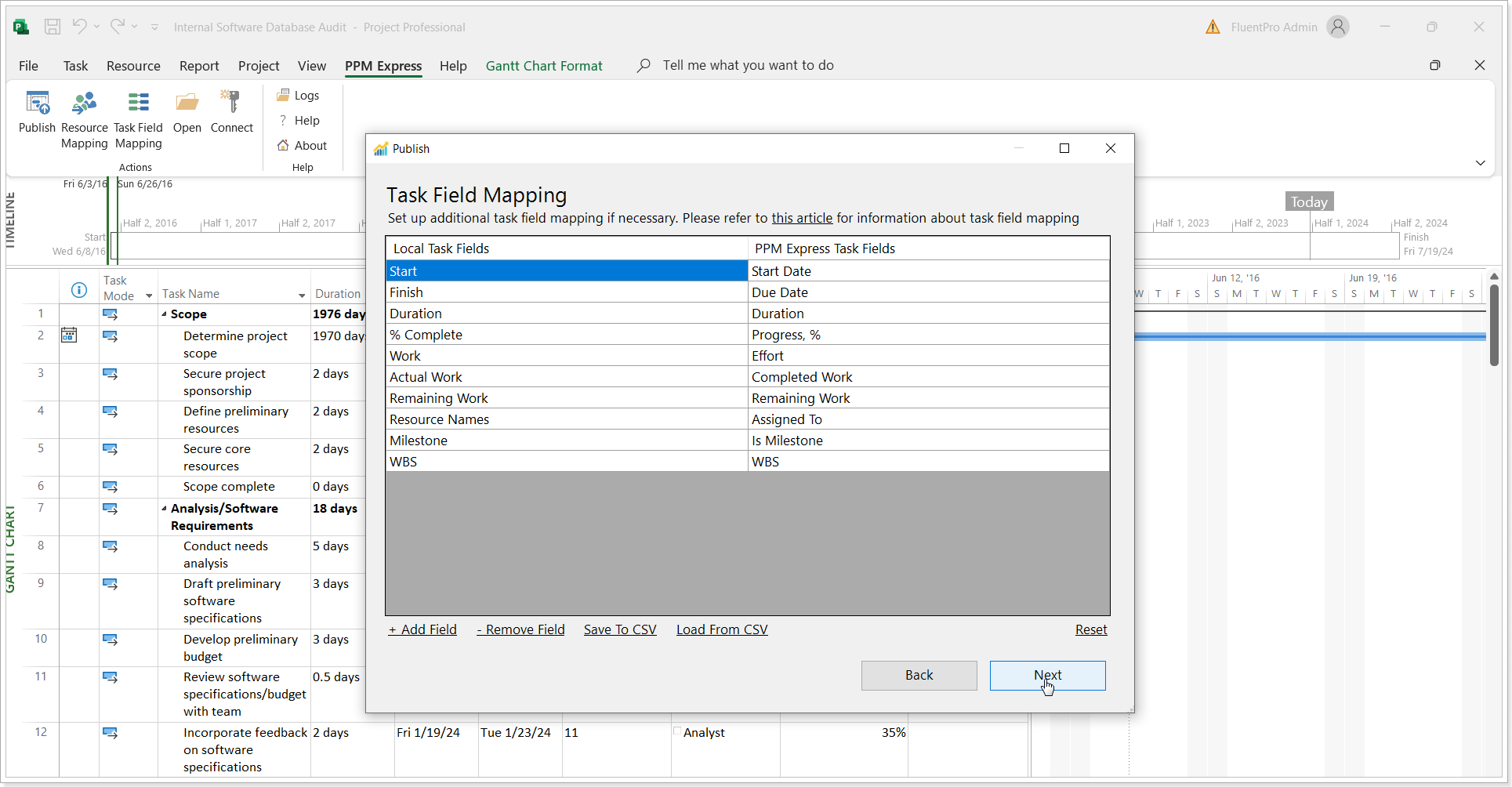
6. Click Finish to complete.
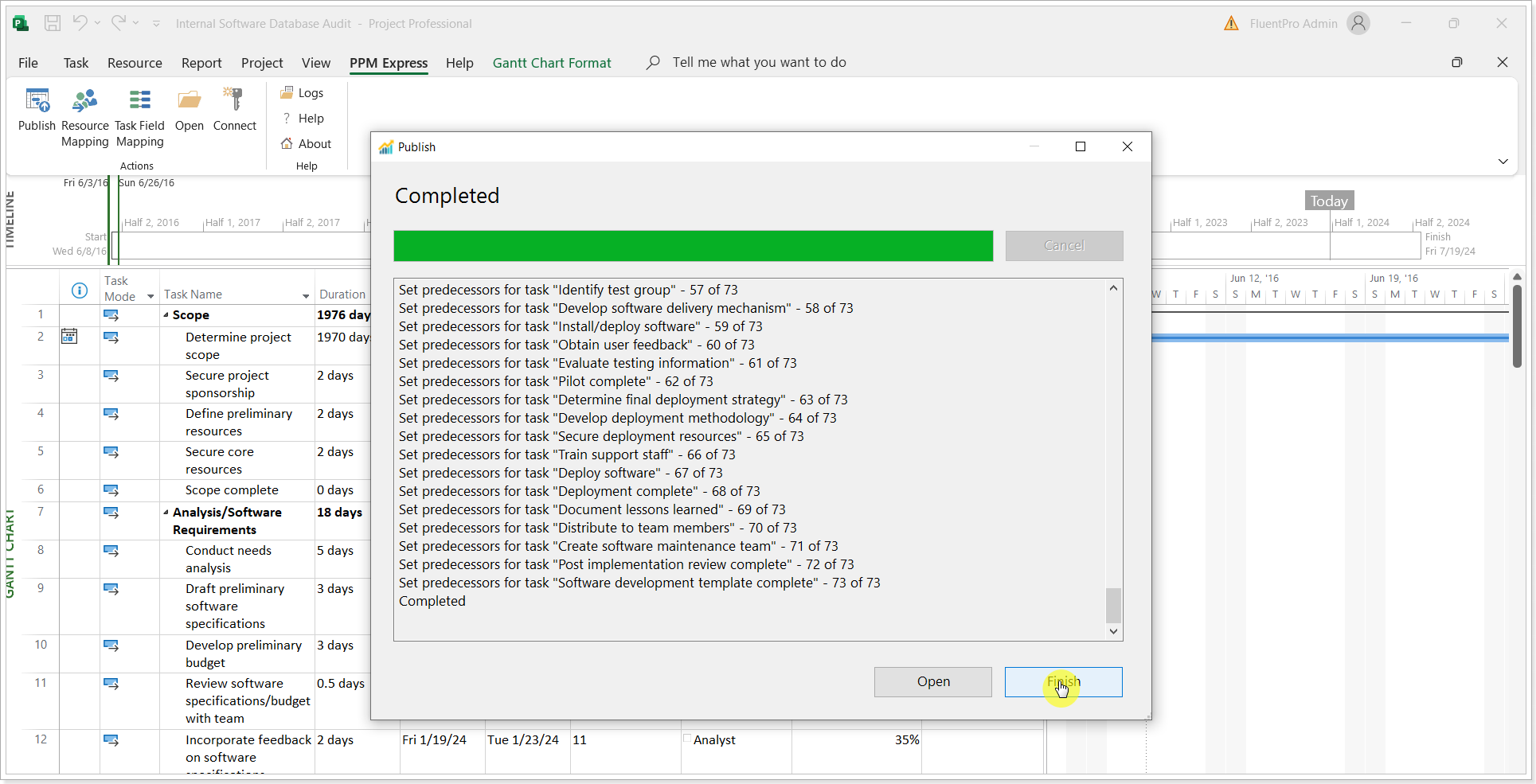
7. Tasks will appear on the PPM Express Tasks page.