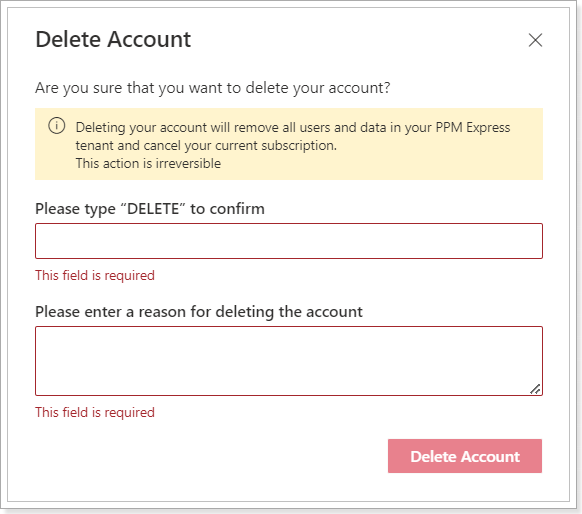In this article, we will review the Billing settings page and the PPM Express available plans.
The Billing page allows users to select the PPM Express plan, contact the Support Team for the invoice, and review subscription information. All changes to the current plan are also performed via the Billing settings page.
PPM Express provides two plans for selection: the Enterprise Plan and the Enterprise Ultra Plan. For detailed information about the functionality that each plan includes, please refer to the PPM Express Subscription plans article.

The PPM Express tenant is registered once the first user from an Office 365/GSuite tenant or a private email account signs up. Such a user is granted Administrate app permissions by default and receives access to all components and features provided in PPM Express.
When the first user signs up to PPM Express and creates the tenant for the organization, a trial license will be applied automatically according to the selected plan. It will be valid for 30 days and will include unlimited users and team members (by default, when a trial is registered).
After a 30-day trial period on the Enterprise plans, users have a grace period of 7 days to continue using the PPM Express functionality.
Users from the same Office 365/G Suite tenant who register in PPM Express will receive access to the PPM Express tenant initially created by the first user.
As users register in PPM Express, Team Member licenses will be assigned. If required, the PPM Express Administrator can change the license type and assign permissions as required.
Users who are added to PPM Express may have two types of licenses:
- User- users with this license may have a full set of PPM Express permissions. By default, users with the User license have manage resources permissions and permissions to view all Projects, programs, and portfolios, and edit Projects, Programs, and Portfolios they own. The default set of permissions may be changed by the PPM Express administrator, who also defines the permission level for each user with the User license type on the People Management page.
- Team Member - users with a Team Member license have read permissions and view all PPM Express Portfolios, Programs, and Projects by default. Using 'Collaborate on' permission, the PPM Express administrator can grant Team Members permission to edit PPM Express tasks. On the People Management page, the PPM Express administrator may define what Portfolios, Programs and/or Projects exactly these users have permissions to review and/or edit tasks for.
Billing settings page includes Subscription information and Available plans.
Subscription information section includes:
- Current Subscription section;
- Renewal Date section: shows the date when the next payment will occur.
- User Seats section: shows the number of users with a User type of license. The first number indicates the User licenses already assigned to PPM Express users, while the second number represents the total available User licenses.
- Payment section: shows payment details (amount to be paid according to the selected plan).

Two options are available under the Subscription information section: Manage Billing Details (currently inactive as all plans are purchased through the purchase order) and Delete Account.

The Delete Account button is available only to users with the Administrate app permission. It allows the deletion of the entire PPM Express tenant, including all information within the tenant, all Portfolios, Programs, Projects, Resources/Users, and billing information.