In this article, we will review User Permissions in PPM Express.
The PPM Express User Settings page (People Management -> open user for editing) displays a list of permissions that PPM Express Administrators can grant or deny, either for global settings or specific items such as projects, portfolios, programs, roadmaps, and business challenges.

Administrate App
If this checkbox is checked, this user will be granted PPM Express administrator permissions.
The first user who logged in to PPM Express and created the PPM Express tenant is an Application Administrator by default and has full access to all functionality and settings within the PPM Express application.
Application Administrator has permission to:
- create, view, edit, and delete all Portfolios, Projects, and Resources in the PPM Express tenant;
- configure data synchronization;
- access and configure report management settings;
- activate, deactivate PPM Express users, and grant permissions to all PPM Express users according to the organizational policy;
- manage challenges and ideas;
- manage budget;
- manage configuration;
- manage integrations;
- manage billing operations;
- PPM Insights.

General Permissions
Manage Prioritization: Checking this option grants permissions to manage strategic alignments (users can edit the catalog of priorities and their importance).
Manage Objectives/Collaborate on Objectives: Users with User licenses who have Manage Objectives rights can create, edit, and delete all Objectives on the tenant and manage them.
Collaborate on Objectives: Users with the 'Collaborate on Objectives' permission can create new top-level Objectives. The following actions are available for Users with the 'Collaborate on Objectives' permission for Objectives they own: view all Objectives, edit Objectives, create/import Sub-Objectives, create/import Key Results, clone, move sub-objectives to another Objective, close, archive, and delete objectives.
The following actions are available for Users with the 'Collaborate on Objectives' permission for Objectives they don't own: view all Objectives, create/import Sub-Objectives, and clone the Objective.
Users with Team member licenses who have the 'View Objectives' permission can:
- review all information on the Objectives page but cannot edit, delete, close, or re-open the Objectives.
- review the Key Results Project section if these Team members have View permission for the Project. But cannot edit, delete, or manage the information within the Key Results Project section.
If the 'Collaborate on Objectives' for Users and 'View Objectives' for Team Members permission is Off, the OKR Management page becomes unavailable (hidden from the UI for such users).
Manage Resources: This checkbox is checked by default for all new users in PPM Express. If a user has Manage Resources permission, this user will be granted access to the Resources page and can manage all Resources-related settings: view, edit and delete any resource in the PPM Express application.
If the Manage Resources checkbox is unchecked, the Resources page will not be available for such users (even for viewing).
Manage Financial Details: Checking this option grants permissions to review and edit the Budget and Benefits section and all fields of Cost type (OOB and Custom) and set the charge rates for resources.
If this permission is not enabled for the user, the Budget section content will be hidden from this user, as well as all fields of Cost type (OOB and custom) become disabled across Projects, Programs, Resources, and Portfolios (N/A status is shown for these fields). Cost fields will be available in the filters and data will be filtered, but no costs will be visible. Also, Cost fields are not exported to the CSV file in this case. The Set Charge Rate option is hidden for users without Manage Financial Details permission.
Manage configuration: Checking this option grants the following permissions:
-
Create Default Layout for Project, Program, Portfolio, or Resource dashboard for this user account.
Users can save/apply the layouts if they have permission to edit the Project/Program/Portfolio. Users can save/apply the Layout to the Resource dashboard if they have Manage Resources permission. - Create new fields or edit existing fields on Project, Program, Portfolio, and Resource dashboard. Delete the custom fields.
There can be more than one manager for one Project or Portfolio.
Manage Billing: Checking this option grants access to the Billing Settings page, where billing operations are performed, and the licenses are purchased and managed. All the information about the current subscription is also available on the Billing Settings page.
Manage integrations: Checking this option grants permission to create, refresh and manage all actions related to configuring connections in PPM Express. This permission is granted by default to all users with a User license type and can be unchecked by the PPM Express administrator if needed.
PPM Insights: Checking this option grants permission to visit the PPM Insights dashboard.
Manage Time Tracking: Checking this option grants permission for managing settings on the Time Tracking settings page and setting up rules for time reporting on the tenant level.

Resources
PPM Express offers a flexible resource permissions model (available in the Enterprise Ultra plan) to help organizations manage access at a more granular level.
There are two main permissions:
- Manage Resources – grants access to resource data (profiles, dashboards, timesheets)
- Manage Resource Planning – allows users to manage resource plans only, without access to detailed resource info
Each permission can be granted for:
- All Resources
- Designated Resources (limited to resources the user is assigned to)
To support this model, three user roles can be assigned to each resource on the Resource page -> Details section:
- Direct Manager
- Resource Manager
- Allocation Manager
These roles determine which users can view or manage specific resources based on the permissions they’re given. For example:
- A user with Manage Resources – Designated Resources and assigned as Direct Manager will only see and manage the resources they’re linked to.
- A user with Manage Resource Planning – Designated Resources and assigned as Allocation Manager can plan resource usage but cannot view full resource details.
For more details, please refer to the Resource Permissions article.

Portfolio level permissions
Default View: This option is used to share the portfolio by the view. If you select the view for the user here, the selected view will be applied to the Portfolio dashboard as the user opens this page and only the information included in this view will be displayed for the user.
Create: Grants a user with permission to create portfolios.
View all: Grants a user with read-only access to any portfolio in your tenant. This also means that the user has read-only access to all the Projects.
If it is required that the user has permission to view only specific portfolios, uncheck the 'View All' checkbox and click on the box under the View All checkbox, then choose the portfolios in question manually from the list.
Collaborate on All: Allows users to edit the tasks of the Projects included in the Portfolio(s).
If it is required that the user has permission to edit only the tasks of the Projects in the specific Portfolios, uncheck the 'Collaborate on All' checkbox and select only the required ones manually from the box.
Edit all: Allows the user to view and edit any portfolio in your tenant.
If it is required that the user has permission to edit only specific portfolios, uncheck the 'Edit All' checkbox and click on the box under the Edit All checkbox, then use the box under the Edit All checkbox to choose them manually.
Users with Edit All rights can Apply Default Layout to the Portfolio dashboards. Users with Edit rights for specific Portfolios can use the Apply Default Layout option only in Portfolios they have permission to edit.

Program level permissions
Default View: This option is used to share the Program by the view. If you select the view for the user here, the selected view will be applied to the Program dashboard as the user opens this page, and only the information included in this view will be displayed for the user.
Create: Grants a user with permission to create Programs.
View all: Grants a user with read-only access to any Program in your tenant. This also means that the user has read-only access to all the Programs.
If it is required that the user has permission to view only a specific Program, uncheck the 'View All' checkbox and click on the box under the View All checkbox, then choose the Programs in question manually from the list.
Collaborate on All: Allows users to edit the tasks of the Projects included in the Program(s).
If it is required that the user has permission to edit only the tasks of the Projects in the specific Program, uncheck the 'Collaborate on All' checkbox and select only the required ones manually from the box.
Edit all: Allows the user to view and edit any Program in your tenant.
If it is required that the user has permission to edit only a specific Program, uncheck the 'Edit All' checkbox and click on the box under the Edit All checkbox, then use the box under the Edit All checkbox to choose them manually.
Users with Edit All rights can Apply Default Layout to the Program dashboard. Users with Edit rights for specific Programs can use the Apply Default Layout option only in Programs they have permission to edit.
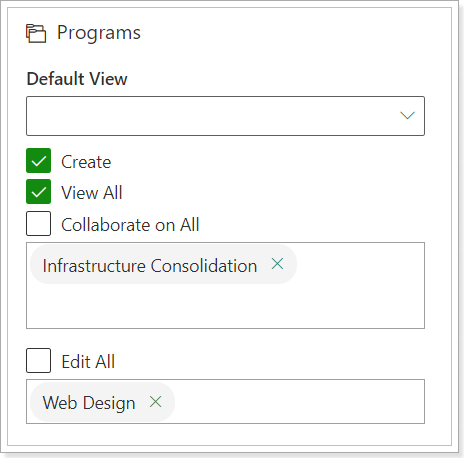
Project-level permissions
Default View: This option is used to share the Project by the view. If you select the view for the user here, the selected view will be applied to the Project dashboard as the user opens this page and only the information included in this view will be displayed for the user.
Create: Allows a user to create Projects in the PPM Express tenant.
View all: Grants a user with read-only access to any Project in the tenant.
If it is required that the user has permission to view only specific Projects, uncheck the 'View All' checkbox and click on the box under the View All checkbox, then choose the Projects in question manually from the list.
Collaborate on All: Allows users to edit the Project tasks.
If it is required that the user has permission to edit only the tasks in the specific Projects, uncheck the 'Collaborate on All' checkbox and select only the required ones manually from the box.
Edit all: Allows viewing and editing any Project in your tenant.
If it is required that the user has permission to edit only specific Projects, uncheck the 'Edit All' checkbox and click on the box under the Edit All checkbox, then use the box under the Edit All checkbox to choose them manually.
Users with Edit All rights can Apply Default Layout to the Project dashboard. Users with Edit rights for specific Projects can use the Apply Default Layout option only in the Projects they have permission to edit.

Make sure to click the Save button to save the changes you made.
Roadmap-level permissions
Default View: This option is used to share the roadmap by the view. If you select the view for the user here, the selected view will be applied to the Roadmap dashboard as the user opens this page and only the information included in this view will be displayed for the user.
Create: Allows a user to create roadmaps in the PPM Express tenant.
View all: Grants a user with read-only access to any roadmap in the tenant.
If it is required that the user has permission to view only a specific roadmap, uncheck the 'View All' checkbox and click on the box under the View All checkbox, then choose the roadmaps in question manually from the list.
Edit all: Allows viewing and editing any roadmap in your tenant.
If it is required that the user has permission to edit only specific roadmaps, uncheck the 'Edit All' checkbox and click on the box under the Edit All checkbox, then use the box under the Edit All checkbox to choose them manually.
Make sure to click the Save button to save the changes you made.
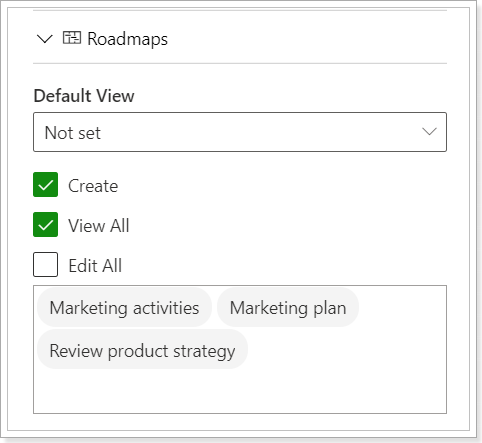
Business challenges-level permissions
Default View: This option is used to share the Business Challenge by the view. If you select the view for the user here, the selected view will be applied to the Business Challenges dashboard as the user opens this page, and only the information included in this view will be displayed for the user.
For a User, the following options are available:
Create: Allows a User to create Challenges in the PPM Express tenant.
Collaborate on All: Allows a User to perform the following actions:
- view the Business Challenges dashboard for all or selected Challenges
- view Challenge details in read-only mode
- access the Ideas section and navigate to the Ideas dashboard, use the Submit Idea, File, Views, and Filters options
- vote for active Ideas
- view all other details of Ideas of other users in the Active, Selected, and Not Selected stages
- submit Ideas, edit their details, change a stage from Draft to Proposed, delete their Ideas
Edit all: Allows a User to view and edit any Business Challenge in the tenant:
- edit all or specified Challenges, their details, and Ideas
- delete a Challenge and any Idea
- activate, reject Ideas, manage Idea flow
If it is required that the user has permission to edit only specific Challenges, uncheck the 'Edit All' checkbox and click on the box under the Edit All checkbox, then use the box under the Edit All checkbox to choose them manually.
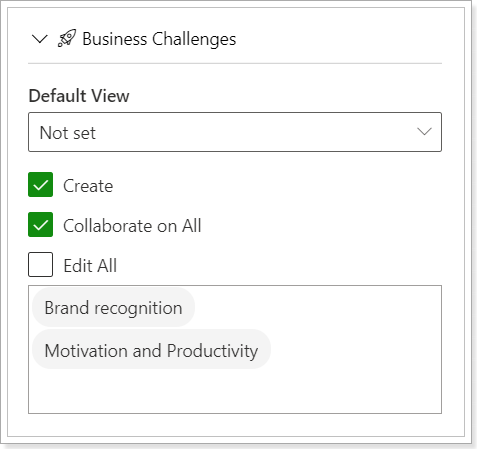
Only the Default View and Collaborate on (the same set of permissions as for the User) options are available for Team Members.
Personal Settings
Administrators can adjust each user’s Personal Settings and choose if the project opens in Presentation Mode by default. If this setting is enabled, the user will see the project in Presentation Mode, showing a Power BI report or Project Story instead of the regular Project dashboard.
This setting is also available in the Default Permissions.

However, even if it is enabled by a PPM Express administrator, users can turn it off from their Account Settings. This change will also be reflected in the People Management → Personal Settings section.
