In this article, we will review how to invite users to PPM Express.
Please note: PPM Express Administrator can allow/restrict the authentication providers for the tenant. Only the authentication providers turned on for the organization will appear on the 'Log in to PPM Express' page for the tenant. For more details please refer to the Tenant Settings or How to invite users article.
There are three ways to register new users in PPM Express:
1. Users can be invited to the PPM Express tenant by the PPM Express Administrator.
For more details please refer to How to invite users to PPM Express tenant article.
Users who sign up for PPM Express via the "Email" option can invite other users to their tenant by sending email invitations (users can join this tenant using any email provider).
2. Users from the same Office 365 or GSuite tenant can sign up for the PPM Express tenant.
To allow users from the same Office 365 or GSuite tenant to sign up for the PPM Express tenant, the PPM Express Administrator should open the Settings => Tenant Settings page => Access settings and set the 'Auto Registration' setting to 'ON' (it is set to 'ON' by default).
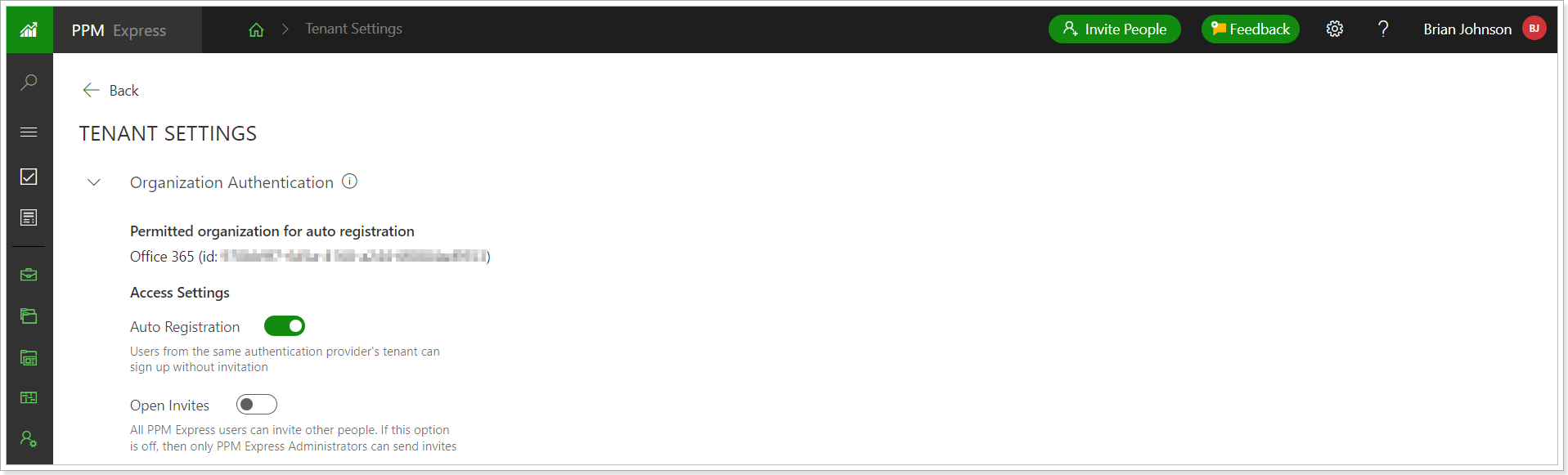
If a PPM Express tenant was created using the Email option, auto-registration will be disabled. However, it is possible to switch to the Office 365 default authentication type to enable auto-registration. For more details, please refer to the 'How to switch from Email to Office 365 default authentication' article.
3. Users can be synchronized from Azure Active Directory. In this case, user licenses are assigned automatically on synchronization, and a default set of user permissions can be applied. For more details please refer to the Azure Active Directory User Synchronization article. The Azure Active Directory Synchronization option is available in the Enterprize subscription plan only.
PPM Express tenant will be registered once the first user from Office 365 tenant/GSuite/Email signs up. Such a user is granted Administrative permissions by default, i.e. receives access to all components and features provided in PPM Express.
Before users login to PPM Express, the PPM Express Administrator should purchase the required number of user seats via the Billing page.
Users that are added to PPM Express may have two types of license (for Projcts plan only User type):
- User type - users with User license type may have a full set of PPM Express permissions. By default users with User license type have manage resources permissions and permissions to view all projects and portfolios, programs and edit projects and portfolios, programs they own. PPM Express administrator defines permission level for each user with User license type on the People Management page.
- Team Member type - users with Team Member license type have read permissions and view all PPM Express portfolios, programs and projects by default. Using 'Collaborate on' permission PPM Express administrator can grant Team Members permission for editing PPM Express tasks. On the People Management page, the PPM Express administrator may define what portfolios, programs and/or projects exactly these users have permissions to review and/or edit tasks for
As the required number of the user seats of each type is purchased, users may log in to PPM Express. The users from the same Office 365/GSuite tenant registering in PPM Express will receive access to the same PPM Express tenant, which was initially created by the first user if there are free user seats within this PPM Express tenant.
Users can sign up to PPM Express by following the steps below:
"Office 365" option
1. Visit the PPM Express application site at https://app.ppm.express/signup
2. Now you are redirected to the PPM Express landing page. Select the Sign Up with Office 365 Account option. The Data Center option can be ignored, as the tenant already exists, and Data Center was selected on its creation.
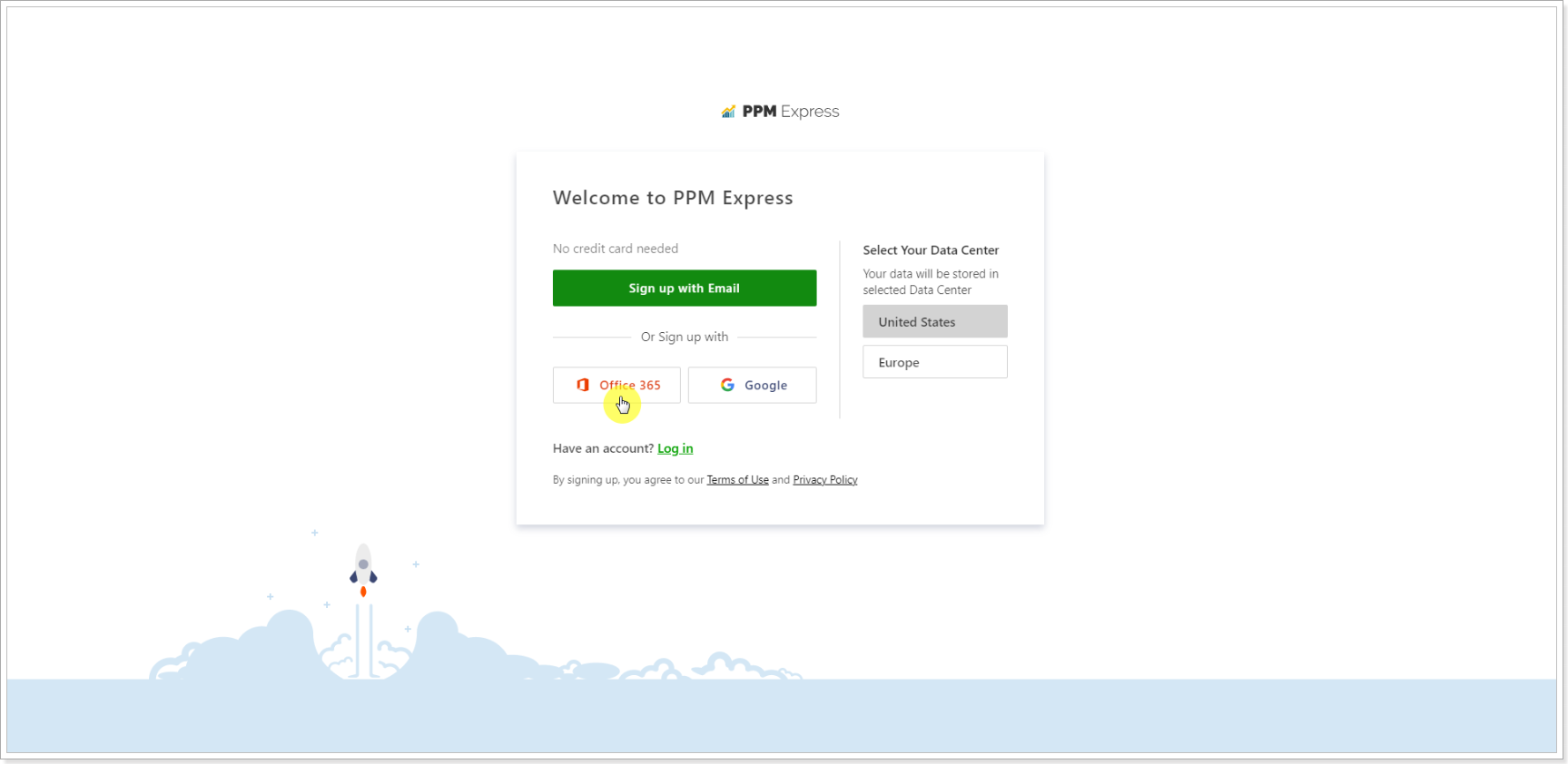
3. Select the account you will be using to authenticate to PPM Express.
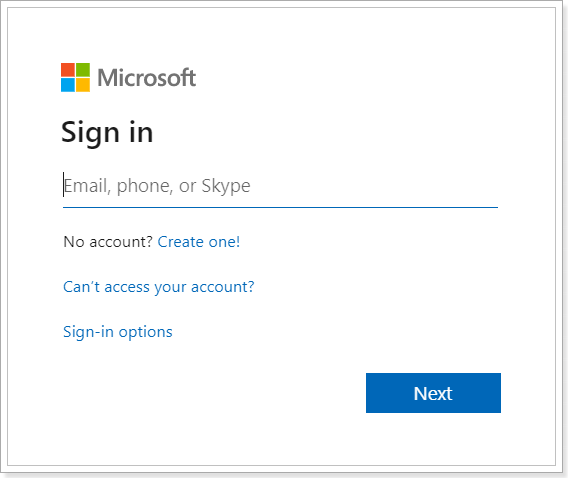
4. Click Accept to confirm that you allow PPM Express to access your Office 365 account details.
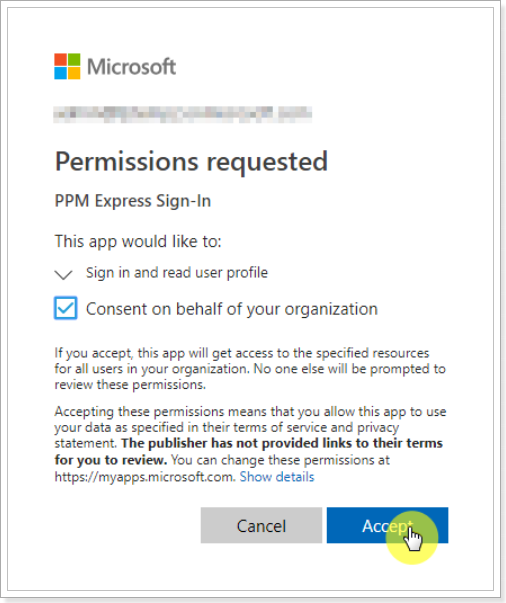
5. Click Sign Up to finish the sign up process.
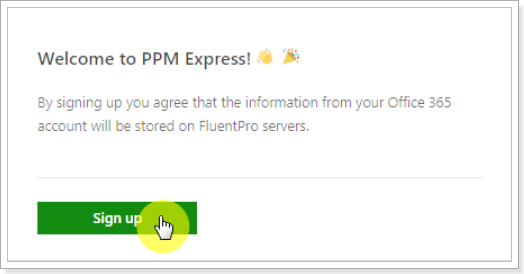
"Google" option
1. Visit the PPM Express application site at https://app.ppm.express/signup
2. Now, you are redirected to the PPM Express landing page. Select the Sign Up with Google Account option. The Data Center option can be ignored, as the tenant already exists, and the Data Center was selected on its creation.
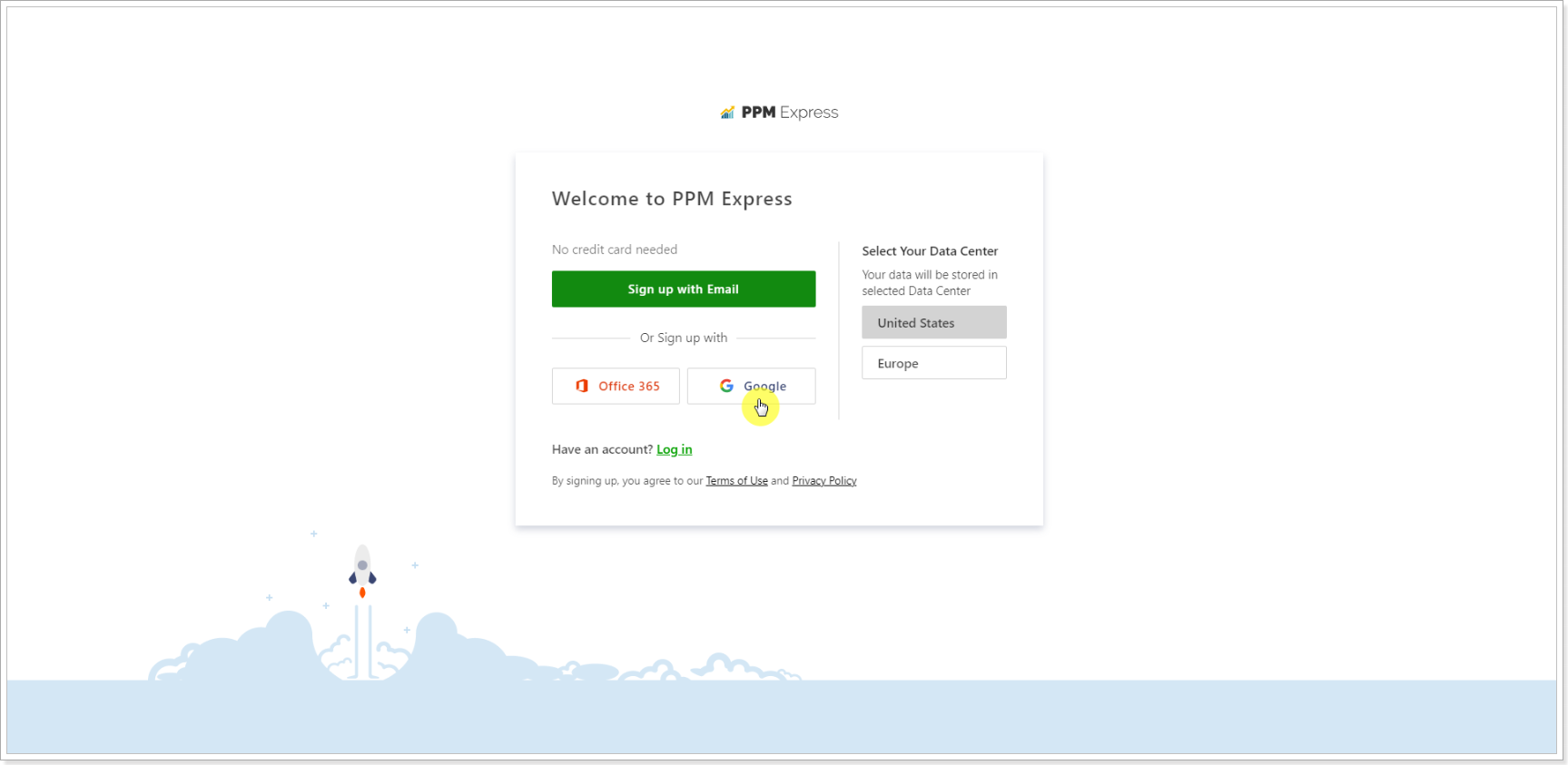
3. Sign in with your Google account. Enter your e-mail address and click Next to proceed.
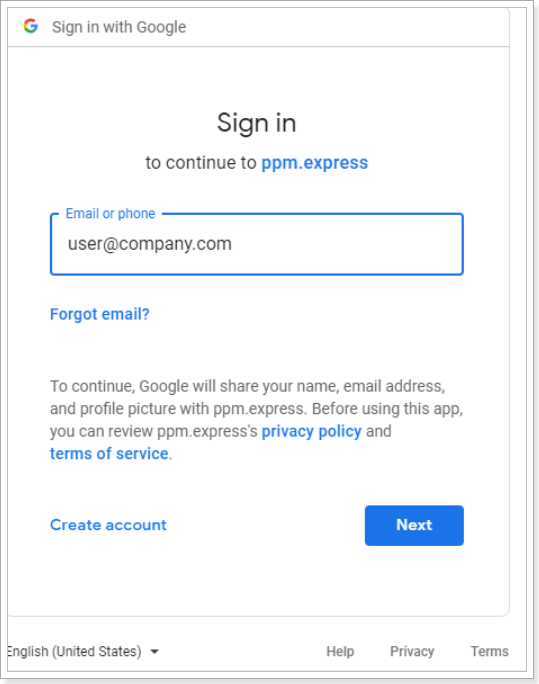
4. Enter your password for your Google account. Click Next to proceed.
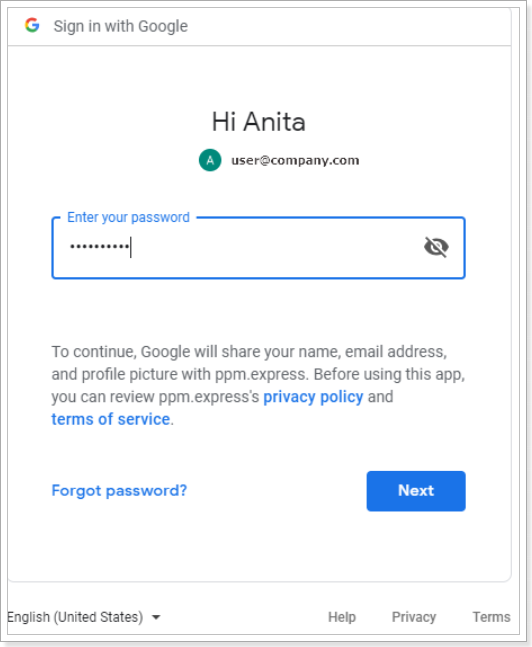
5. Click Accept if you allow the PPM Express app and Google to use your information in accordance with their respective terms of service and privacy policies.
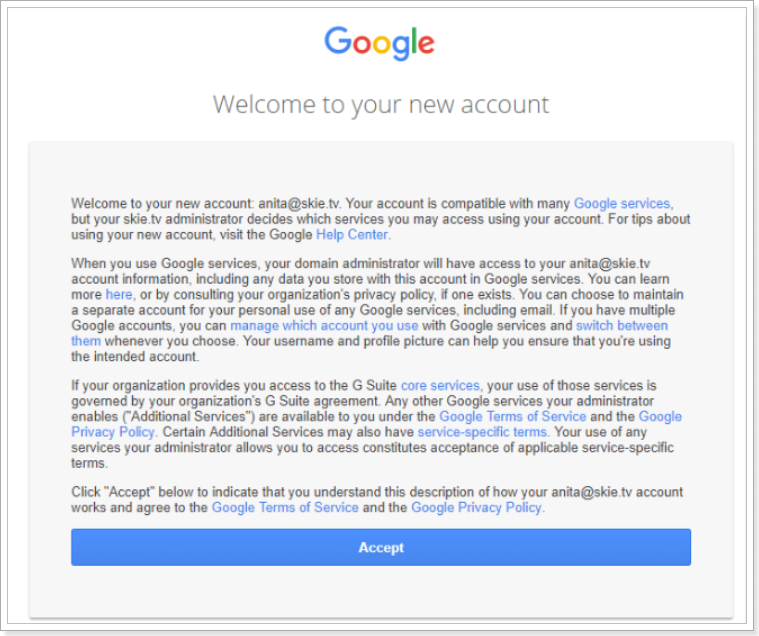
6. Click Sign Up to finish the sign up process.
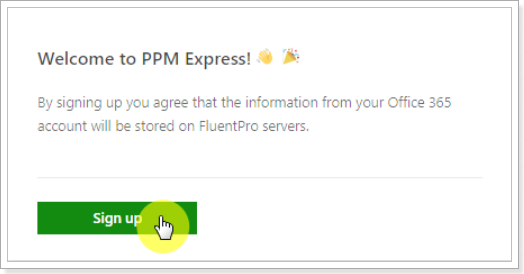
Please note: PPM Express requires an Office365/Gmail for Business account. Users within one Office 365 tenant//Gmail for Business can be registered within one PPM Express tenant. By default, the user who registers the PPM Express tenant is considered a PPM Express tenant Administrator. Please find more details on user management in the People Management article.
When the users are registered within your PPM Express tenant, please refer to the How to assign licenses to the Users article to assign the required license to each user.
